Multi-wavelength detector – Bio-Rad ChromLab™ Software User Manual
Page 90
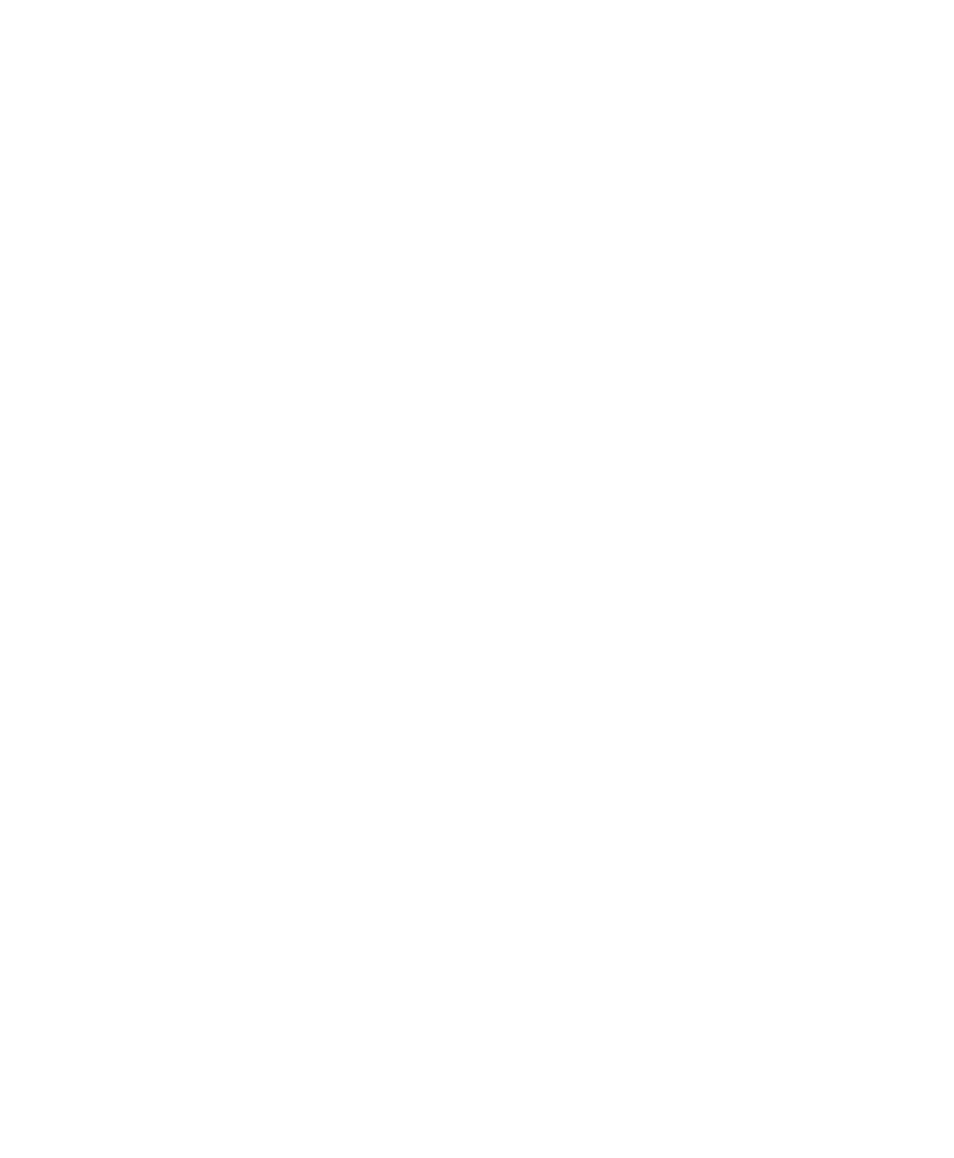
3
| System Control
88
| NGC Chromatography Systems and ChromLab Software
To reset the lamp hours
On the Detector tab, click Reset Lamp Time.
Note:
A dialog box appears warning you that this cannot be undone. Click No
if you do not want to reset lamp hours.
Multi-Wavelength Detector
The tab displays the measured signal counts at specific wavelengths. It also
displays the lamp usage time (in hours) for both the deuterium and tungsten lamps.
The system must have stopped running before lamp status can be determined. If
the pumps are running, a warning message appears when you click Get Lamp
Status, informing you that the system is unable to acquire the lamp status because
the system is busy.
Note:
The lamps must be turned on and in Standby mode. If the lamps are off,
a warning message appears when you click Get Lamp Status, informing you
that the lamps must be turned on and the detector must be in Standby mode.
In Manual mode, turn the lamps on and wait for the lamps to display Standby.
This might take some time.
When the pumps are idle and the lamps’ signal is stable, the system sets the
deuterium lamp to 240
nm and the tungsten lamp to 600
nm. After the
measurements are complete, the tab displays the measured reference counts and
lamp usage data (in hours). After you close the dialog box, the system restores the
detector to the wavelength that was set before the procedure started. You can use
the lamp usage hours to determine how close the lamps are to their end of life.
To display the reference counts and lamp usage time
1.
Select File > System Settings to open the System Information dialog box.
2.
Choose the Detector tab. The empty detector screen appears.
3.
Click Get Lamp Status.
4.
Click Close to close the System Information dialog box.
