Touch screen menu commands – Bio-Rad ChromLab™ Software User Manual
Page 29
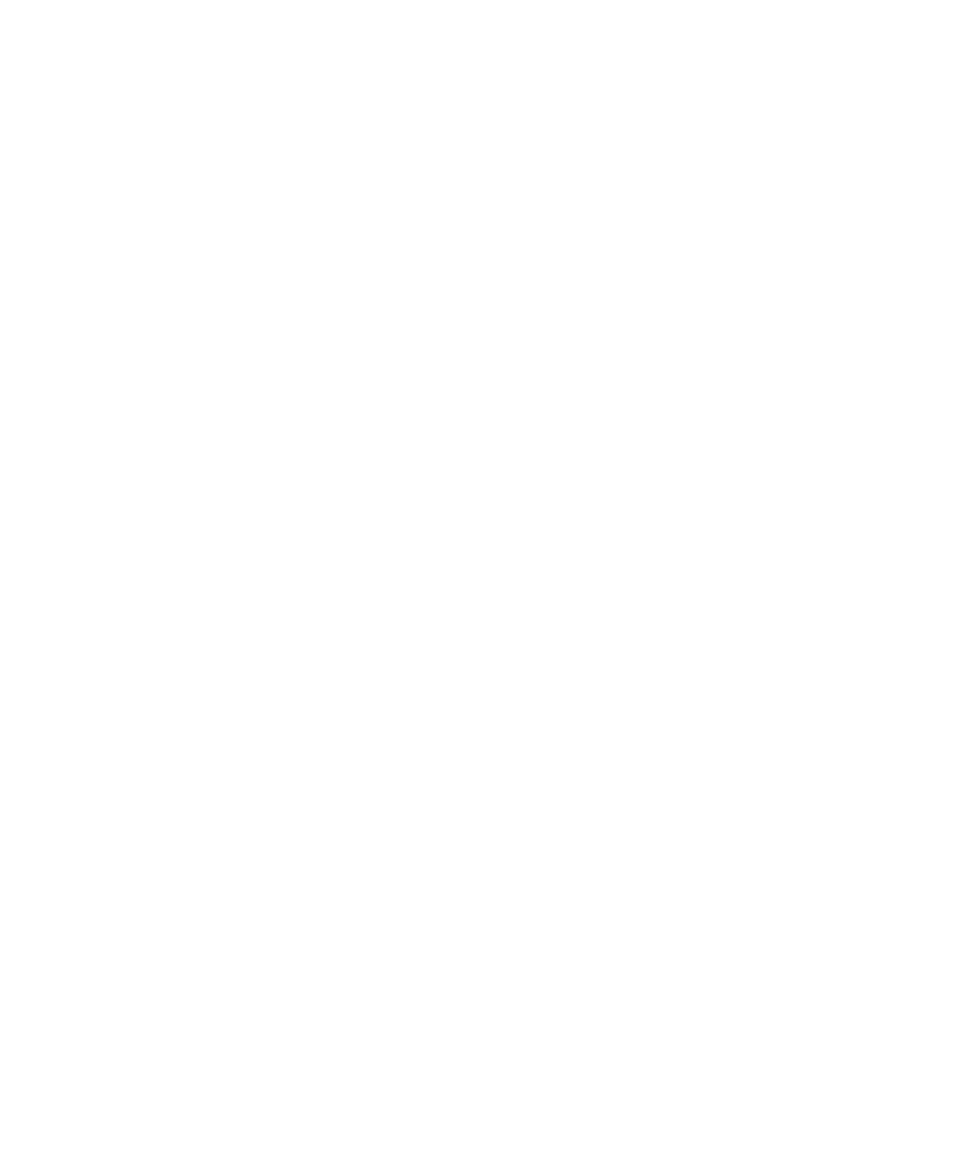
Instrument Control Touch Screen
User Guide
| 27
Touch Screen Menu Commands
Calibrate — opens the Calibration dialog box, which displays instructions and
settings for selecting a module and calibrating it. See
for details.
Point-to-Plumb — starts the Point-to-Plumb™ feature and simultaneously turns off
instrument LED lights so you can visually verify or change instrument plumbing.
Displays the current fluidic scheme. See
Verifying Plumbing with the Point-to-Plumb
Change Fluidic Scheme — opens the Fluidic Scheme Selector dialog box in which
you can edit the fluidic scheme or choose another one. See
for details.
Map Fluidic Scheme — opens the Fluidic Scheme Mapping dialog box in which
you can map devices on your instrument to their position in the fluidic scheme. See
Fluidic Scheme Mapping on page
for details.
System Settings — opens the System Settings dialog box in which you can
customize system settings. See
for more information
about customizing your system.
System Information — opens the System Information dialog box, which lists the
serial number and other general information about the NGC device as well as
information about the system components, processes, and UV and UV/Vis
detectors.
Service — for Bio-Rad technical service staff use only. Do not select this command.
Help — displays detailed information about touch screen menu commands.
About — displays ChromLab version and copyright information.
Shut Down — shuts down the NGC system, including the connected computer.
