Saving a manual run on the touch screen – Bio-Rad ChromLab™ Software User Manual
Page 112
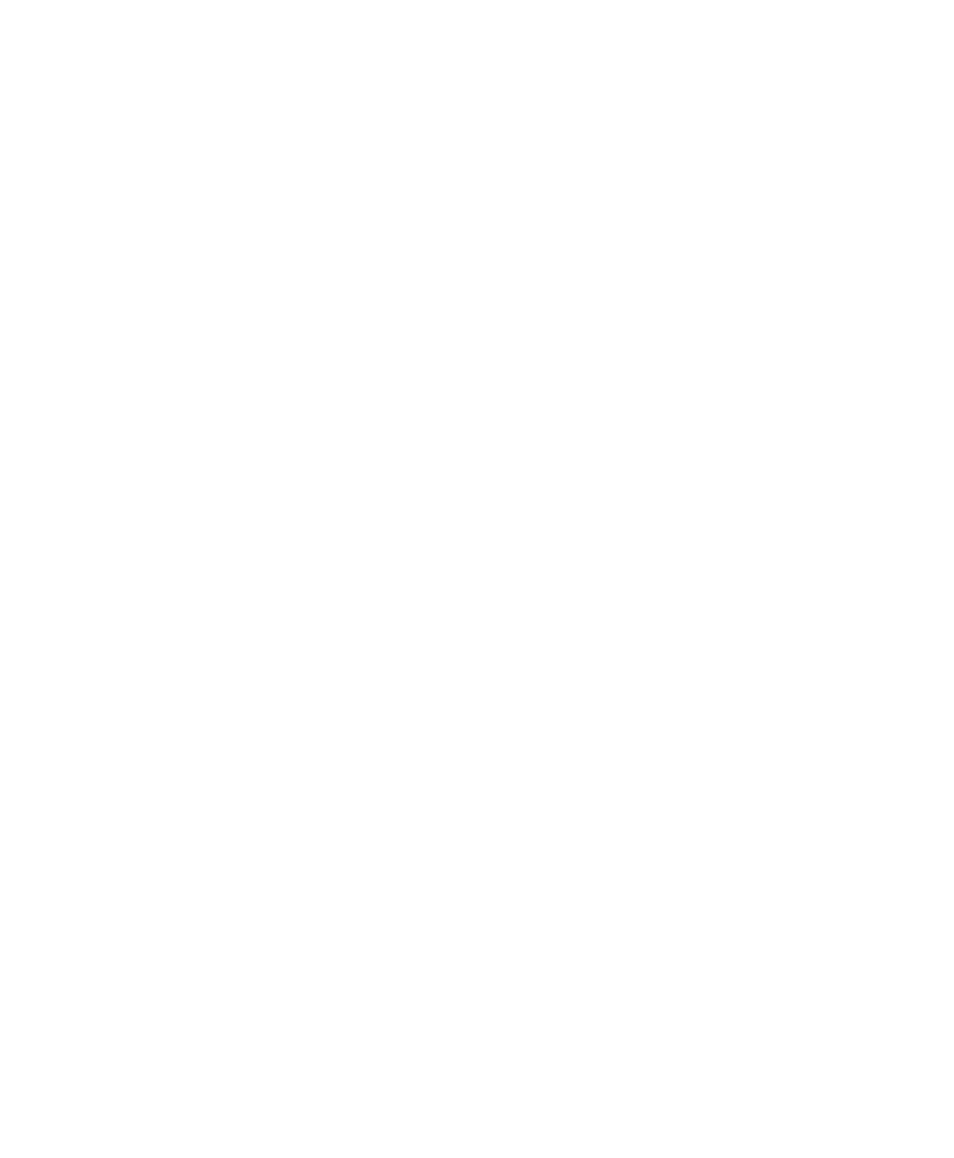
4
| Performing a Manual Run
110
| NGC Chromatography Systems and ChromLab Software
Saving a Manual Run on the Touch Screen
To save a manual run on the touch screen
1.
Click Save on the touch screen toolbar.
The Save Manual Run dialog box appears.
2.
Do one of the following:
In the Projects pane, select a project or subproject.
In the toolbar, click the appropriate button to create a new project,
subproject, or root project and type a name for the project in the box that
appears above the Projects pane.
3.
Type a name for the run in the Manual Run Name box.
4.
(Optional) In the Notes box, type information about the run.
5.
Click Save.
This manual is related to the following products:
