Bio-Rad ChromLab™ Software User Manual
Page 130
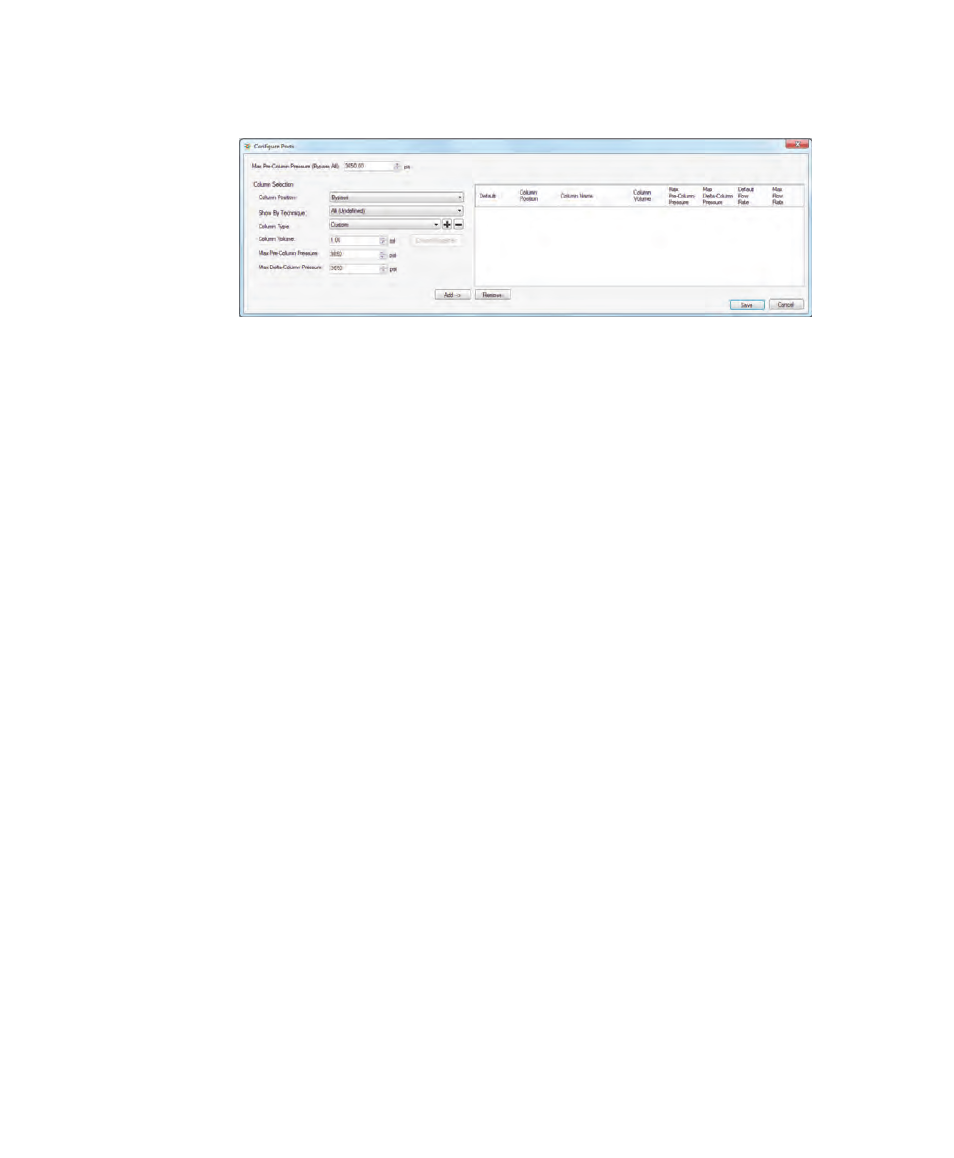
5
| Method Editor
128
| NGC Chromatography Systems and ChromLab Software
3.
Select a column position to configure from the dropdown list.
4.
(Optional) Show the columns that are available for a specific technique from the
dropdown list.
5.
Select a column type. Do one of the following:
Choose a column type from the dropdown list. The volume and pressure
parameters are set automatically for that column type.
Choose Custom from the dropdown list and set the volume and pressure
parameters for the column at that port.
6.
Click Add.
7.
Repeat steps 3–6 for remaining ports.
Note:
The first column added is set as the default column. The default
column defines the column volume used as the base in the entire method
and defines the initial pressure limits for the method. To change the default
to another column, select its checkbox.
8.
Click Save.
To clear an assigned column position from a method
In the Configure Ports dialog box, select the column to remove, click Remove
and then click Save.
