Bio-Rad ChromLab™ Software User Manual
Page 23
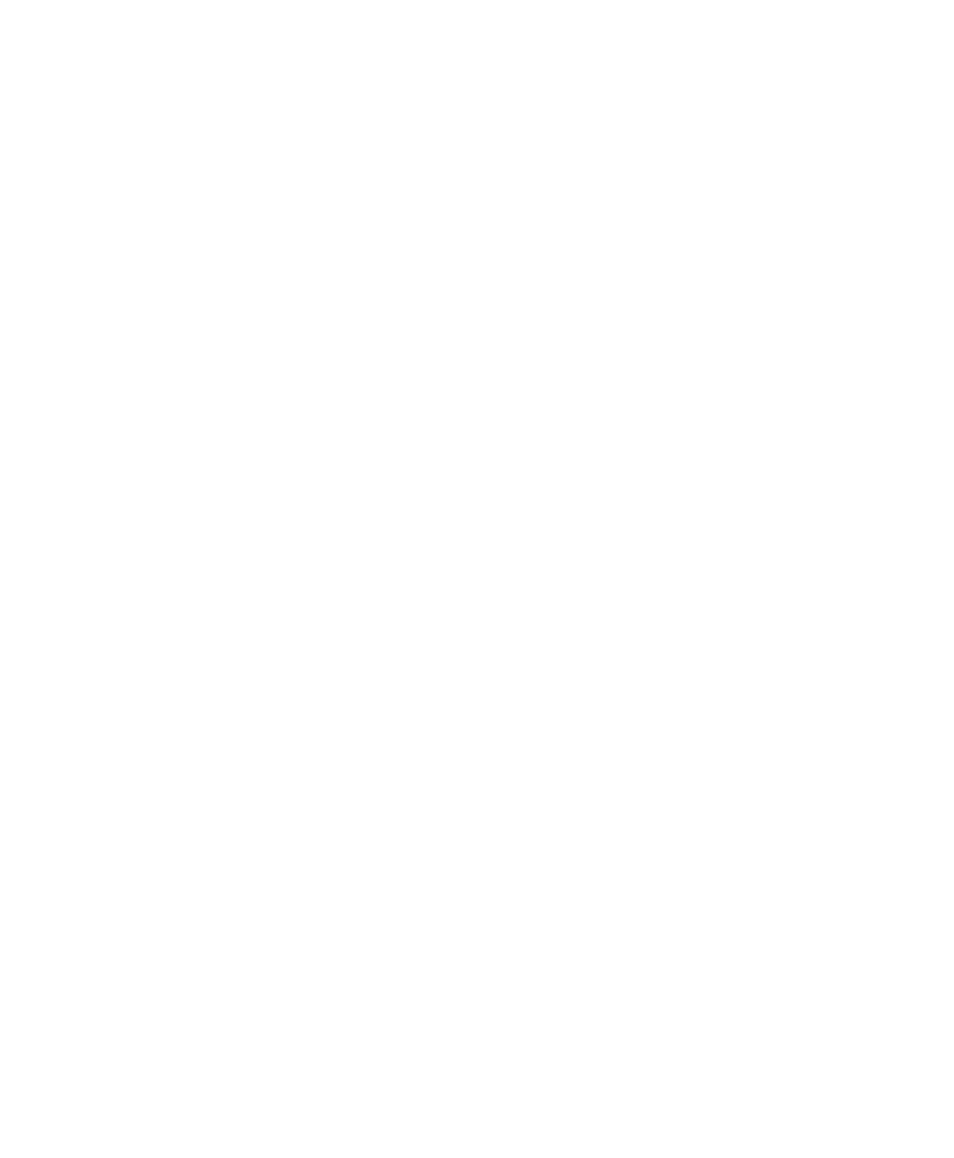
The Home Window
User Guide
| 21
Import — displays links from which you can import the following:
NGC File — opens a dialog box in which you can import a method, a
method with runs, or a run exported from ChromLab software running on
Importing an NGC Method or Run on page
for more information.
Unicorn Data — opens a dialog box in which you can import a Unicorn
data file into the NGC database. See
Importing Unicorn Data Files on
for more information.
DuoFlow Data — opens a dialog box in which you can import a BioLogic
DuoFlow™ data file into the NGC database. See
for more information.
Export — displays links from which you can export the following:
Methods/Method Runs — opens a dialog box in which you can export
both single or multiple methods and single or multiple methods with
associated runs.
Runs — opens a dialog box in which you can export single or multiple
runs.
See
Exporting Data as an NGC File on page
for more information.
Open Run/Analysis — opens a dialog box in which you can select a run or analysis
to view or analyze.
Preferences — opens dialog boxes in which you can do the following:
Select pressure units for all system and software pressure values. This is a
global setting.
Set up an SMTP server to receive email messages about system
notifications from the ChromLab computer.
Exit — closes ChromLab.
