Viewing details of a step in the step table – Bio-Rad ChromLab™ Software User Manual
Page 126
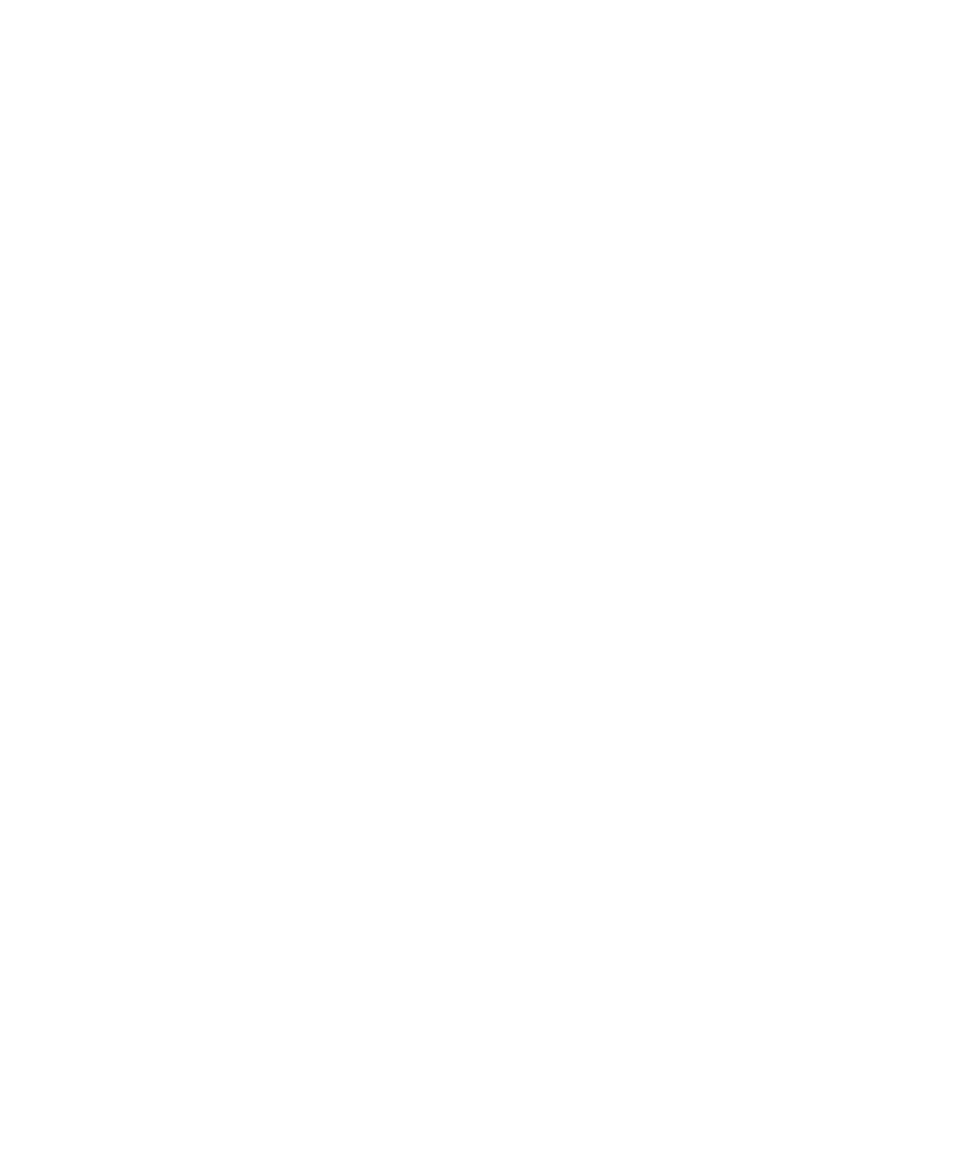
5
| Method Editor
124
| NGC Chromatography Systems and ChromLab Software
Viewing Details of a Step in the Step Table
To view step details
Right-click the step and choose Show Step Details on the menu that appears.
Adding, Modifying, and Deleting Steps in the Step
Table
To add a step to the step table
1.
Select a step in the step table.
2.
Double-click a step in the Step Library pane.
The step appears in the table immediately below the step you selected.
To modify a step in the step table
Double-click the step to open its dialog box in which you can change the step
settings.
To delete a step from the step table
Right-click the step and choose Delete Step on the menu that appears.
This manual is related to the following products:
