File menu commands – Bio-Rad ChromLab™ Software User Manual
Page 22
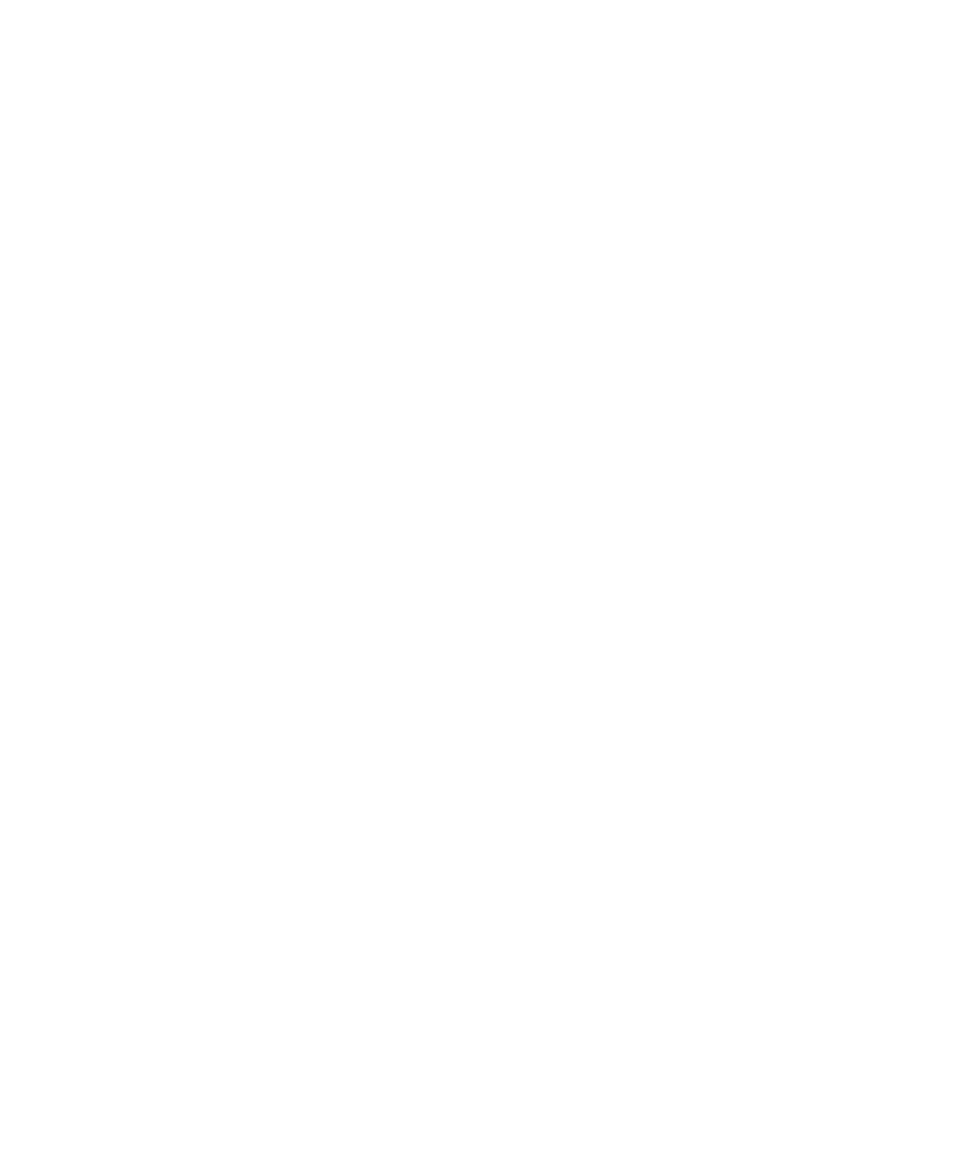
2
| The Workspace
20
| NGC Chromatography Systems and ChromLab Software
File Menu Commands
Connect to System — opens a dialog box that enables you to choose an NGC
chromatography system to connect to. ChromLab detects the NGC systems
available on the same subnetwork or those systems that are directly connected to
the computer. Their system name, network name, and IP address appear in the
table. To connect to a system, you can:
Select a name in the list of detected systems and click Connect.
Note:
If your system does not appear in the list, click Detect.
ChromLab searches the network for available NGC systems and
refreshes the list.
Select the appropriate radio button, enter the system’s name or IP
address, and click Connect.
Tip:
To obtain the system’s name and IP address select System
Information on the instrument touch screen dropdown menu.
Disconnect System — starting ChromLab connects you to the NGC system. This
command enables you to disconnect ChromLab software from the system so you
can work offline.
Manual Run — opens the System Control window in manual mode so you can
perform a manual run or set up your system manually.
Calibrate — opens the Calibration dialog box, which displays instructions and
options for selecting a module and calibrating it. See
details.
Open Template — opens the Template dialog box in which you can select a
method template from template folders organized by technique.
Open Method — opens the Method dialog box in which you can select from a list of
your saved methods.
New Method — opens the Method Editor window in which you can create a
method using standard method phases and steps.
