Viewing run data – Bio-Rad ChromLab™ Software User Manual
Page 113
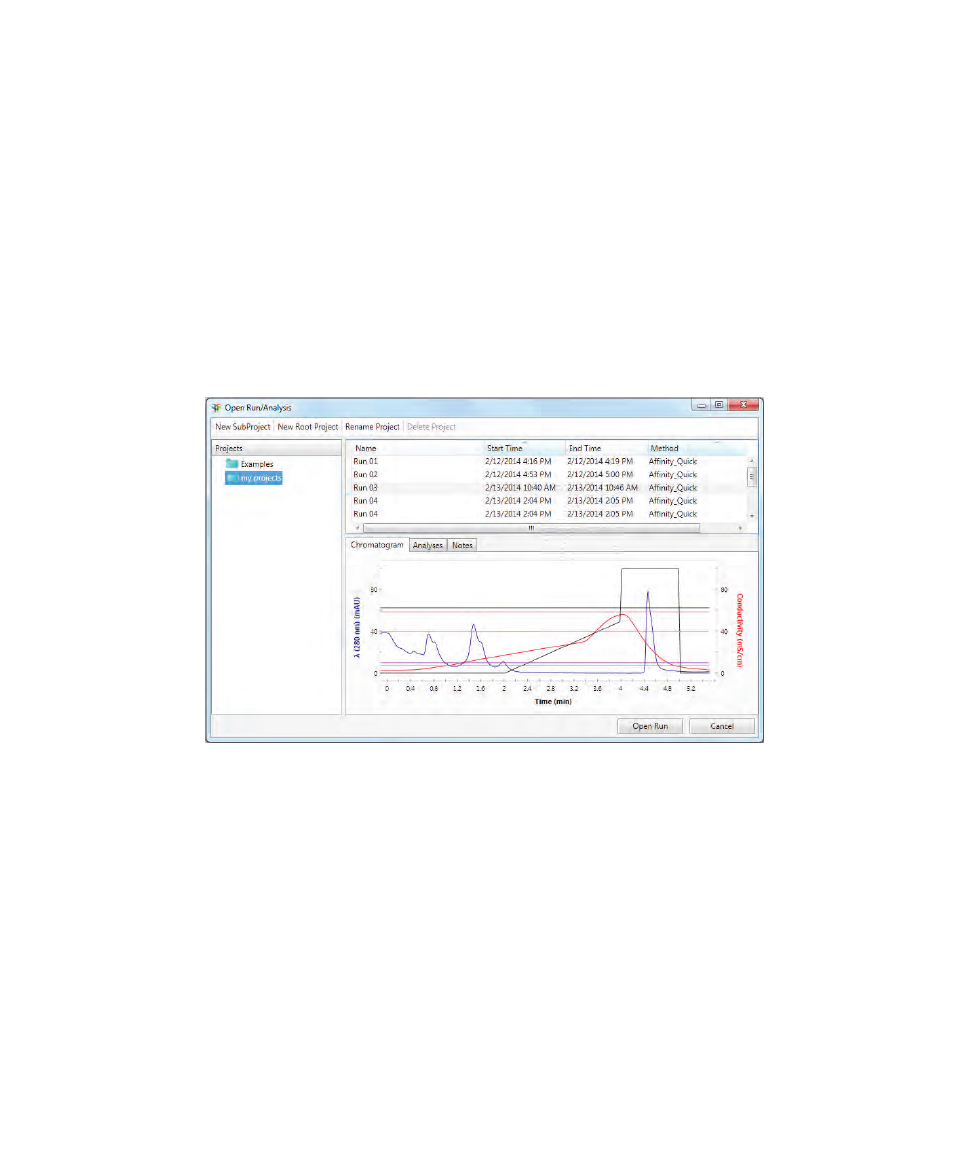
Running an Experiment
User Guide
| 111
Viewing Run Data
Note:
See
, for detailed information about
analyzing a run.
When you select a single saved run in the Open Run/Analysis dialog box, a
read-only image of its chromatogram appears in the pane at the bottom of the
dialog box.
Clicking the Analysis tab displays saved analysis data, if they are available. Clicking
the Notes tab displays the text entered when the run was saved.
To view saved run data in the Evaluation window
1.
In the Home window, click Open Run/Analysis in the Evaluation pane. The
Open Run/Analysis dialog box appears.
By default, runs are saved in the My Projects folder which appears in the left
pane. All saved run files appear in the upper-right pane.
2.
Highlight the file to view a read-only chromatogram of the saved run in the
Chromatogram tab.
See
for information on renaming and deleting runs.
