Exporting data, Exporting data on – Bio-Rad ChromLab™ Software User Manual
Page 266
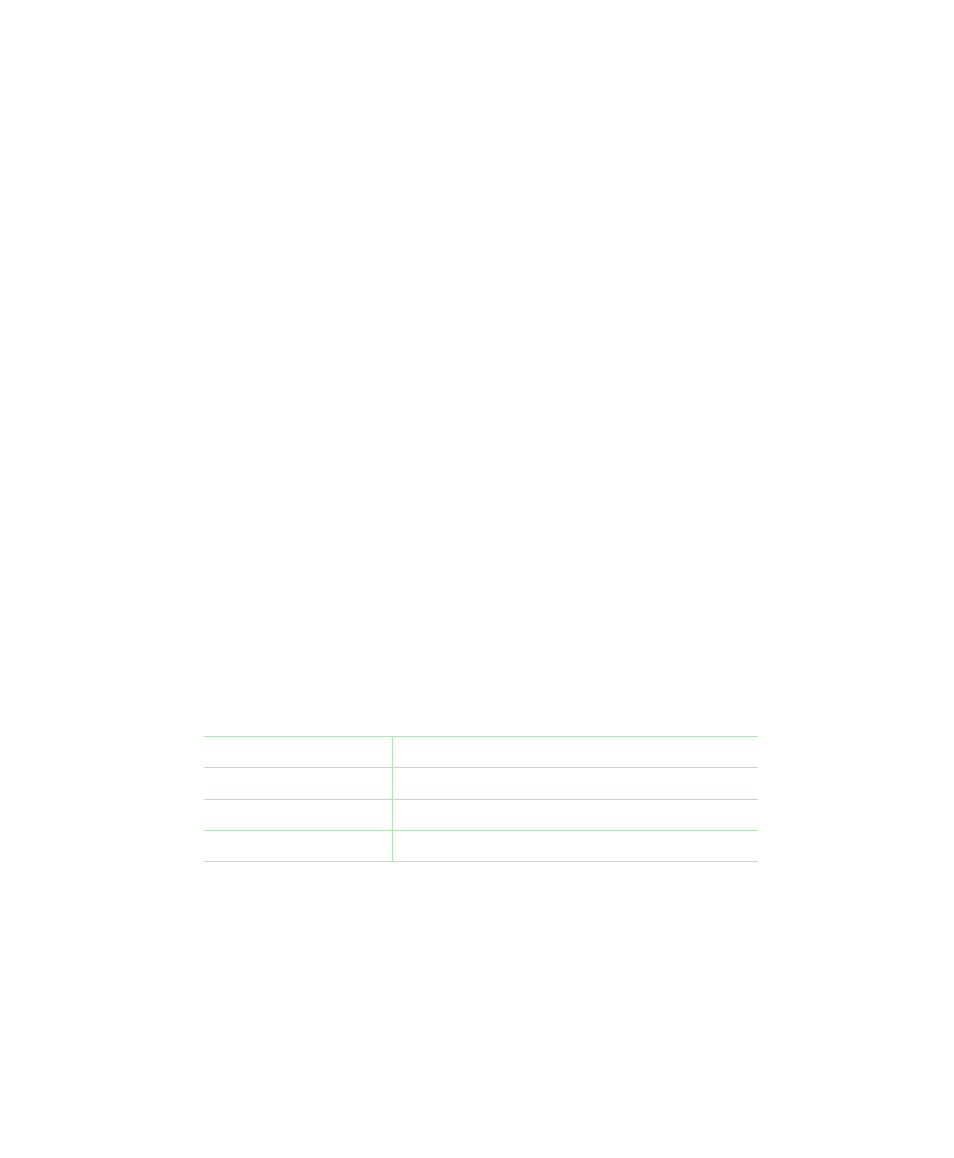
8
| Importing and Exporting Data
264
| NGC Chromatography Systems and ChromLab Software
4.
Click Import.
ChromLab imports all runs in the data file.
To open an imported run
1.
Select File > Open Run/Analysis and select the project into which you imported
the data file.
2.
Select a run in the Open Run/Analysis dialog box and click Open Run.
The run you selected appears in the Evaluation window.
Exporting Data
You can export run data with the method used to generate it or export only the run
or method itself.
Note:
You can export run data without the associated method only in the
Evaluation window.
You can export run data as an NGC file, which can be loaded onto a different NGC
system or another computer running ChromLab, or as a .csv file, suitable for
importing into other applications. See
Exporting Run Data as a .csv File on
for more information.
Exported data files are saved with the following extensions:
Method (only)
.ngcMethod
Method with runs
.ngcMethodRuns
Run
.ngcRun
Run
.csv
Note:
You cannot export scouting methods that have associated runs or
scouting runs themselves. You can export only scouting methods.
