A database management, Appendix a, Database management – Bio-Rad ChromLab™ Software User Manual
Page 283: Adatabase management
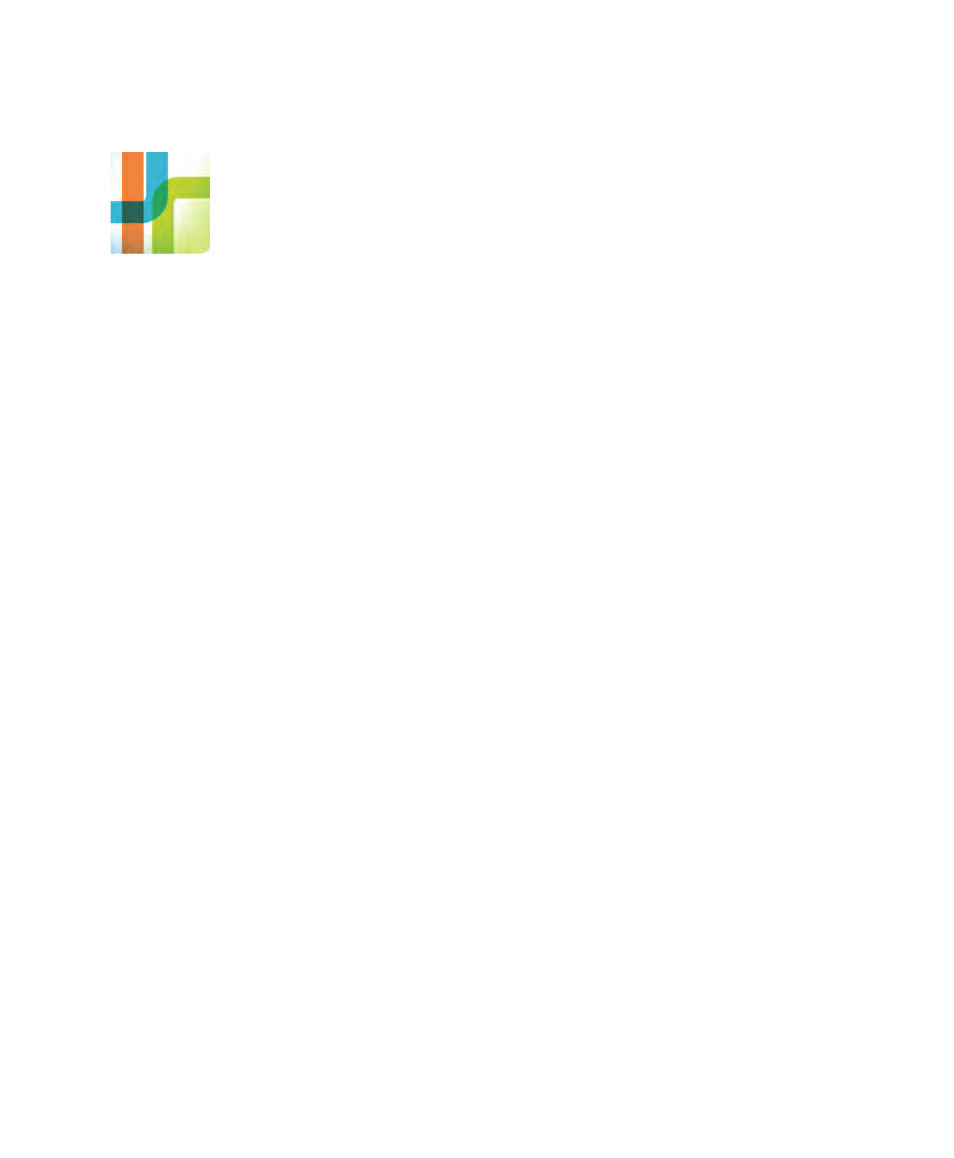
User Guide
| 281
A
Database Management
ChromLab™ software stores all data (for example, methods, templates, and runs) in
a database using Microsoft SQL Server 2008 R2. Bio-Rad highly recommends
backing up this database regularly. Backing up the database on a different drive
from the one on which ChromLab is running is also recommended.
If preventing data loss is critical to your operation, consider installing ChromLab on
a RAID 1 drive. With RAID level 1, data are written identically to two hard drives. If
one hard disk crashes, data are available on the redundant drive.
The backup procedure saves the NGC™ database into a zip (.bak) file. The size of
the .bak file is approximately the same size as the NGC database itself. You will
need free disk space that is at least equal to the size of the NGC database to store
the .bak file. Restoring the database requires the same amount of free disk space as
the size of the .bak file.
Use the ChromLab Administration tool to back up and restore the NGC database.
The ChromLab Administration tool backs up all NGC data, including all methods,
runs, and analyses.
Important:
The ChromLab Administration tool backs up only the current NGC
database. You cannot use this tool to back up a 1.0 or 2.0 database. As well,
this tool restores only the current NGC data. You cannot use this tool to restore
an NGC database that was backed up using third-party tools such as
SQLBackupAndFTP or SQL Backup Pro.
