View menu commands, Analysis menu commands, View menu commands analysis menu commands – Bio-Rad ChromLab™ Software User Manual
Page 203
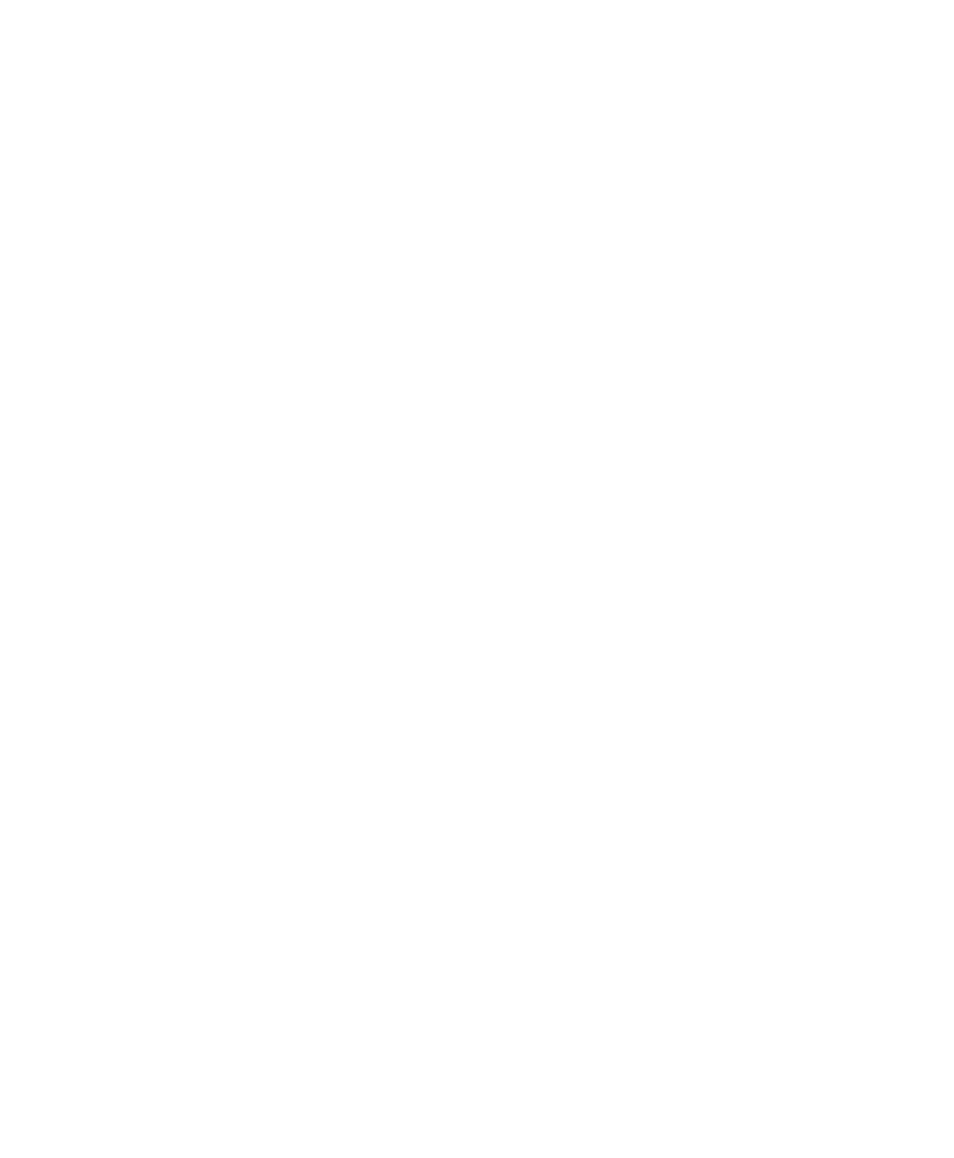
Evaluation Window
User Guide
| 201
View Menu Commands
Overlay View — displays multiple runs in a single chromatogram window.
Stack View — displays multiple runs in a stack, one above the other, sorted
alphabetically by name.
Show Pre-Injection — displays data collected before the injection point.
Show Baseline — following peak integration, shows the baseline curves in the
chromatogram.
Show Peak Area —following peak integration, shows the peak areas in the
chromatogram.
Show Peak Labels —following peak integration, shows the start, end, and apex
labels of peaks in the chromatogram.
Show Peaks for All Traces — following peak integration, shows baseline, peak
area, and peak labels for all integrated traces.
Show Chromatogram — displays one or more chromatograms. Clear this
command to hide chromatograms.
Show Table — displays one or more tables. Clear this command to hide tables.
Lock UV Scales — when selected, locks the y-axes of all UV traces to the same
y-scale range. When not selected, each multi-wave axis can use a different y-scale
range.
Analysis Menu Commands
Set Injection Point — opens a dialog box in which you can specify the injection
point (where x = 0) of displayed runs.
Peak Integration — calculates and displays peaks and their values. If integration
has already been performed, opens the Peak Integration pane.
Manual Integration — following peak integration, opens the Manual Integration
pane.
