Copying an analysis, Renaming an analysis, Copying an analysis renaming an analysis – Bio-Rad ChromLab™ Software User Manual
Page 227
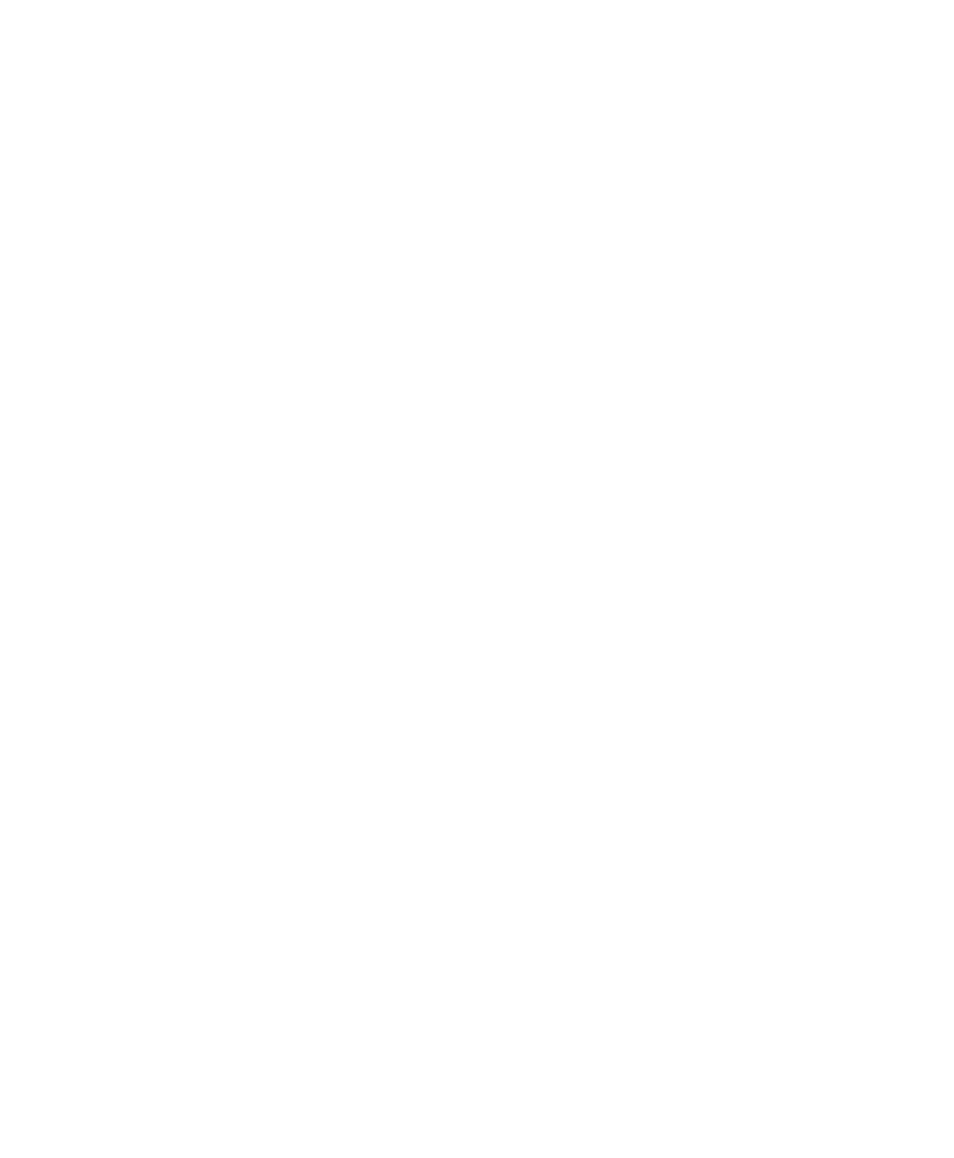
Managing Analyses
User Guide
| 225
To save an analysis
1.
Do one of the following:
Click Save Analysis on the Run tab toolbar.
Select File > Save Analysis.
2.
Type a name for the analysis in the Save New Analysis dialog box.
3.
Click Save.
Once an analysis has been saved, the following actions are automatically saved
when you apply them:
Showing or hiding a trace or group of traces
Changes to the minimum or maximum y-axis values
Changes to a trace color
Copying an Analysis
To create a copy of an analysis
1.
With the analysis displayed and saved, select File > Copy Analysis.
2.
Type a name for the new analysis in the Copy Analysis dialog box.
3.
Click Save.
Renaming an Analysis
To rename an analysis
1.
With the analysis displayed, select File > Rename Analysis.
The Rename Analysis dialog box appears, with the current run name in the
Name field.
2.
Replace the current name with a new name up to 50 characters long.
3.
Click Save.
