Changing trace colors, A trace. see – Bio-Rad ChromLab™ Software User Manual
Page 208
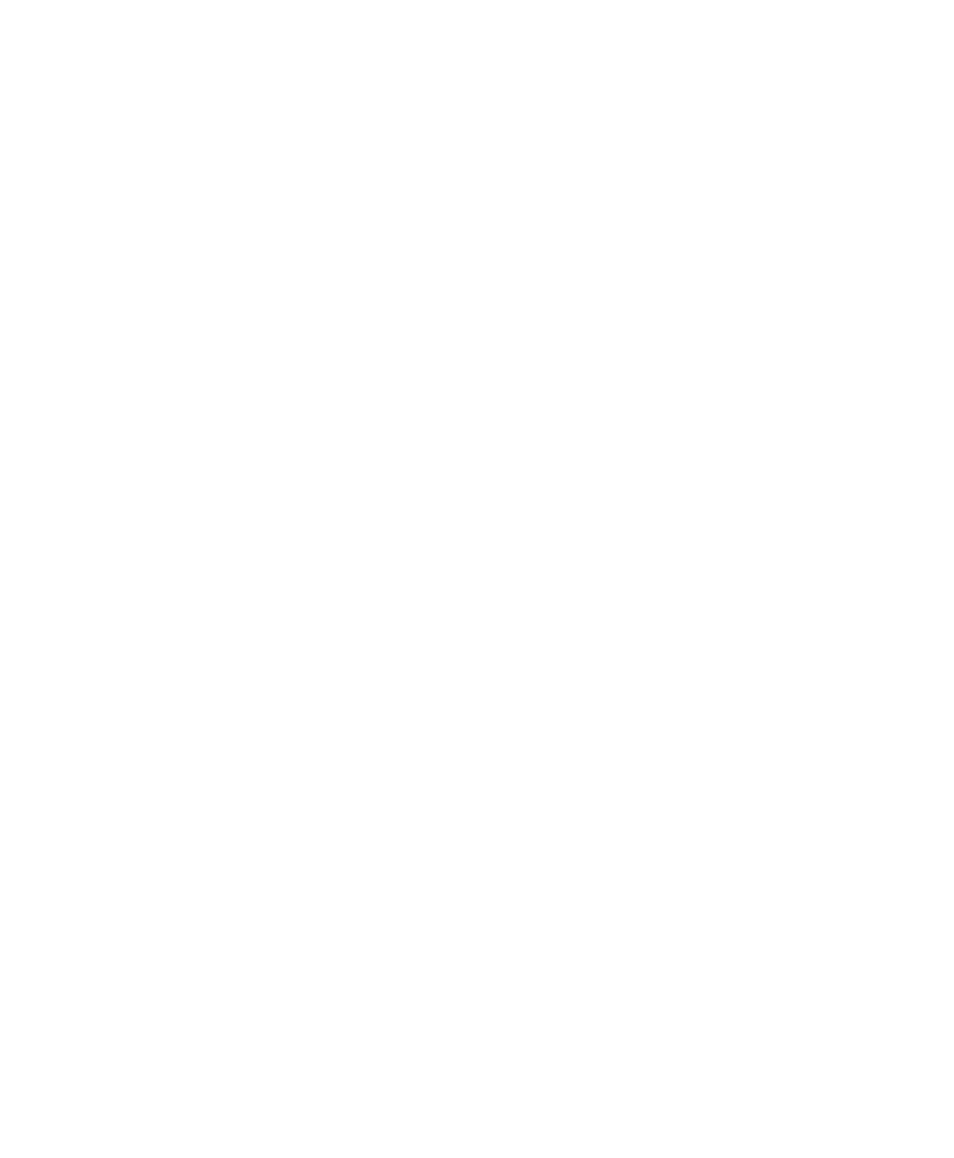
7
| Evaluating Results
206
| NGC Chromatography Systems and ChromLab Software
To rescale UV units individually for multiple or overlaid traces
Right-click a trace in the trace table or chromatogram and clear Lock UV scales
in the menu that appears.
All traces are unlocked and can be rescaled individually.
To lock UV units for multiple or overlaid traces
Right-click a trace in the trace table or chromatogram and select Lock UV
scales in the menu that appears.
To restore the default y-scale range
Right-click a trace in the trace table and select Restore Default Y Scale Range
in the menu that appears.
Changing Trace Colors
You can change trace color to increase print quality or to more clearly distinguish
one trace from another.
The default trace colors in the System Control window are identical to the default
colors shown in the Evaluation window. Each trace color denotes a type of default
trace. The trace colors are defined in the chromatogram legend.
Color changes you make in the System Control window to a run in progress or
before initiating a run are saved and appear when the run is opened in the
Evaluation window.
When you change the color of a trace in the Evaluation window, the color change
applies to the trace in the table, legend, and chromatogram. Color changes are
saved with the specific run in evaluation settings. They do not affect System Control
window settings or other runs.
To change the trace color
1.
In the Runs/Traces tab, double-click a color cell in the table to open the Color
chooser.
2.
Select a color in the Color chooser and click OK to apply it to the trace.
