Copying the chromatogram – Bio-Rad ChromLab™ Software User Manual
Page 213
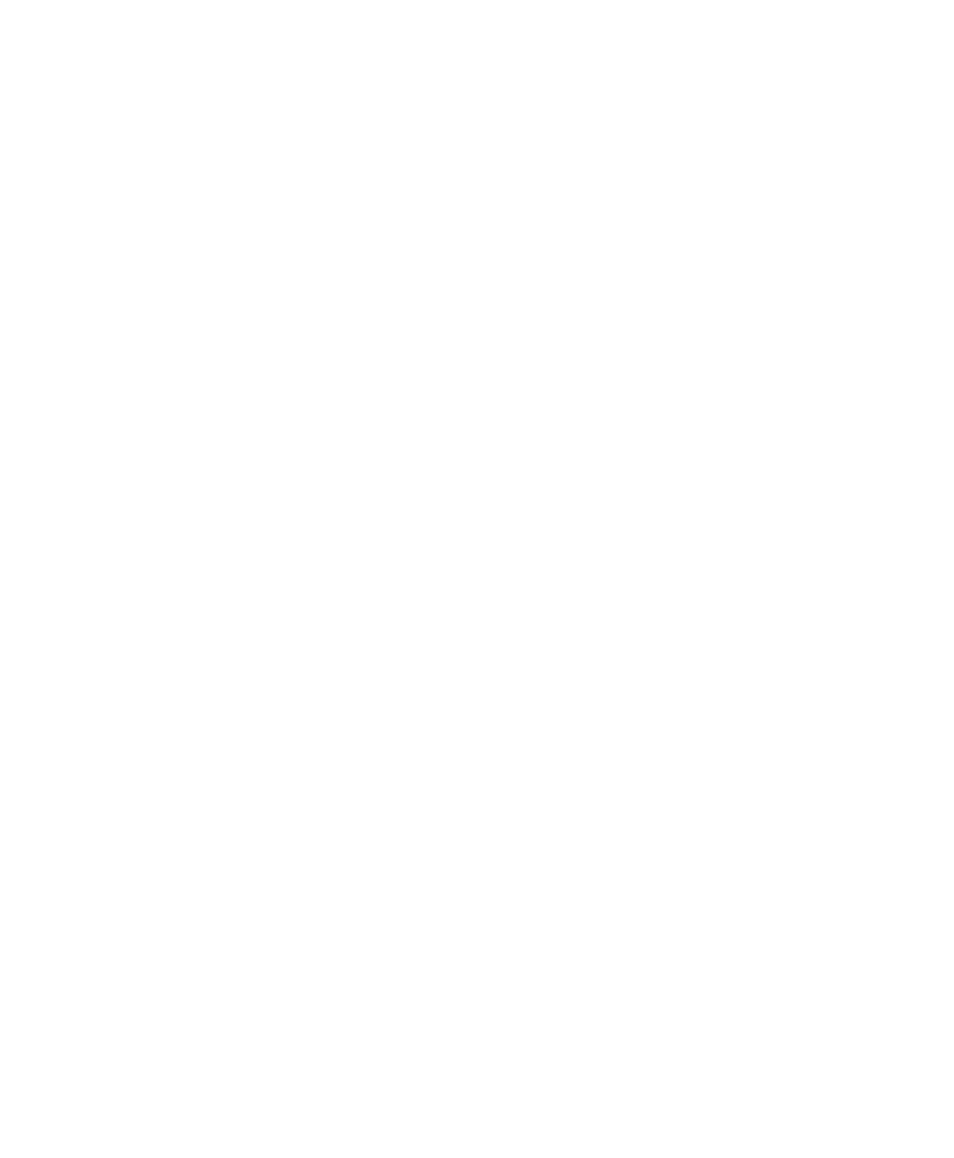
Customizing the Chromatogram
User Guide
| 211
To edit an annotation
1.
Double-click the annotation on the chromatogram to open its dialog box.
2.
Edit the annotation and click Save to save the changes.
To delete an annotation
Double-click the annotation to open its dialog box and click Delete.
Copying the Chromatogram
A copied chromatogram image can be pasted into a document or presentation file
or saved in a variety of image formats optimized for either screen or print display.
To copy a chromatogram
Right-click a chromatogram and select Copy Chromatogram on the menu that
appears.
The chromatogram is copied to the clipboard, from which you can paste it into
another application.
To save a chromatogram to an image file
1.
Right-click a chromatogram and select Save Chromatogram As.
2.
In the menu that appears, choose a file format and click Save.
Tip:
For display on a computer, save your chromatogram in .png, .jpeg, or
.gif format. For best print results, save your chromatogram in .tiff or .bmp
format, which produce higher resolution files.
