View menu commands, Help menu commands, Toolbar commands – Bio-Rad ChromLab™ Software User Manual
Page 121
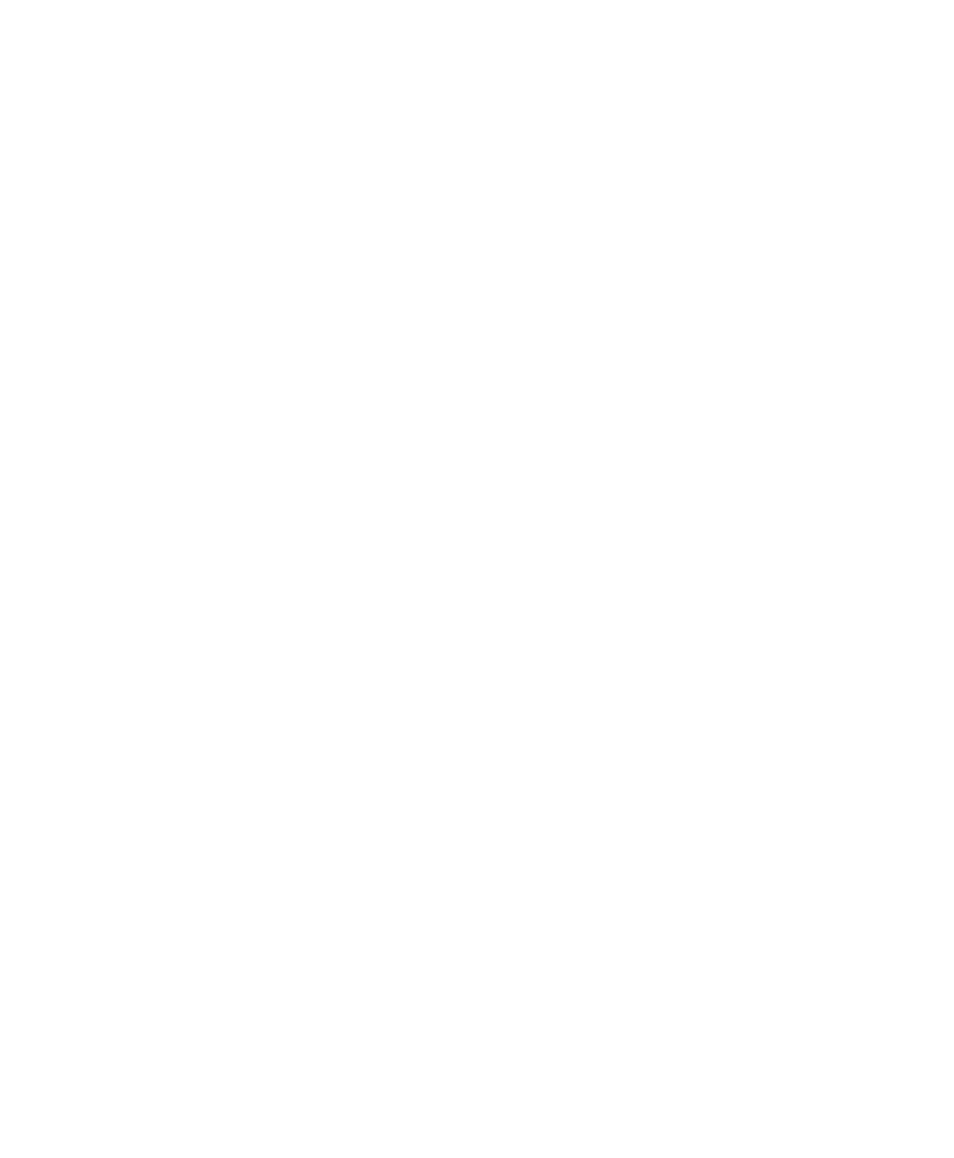
Method Editor Window
User Guide
| 119
View Menu Commands
Phase Library – displays the Phase Library pane. This is the default. Clearing this
command hides the Phase Library pane from the Method Editor display.
Method Outline – displays the Method Outline pane. This is the default. Clearing
this command hides the Method Outline pane from the Method Editor display.
Help Menu Commands
Help — displays screen-level help topics and links to installed manuals.
Export Diagnostic Logs — opens the Export Diagnostic Logs dialog box in which
you can export all critical information that Bio-Rad Technical Support requires to
diagnose issues. The log files and data are zipped and saved to a location that you
Exporting Diagnostic Logs on page
for more information.
About — displays version and copyright information about ChromLab software.
Toolbar Commands
New — opens the Method Editor window in which you can create a method.
Open — opens a dialog box in which you can select a project and open a method.
Open Template — opens a dialog box, which lists all method templates and their
details along with the displayed method’s gradient.
Save — saves the current method.
Save As — saves the current method with a new name that you supply.
Save As Template — saves the current method as a template.
Scout — opens the scouting wizard, from which you can create scouting runs
based on the phases of the currently displayed method. For more information about
using the scouting wizard, see
Scouting on Parameters within a Method on
Start Run — sends the programmed method to the instrument to be run once or
many times.
