Viewing multiple runs in separate tabs – Bio-Rad ChromLab™ Software User Manual
Page 219
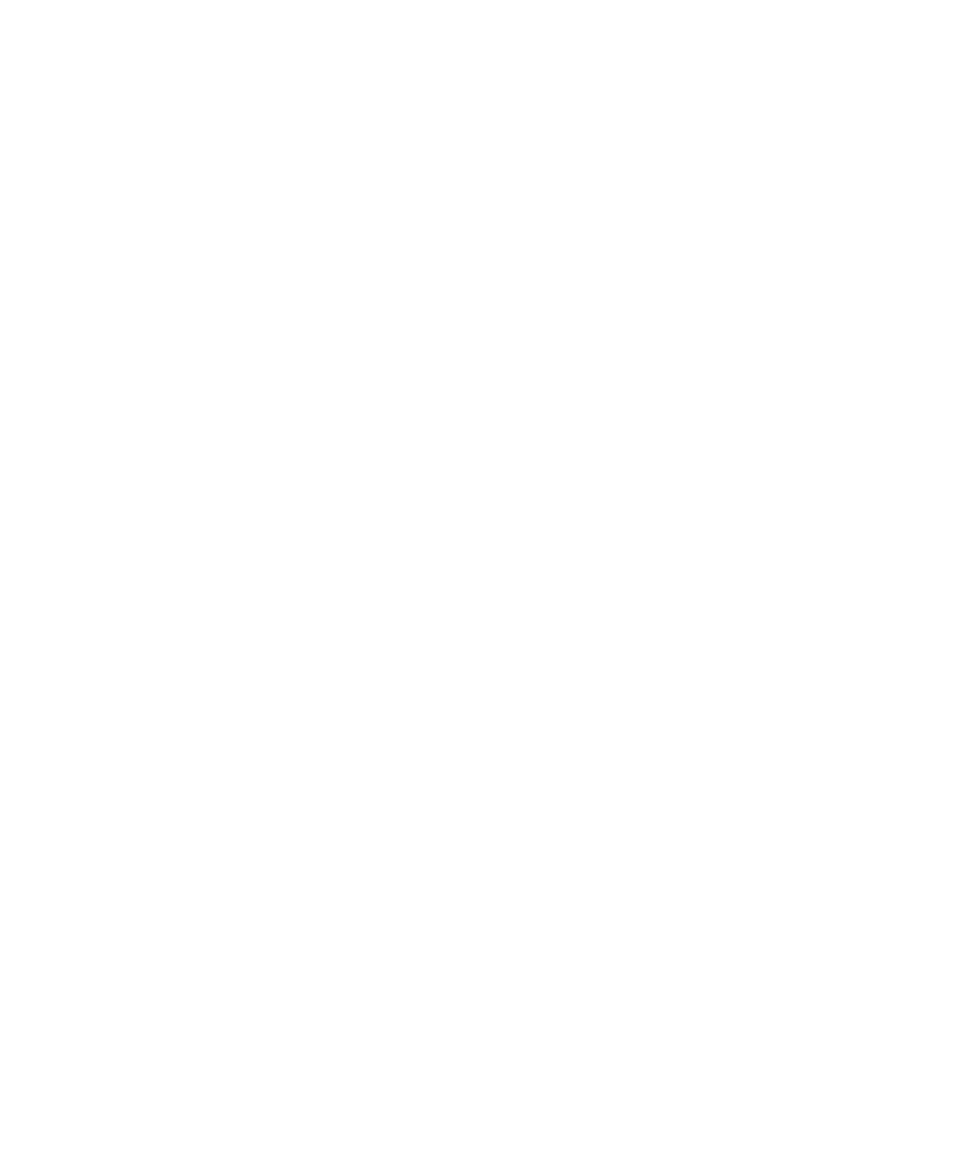
Managing Runs
User Guide
| 217
Viewing Multiple Runs in Separate Tabs
ChromLab software can display multiple runs in the Evaluation window. Each run
opens in a separate tab so you can view each one individually. When you select a
run that is already open, the system highlights the tab for that run.
To open multiple runs in separate tabs
1.
Do one of the following:
Click Open/Run Analysis in the Home window Evaluation pane.
If the Evaluation window is already open, select File > Open Run/Analysis.
2.
Hold down Ctrl or Shift and select multiple runs from the list in the right pane.
The Open Runs button becomes a dropdown list.
3.
On the dropdown list, select Open in Multiple Tabs to view each run in a
separate tab.
To close a tab
Select File > Close Run/Analysis or click the small x to the right of the tab
name.
To close all tabs
Select File > Close All Runs/Analyses.
