Bio-Rad ChromLab™ Software User Manual
Page 129
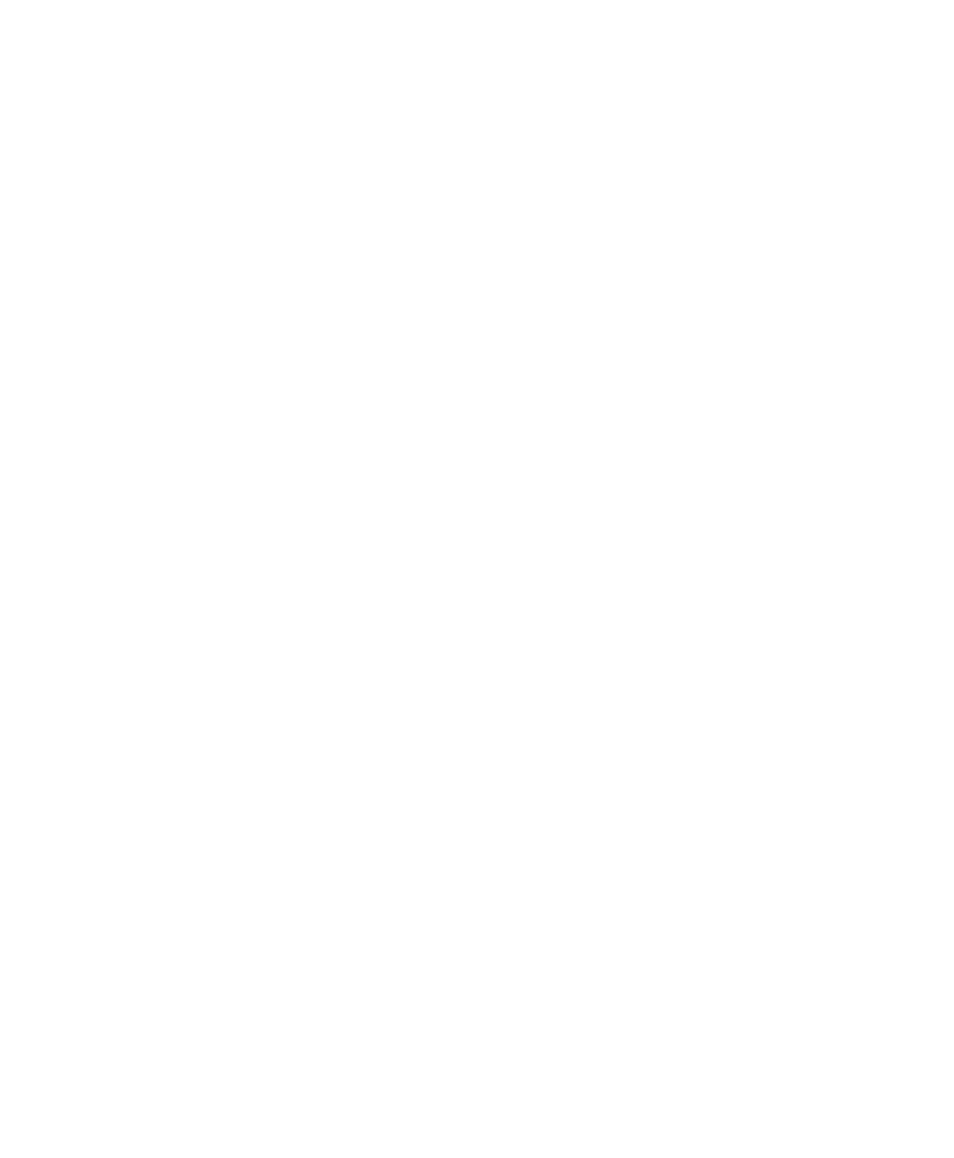
Method Settings Parameters
User Guide
| 127
You can remove a column from the list if it is no longer used, clearing the assigned
port. You can then add a different column to the port. You can add a port with no
assigned column to the method using the Change Valve step from the Step Library.
When you save the method, a message appears prompting you to assign pressure
limits to that port. You can use the Configure Ports dialog box to assign pressure
limits without assigning a column to the port. This is useful when pressure-sensitive
loops are used for certain multicolumn purifications. If the port does not have an
assigned pressure limit, then the default system pressure limit applies.
Note:
If all column switching valves are in bypass mode or if there are no
column ports in line, the system uses the Max Pre-Column Pressure (Bypass
All) value that you set in the Configure Ports dialog box.
You can add columns to the column library using the Add User Defined Column
dialog box. Added columns appear as unique column types under the User Defined
category. The added columns also appear in the column selection list in the
scouting wizard if you scout for columns.
You can also remove user-defined columns from the column library using the
Remove User Defined Column dialog box. If you remove a column that is used in a
saved method, the method retains the column details. However, once removed from
the column library the column no longer appears in the column selection list and is
no longer available for running methods. You can reuse the name of the removed
column when you create another user-defined column.
To configure parameters for multiple columns
1.
In the Column Selection section, select Multiple Columns. The Configure Ports
button appears.
Note:
This button appears only after you select Multiple Columns.
2.
Click Configure Ports. The Configure Ports dialog box appears.
