Bio-Rad ChromLab™ Software User Manual
Page 270
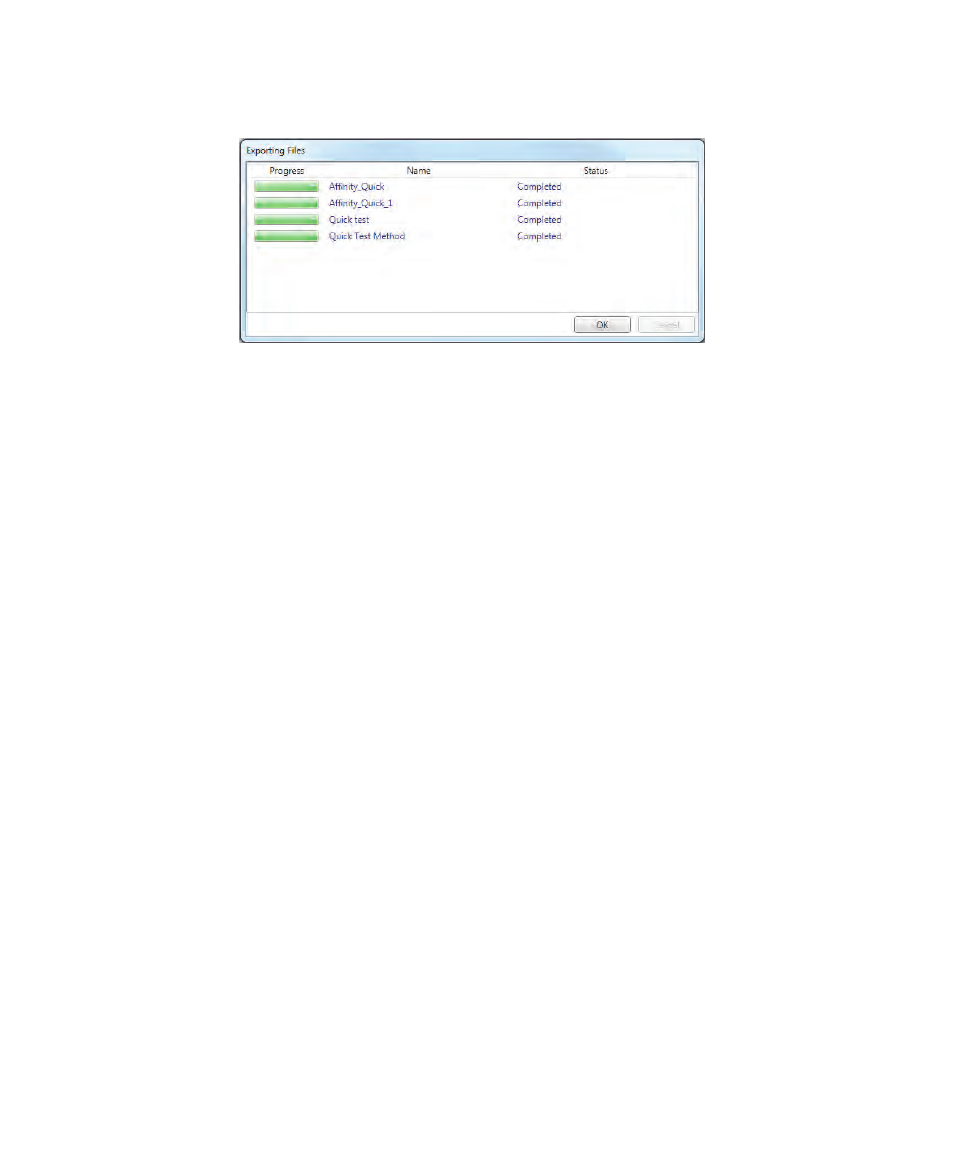
8
| Importing and Exporting Data
268
| NGC Chromatography Systems and ChromLab Software
7.
Click OK to close the dialog box.
To export multiple runs
1.
In the Home window, select File > Export > Runs.
The Export Runs dialog box appears.
2.
Select the project folder that contains the runs that you want to export in the
left pane.
3.
Hold down Ctrl or Shift and select multiple runs from the list in the right pane.
4.
Click Browse to specify a target folder into which to save the run data.
5.
(Optional) Select Include Methods to export the associated methods.
6.
Click Export. After all run data have been successfully exported, click OK.
This manual is related to the following products:
