Bio-Rad ChromLab™ Software User Manual
Page 238
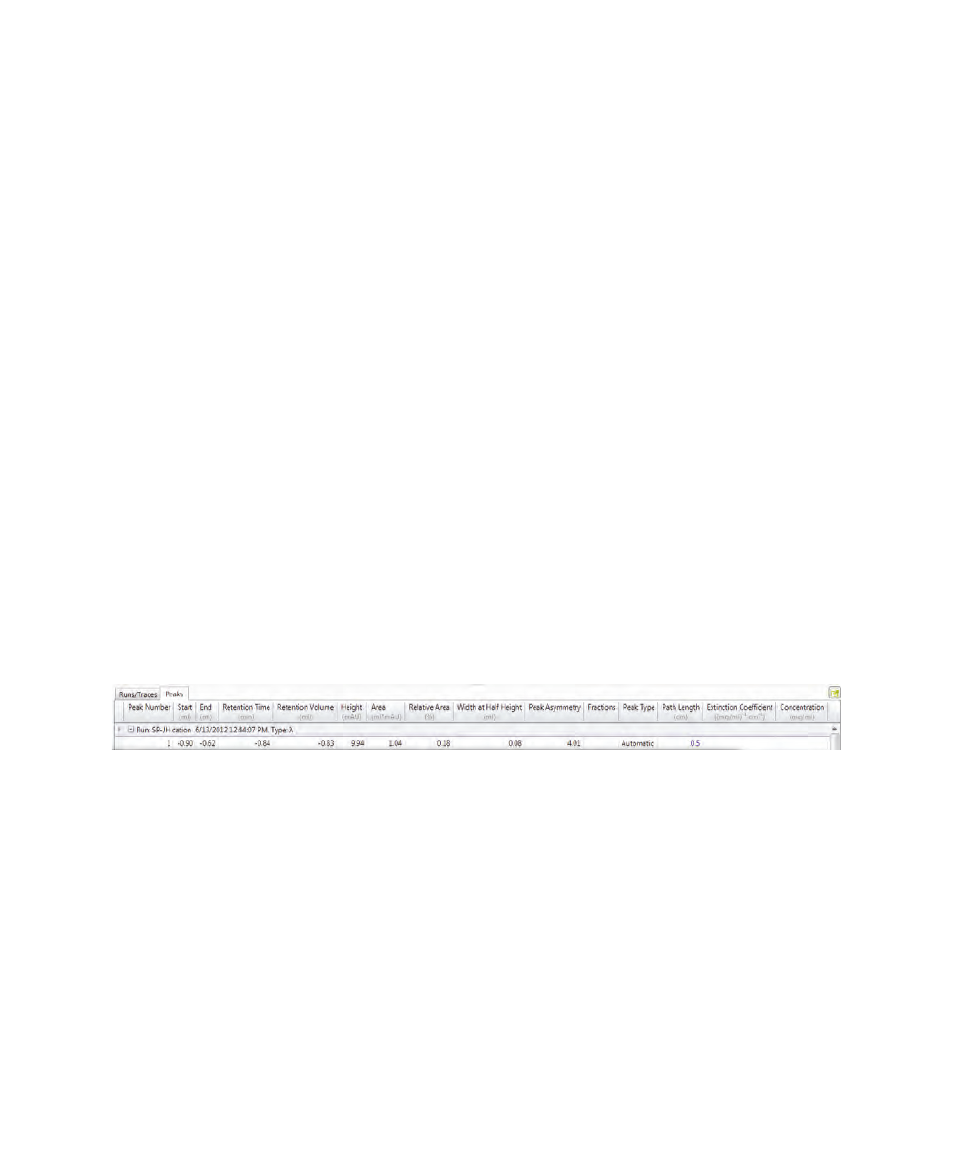
7
| Evaluating Results
236
| NGC Chromatography Systems and ChromLab Software
To display a hidden column
1.
Right-click a column heading and select Show Column Chooser on the menu
that appears.
2.
Drag the column heading you want to show from the Column Chooser to the
location in the table where the column should appear.
The column heading and data reappear in the table.
Copying the Peaks Table
To copy the table
Right-click the table and select Copy Table on the menu that appears.
The copied table can be pasted into a spreadsheet or another kind of
document.
Grouping or Ungrouping the Peaks Table
When groups are expanded, all their data are visible. When groups are collapsed,
the group rows are visible but not the content inside each group. By default, peaks
are grouped by run and type. Each combination of run and trace type is shown as a
group. Relevant peaks reside in the group. In the Peaks table, the grouping settings
for each run appear in the run title row directly below the column headings.
To group peaks
Right-click the table and select Group By Run or Group By Type on the menu
that appears.
Note:
In Peaks tables of multiple runs in a single view, you can also select
Group By Run and Type.
To ungroup peaks
In the table, right-click a group of peaks and select Ungroup on the menu that
appears.
