Remote access tab, Trace settings tab, Remote access tab trace settings tab – Bio-Rad ChromLab™ Software User Manual
Page 76
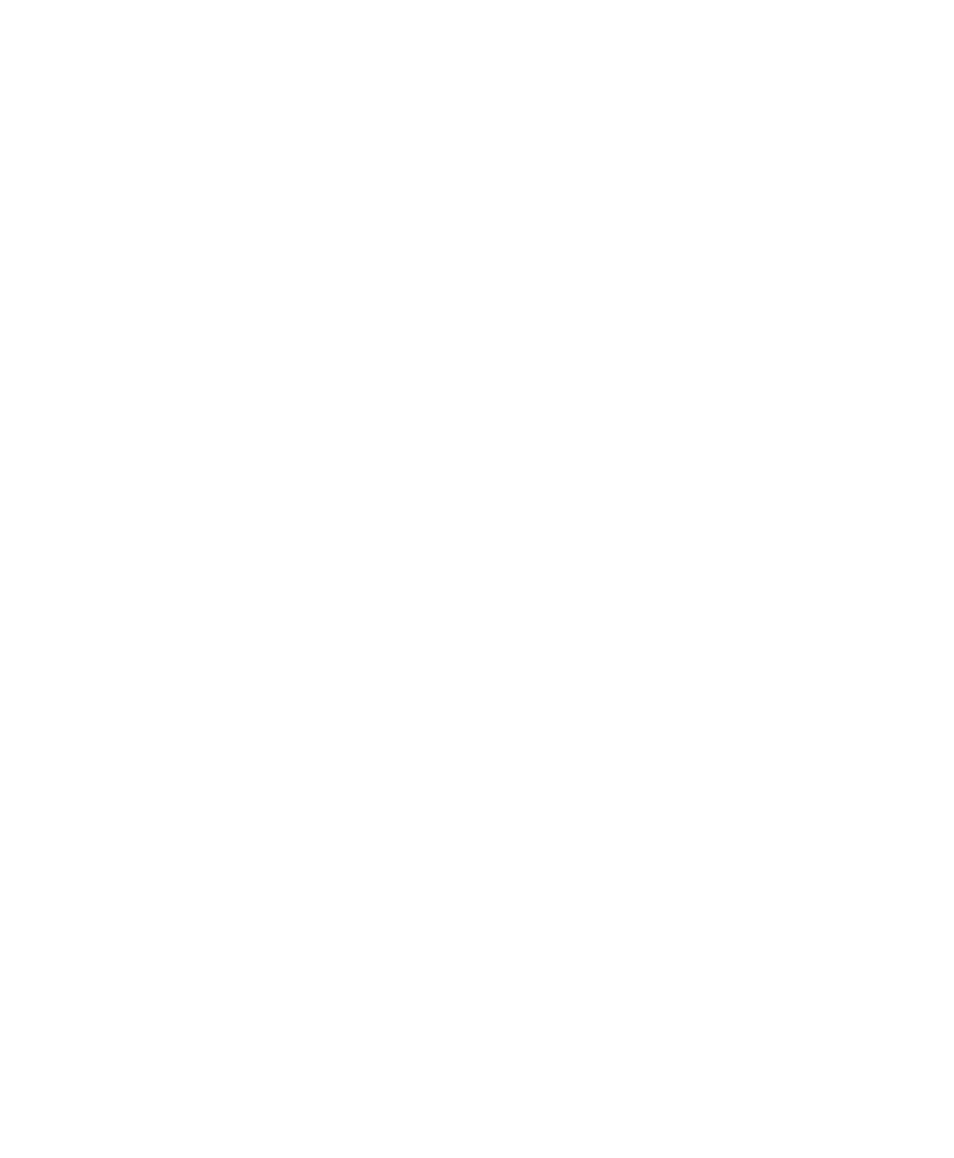
3
| System Control
74
| NGC Chromatography Systems and ChromLab Software
4.
(Optional) Specify a minimum flow rate for the system pump and for the sample
pump if the sample pump is available.
Tip:
When you change the pump heads on the system pumps, ChromLab
software checks at instrument startup whether the most recently used flow rate
setting in the System Settings dialog box Control Flow tab is compatible with
the range that the new pump heads allow. If it is not, the flow rate is set to the
minimum that the new pump heads allow.
Remote Access Tab
You can access ChromLab software remotely with an iPad, Android device, or
another personal computer utilizing a virtual network computing (VNC) service.
To enable remote access to ChromLab
1.
Select File > System Settings to open the System Settings dialog box.
2.
Choose the Remote Access tab.
3.
Select Enable VNC service for remote screen sharing.
Trace Settings Tab
ChromLab saves changes to trace display settings and applies them to subsequent
manual or method runs. You can revert the following display settings to their factory
defaults:
Trace Show/Hide state
Trace y-scale range (Min/Max y values)
Trace color
Note:
When you revert a display setting to its factory default, the change
applies to the current and all subsequent manual or method runs. The change
does not affect previously saved or evaluated runs.
