Viewing fraction details pooling fractions – Bio-Rad ChromLab™ Software User Manual
Page 248
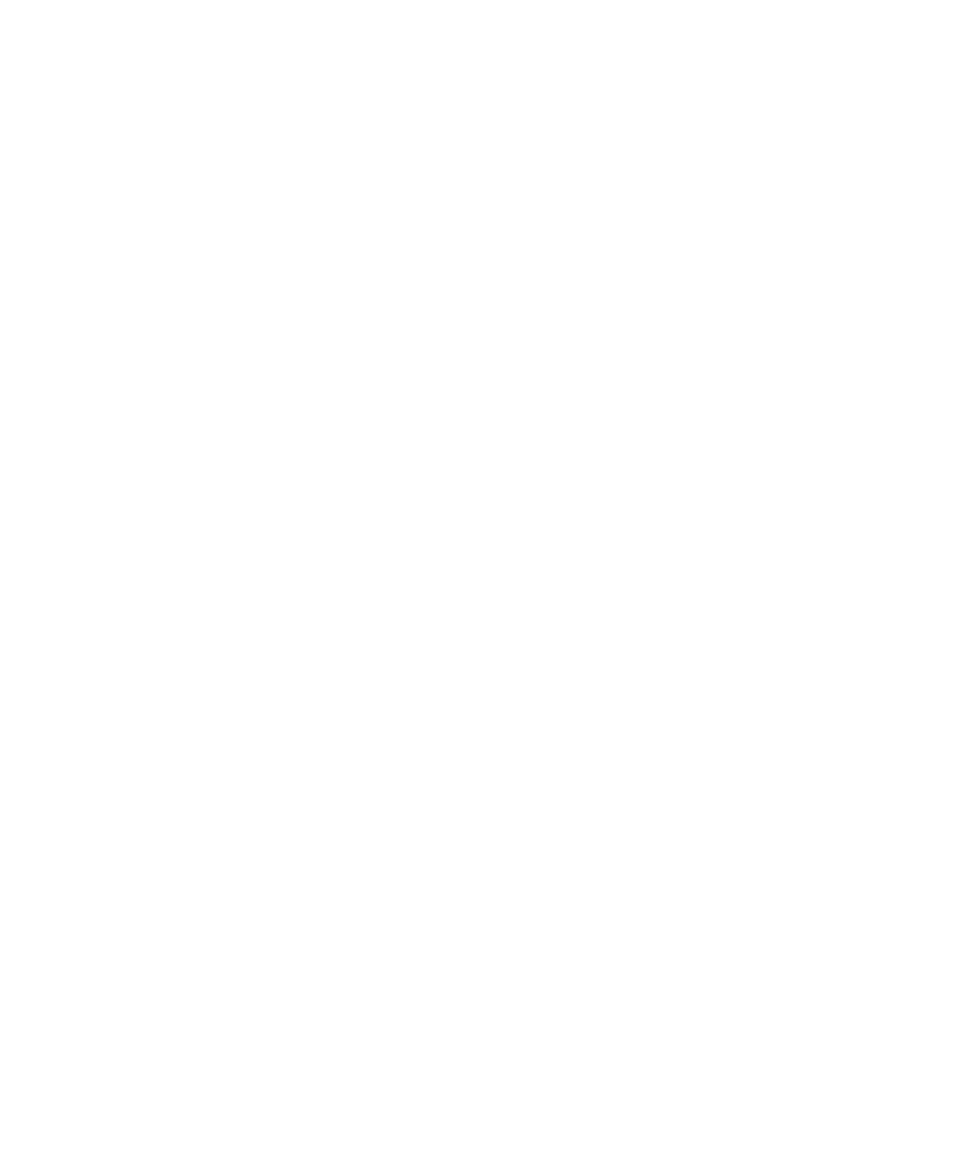
7
| Evaluating Results
246
| NGC Chromatography Systems and ChromLab Software
Viewing Fraction Details
To view details of a single fraction
Do one of the following:
Select the location of the tube or outlet valve port in the chromatogram.
Select the row in the table that corresponds to the fraction of interest.
Select the fraction of interest in the fraction display to the left of the table.
Tip:
If the fraction of interest is in another container, change the
display by clicking the fraction’s number in the rack selection panel.
To select multiple fractions
Do one of the following:
To select a range of fractions, Shift-click the first fraction in the range and
then click the last fraction in the range.
To select a group of discrete fractions, hold down the Ctrl key and click
each fraction of interest individually.
Pooling Fractions
You can select multiple fractions in the chromatogram or the Fractions table to
group (or pool) together in order to see calculated concentrations. Creating a pool
also selects groups of fractions in the rack display.
Note:
The pool must consist of adjacent tubes in the chromatogram or rows in
the table. You can pool multiple fractions from the same outlet valve port by
right-clicking in the Fractions table and selecting Pool Outlet Valve/Port. You
cannot pool disconnected fraction collector fractions.
In the Fractions table, the pool of fractions collapses to a single line. The pool is
identified in the Fractions table by the following:
A plus (+) sign — appears in the first cell of the collapsed row.
Fraction number — the range of fractions in the pool (for example,
Fractions 1–4).
