Managing runs, Renaming a single run, Deleting a single run – Bio-Rad ChromLab™ Software User Manual
Page 218: Renaming a single run deleting a single run, For information on r
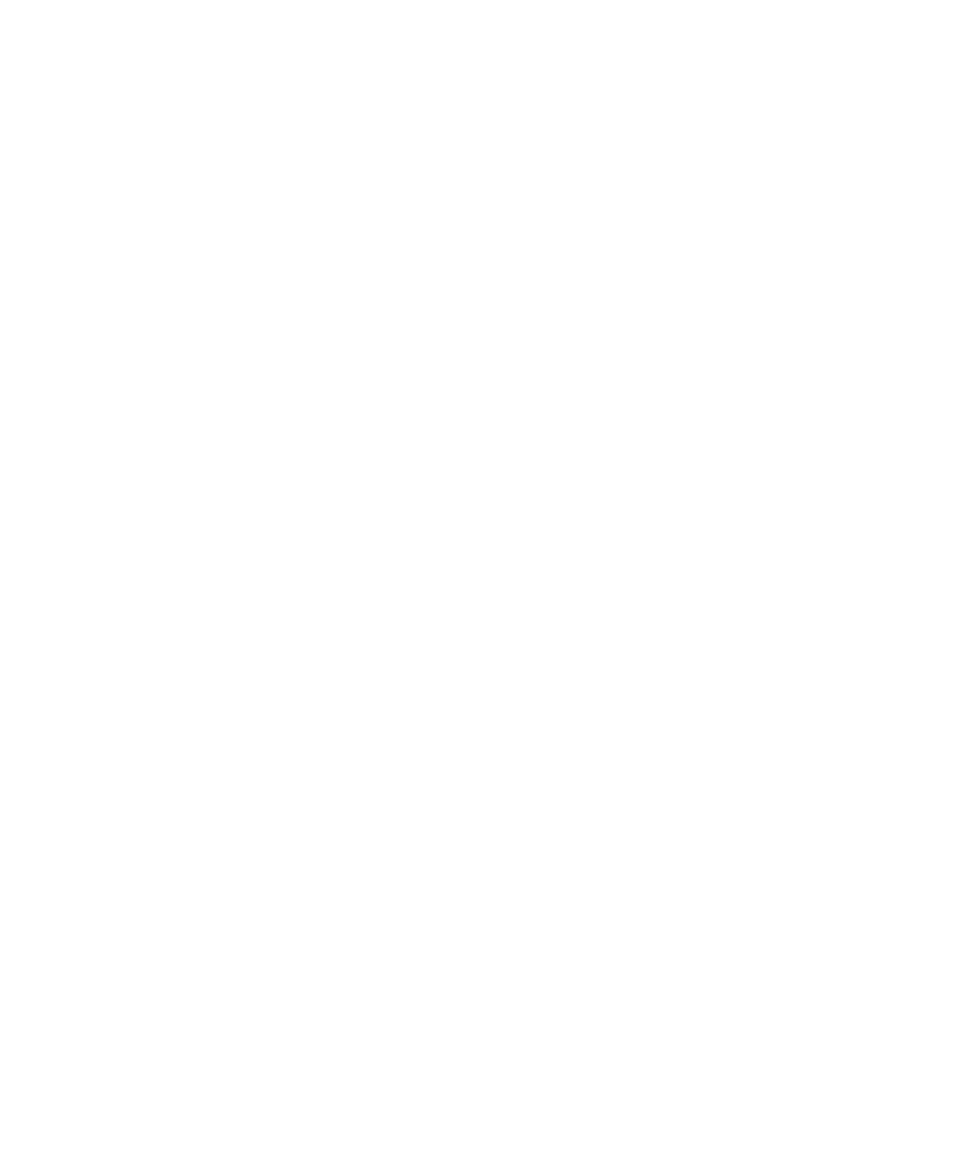
7
| Evaluating Results
216
| NGC Chromatography Systems and ChromLab Software
Managing Runs
You can rename or delete a single run displayed in the Evaluation window. You can
also choose how to display multiple runs.
Note:
You cannot delete a run that is part of another analysis.
When you make the following changes in single run view, they are saved
automatically: trace colors, y-scale range, x-axis units, and show/hide state. In
addition, changes to the selection and order of table columns are globally saved
and are applied to any run displayed in single run view after the changes are made.
Renaming a Single Run
You can rename a single run displayed in the Evaluation window. A run name can
consist of up to 100 characters.
To rename a single run
1.
With the run displayed, select File > Rename Run.
The Rename Run dialog box appears, with the current run name in the Name
box.
2.
Replace the current name with a new name.
3.
Click Save.
Deleting a Single Run
You can delete a single run displayed in the Evaluation window. When you delete a
single run, its tab closes automatically.
To delete a single run
1.
With the run displayed, select File > Delete Run.
A dialog box appears, asking you to verify that you want to delete the run.
2.
Click Yes to delete the run.
If the run is part of an analysis, ChromLab cancels the deletion and notifies you.
