Managing analyses, Removing runs from a trace comparison, Saving a trace comparison analysis – Bio-Rad ChromLab™ Software User Manual
Page 226
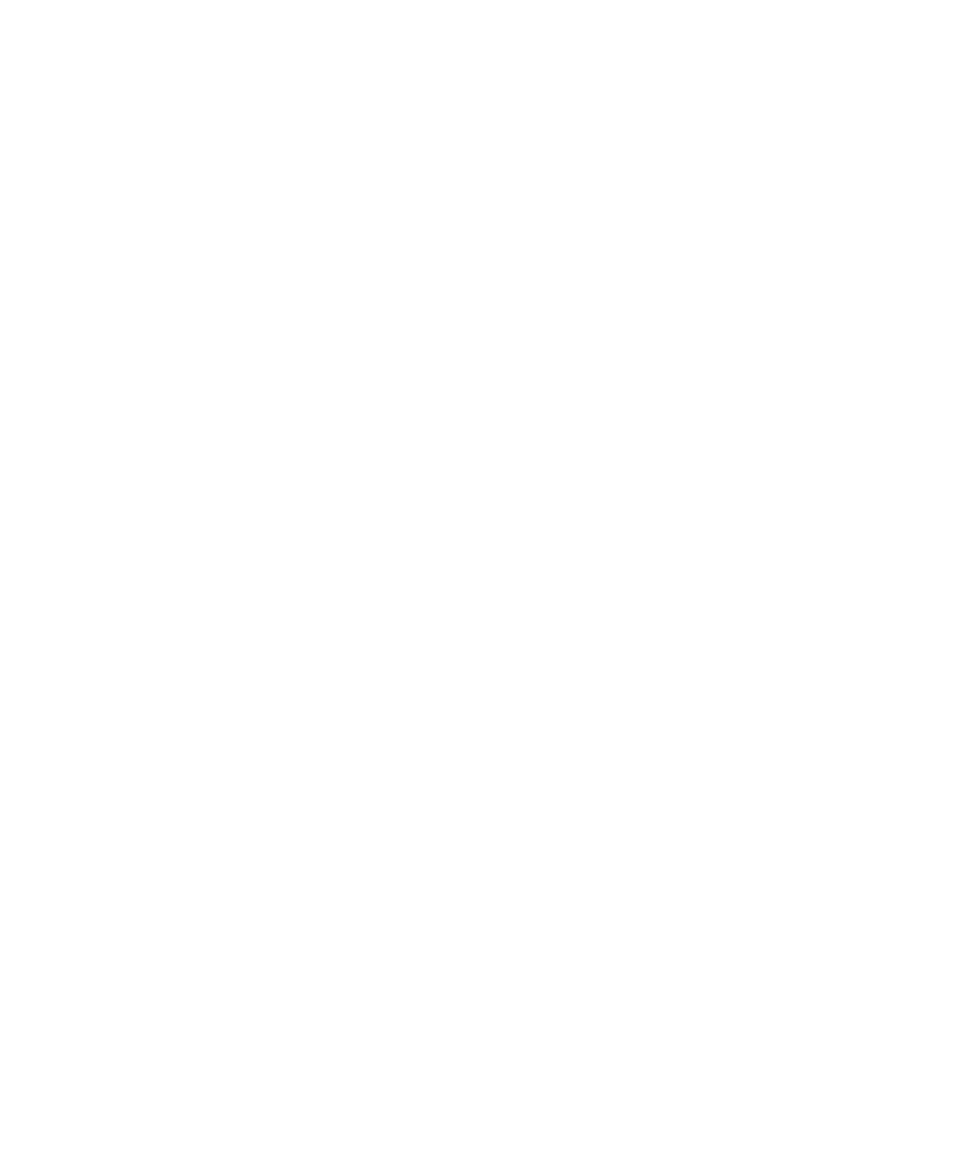
7
| Evaluating Results
224
| NGC Chromatography Systems and ChromLab Software
Managing Analyses
Removing Runs from a Trace Comparison
When you view multiple runs, you can remove one or more runs from the analysis.
You cannot remove all runs from the view.
To remove a run from a multiple run analysis
1.
Do one of the following:
On the Run tab toolbar, click Remove Run.
Select File > Remove Run from Analysis.
The Remove Run from Analysis dialog box opens with the multiple runs listed
and the current run selected.
2.
(Optional) Select additional runs to remove from the analysis.
3.
Click Remove to remove the run or runs from the analysis.
Saving a Trace Comparison Analysis
The Run tab displays an asterisk to indicate that the displayed trace comparison
has been modified and has not yet been saved. Saving an analysis saves the
following attributes:
List of runs
Table data grouping
x-axis units (time, vol, CV)
View selected when saved (overlay or stacked)
When you save a new analysis, the Save Analysis dialog box opens with the default
analysis name filled in. Text you add in the Notes box is saved with the analysis. This
text can be of any length, and it can be copied and pasted.
Tip:
When a saved analysis is open, you can view its notes text by choosing
Analysis Notes on the File menu.
