Back up the ngc database – Bio-Rad ChromLab™ Software User Manual
Page 284
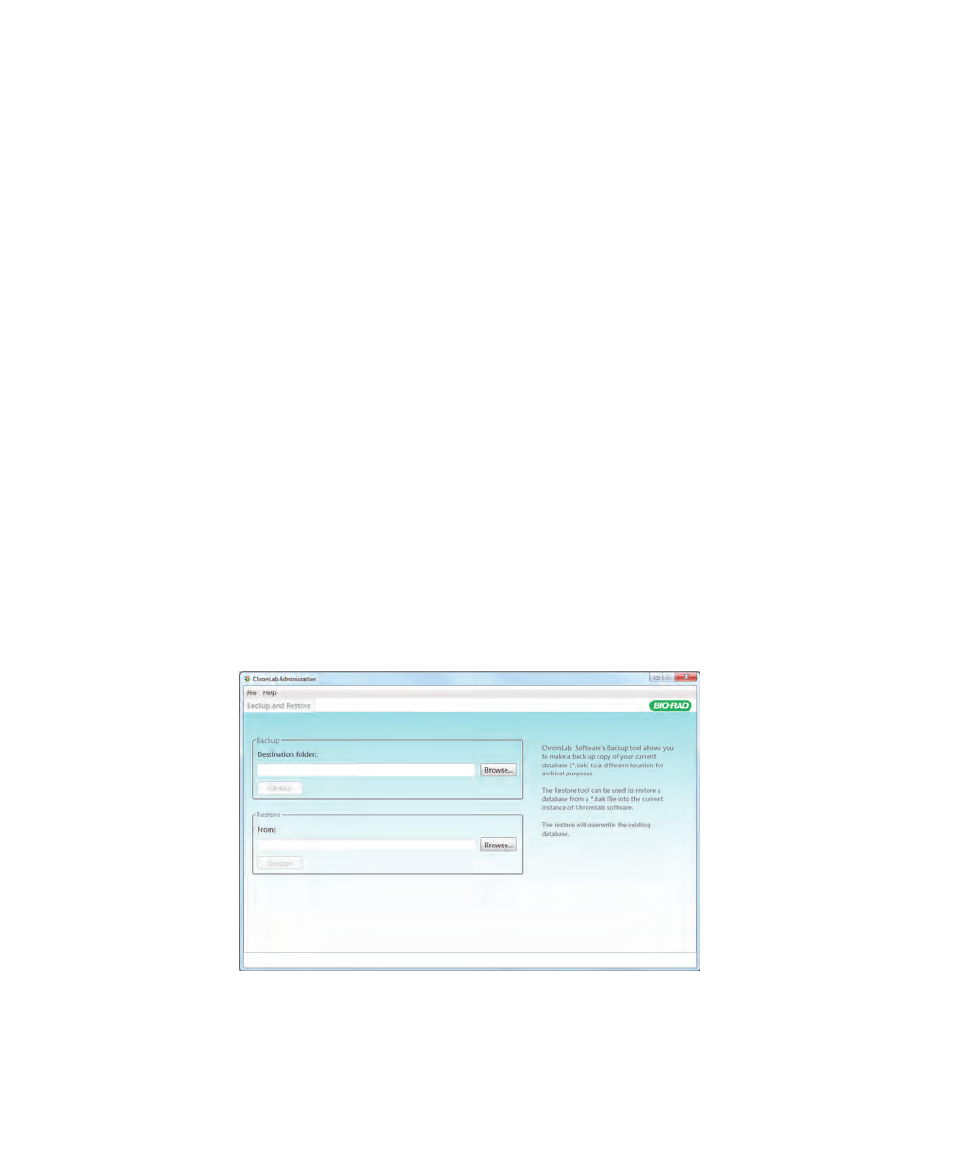
A
| Database Management
282
| NGC Chromatography Systems and ChromLab Software
Back Up the NGC Database
You cannot start the ChromLab Administration tool while ChromLab is running on
the client computer. Before you back up the NGC database, ensure that ChromLab
is not running on the client computer and that the NGC instrument is idle, that is, no
manual or method operation is running.
Note:
You must have Windows administration privileges on the ChromLab
computer to run the ChromLab Administration tool.
Backing up the ChromLab database
1.
If you have not done so, determine the size of the NGC database.
a.
Navigate to C:\ProgramData\Bio-Rad\NGC\Database.
b.
Right-click on the Database folder and select Properties.
c.
On the General tab, note the Size value.
Ensure that the disk on which you plan to save the backup zip file has free disk
space that is at least equal to the size of the NGC database.
2.
On the Start menu, select ChromLab > ChromLab Administration to start the
ChromLab Administration tool.
