File menu commands – Bio-Rad ChromLab™ Software User Manual
Page 201
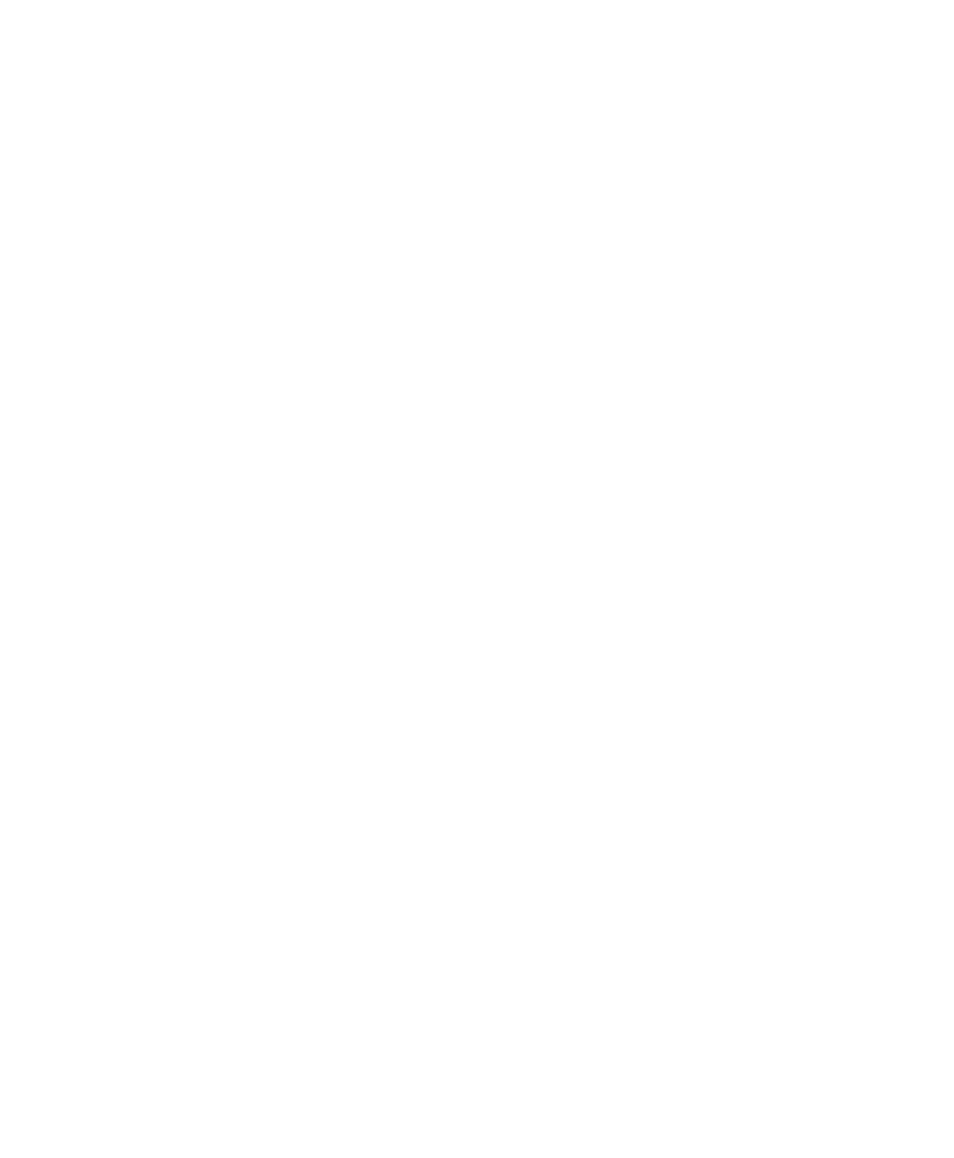
Evaluation Window
User Guide
| 199
File Menu Commands
Open Run/Analysis — opens the Open Run/Analysis dialog box in which you can
select runs to display in the Evaluation window.
Add Run — opens the Add Runs dialog box in which you can select additional runs
to display in the same tab for multiple runs trace comparison.
Remove Run from Analysis — opens a dialog box in which you can choose runs to
remove from a multiple runs trace comparison.
Show Method — opens the method for the displayed run in the Method Editor
window. When the displayed run is a scout run, this command opens the method
associated with the run. The method is identified by an asterisk after its name (for
example, Method Name: Scout Flow Rate 2.00*).
Show Scout Method — (available only when the displayed run is a scout run)
opens the original method from which the scout method was created. The Method
Editor includes the Scout Parameters tab from which you can view all scouting runs
associated with the scout method and their settings.
Close Run/Analysis — closes the displayed run or analysis.
Close All Runs/Analyses — closes all open runs and analyses.
Save Analysis — saves the displayed analysis.
Copy Analysis — creates a copy of the displayed analysis.
Export — exports a single run as a .csv file, which can be imported into
spreadsheet applications such as Excel, or as an .ngcRun file, which can be
imported by ChromLab software on another computer. See
for more information.
Import NGC File — imports .ngcRuns files exported from ChromLab on another
computer. You can select the destination project and name for the imported project.
See
Importing an NGC Method or Run on page
for more information.
