Exporting diagnostic logs, Choose. see – Bio-Rad ChromLab™ Software User Manual
Page 273
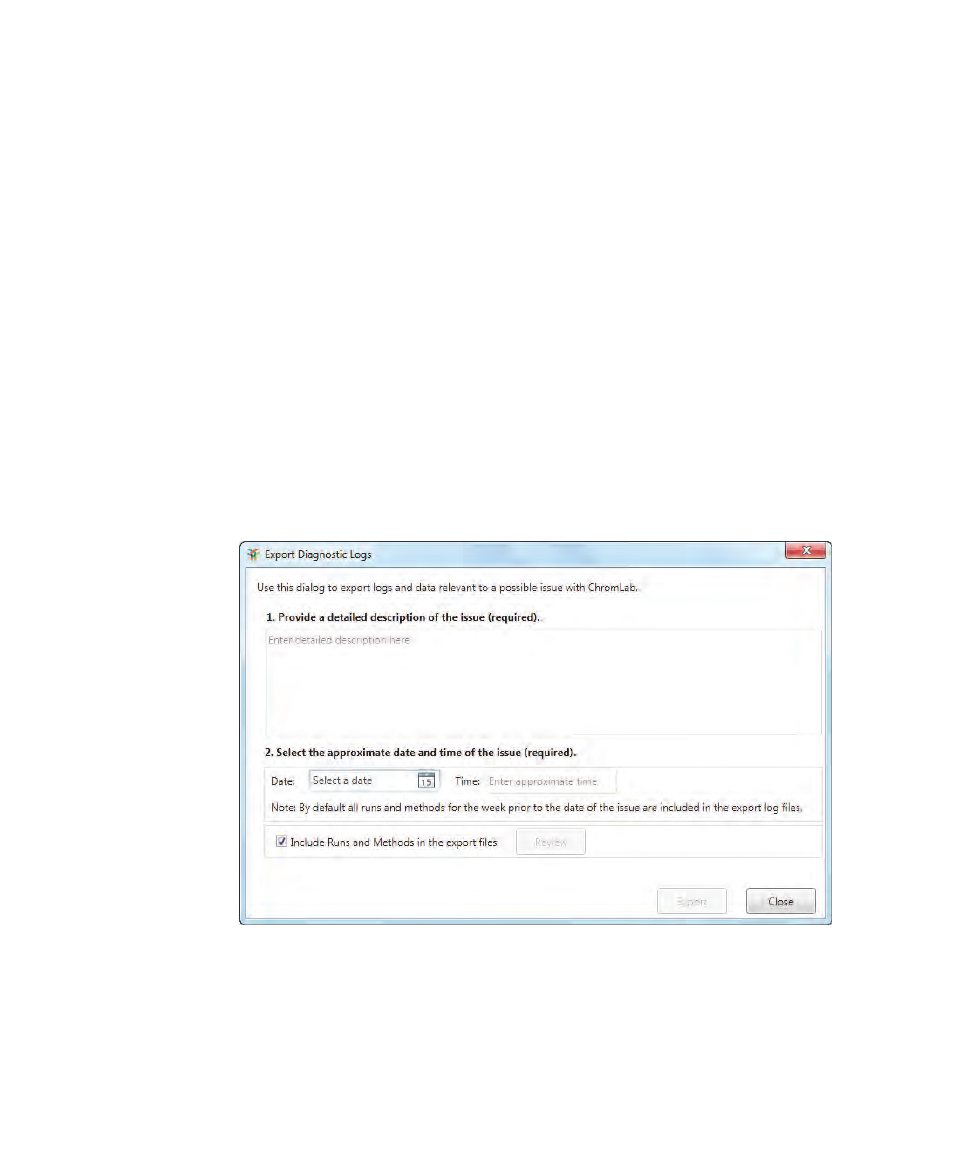
Exporting Data
User Guide
| 271
Exporting Diagnostic Logs
In ChromLab, you can export all critical information that Bio-Rad Technical Support
requires to diagnose issues. The information includes system information, current
log files, the associated runs and methods for a specified date range when the issue
was noted, and a description of the issue or issues.
Note:
Lamp information is not included in the exported diagnostic logs. To
obtain lamp status, in the System Control window select File > System
Information and click Get Lamp Status in the Detector tab.
By default, the log files and data are exported to a zip file and saved to the
ChromLab computer’s desktop. You can choose to save the file to another location.
To export diagnostic logs
1.
In the Home, System Control, or Method Editor window, select Help > Export
Diagnostic Logs. The Export Diagnostic Logs dialog box appears.
2.
Complete the required steps in the dialog box.
