Exporting data as an ngc file, For mor – Bio-Rad ChromLab™ Software User Manual
Page 267
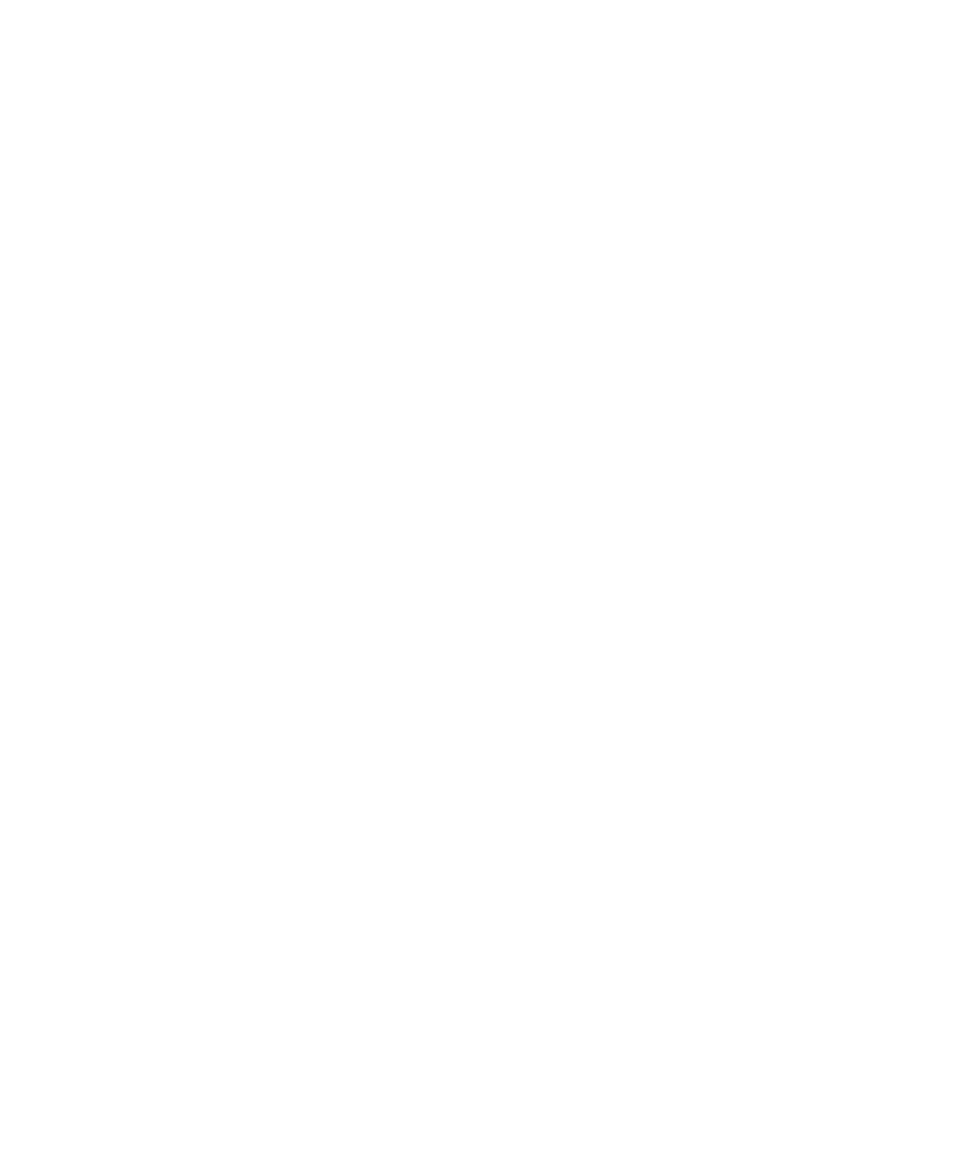
Exporting Data
User Guide
| 265
Exporting Data as an NGC File
You can export method and run information from the Home, Method Editor, or
Evaluation windows.
In the Home window, you can export single or multiple runs, methods
alone, and methods with their associated runs at the same time. You do
not need to open the runs or methods to export them.
In the Method Editor window, you open the method and export all of its
runs with it.
In the Evaluation window, you open the run and export the run alone, the
method alone, or the run with its method.
By default, exporting a run does not export its method information — its column
volume, for example. As a result, any report you subsequently generate based on an
imported run will not include method information.
Exporting a method with its associated runs ensures that method information
appears in run reports you subsequently generate.
You can also export only the method associated with a run.
To export data from a single run with its method
1.
With a run displayed in the Evaluation window, select Export > Run with
Method.
The Save As dialog box appears, prepopulated with the method and file type.
2.
Browse to the folder where you want to save the exported run data and method
and click Save. Once the run has been imported, click OK.
