Bio-Rad ChromLab™ Software User Manual
Page 241
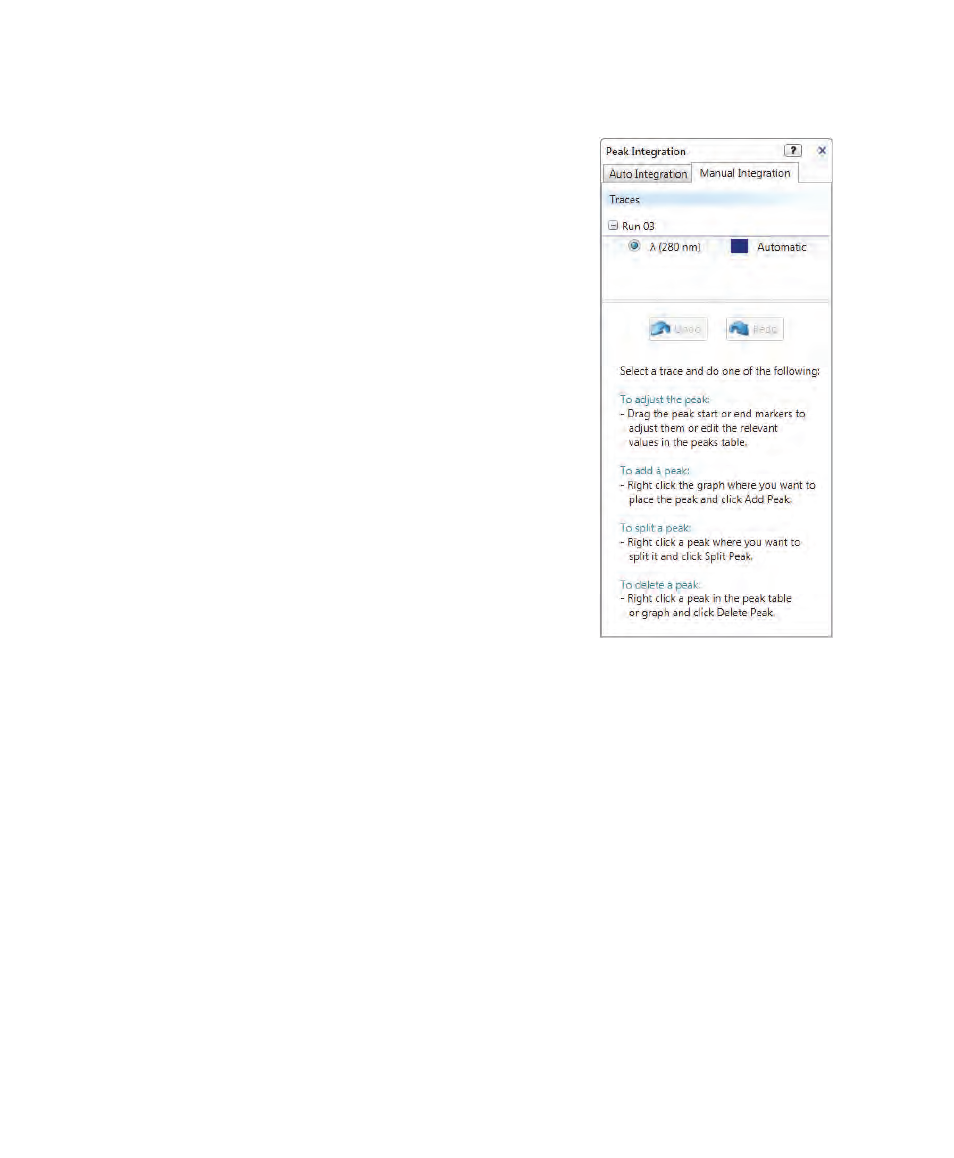
Peak Integration
User Guide
| 239
You can adjust peaks by selecting commands on
the menu that appears when you right-click in the
chromatogram or Peaks table.
To add a peak
Right-click a chromatogram location that
does not contain a detected peak and then
click Add Peak on the menu that appears.
A new peak is added to the trace with a default
width that you can later adjust. The system
recalculates and updates Peaks table statistics.
To change the start and end points of a peak
in a chromatogram
1.
Pause the pointer over a peak start or end
line.
The cursor changes to a pair of arrows,
indicating that you can move the line.
2.
Click the line to select it, and drag the line to
another position.
As you move the line, your changes are also
applied to the Peaks table.
To change peak start or end in the Peaks table
1.
In the chromatogram or in the Peaks table, select the peak to edit.
2.
In the Peaks table, change the Start or End value or both in the highlighted row.
