Saving peak integration data – Bio-Rad ChromLab™ Software User Manual
Page 242
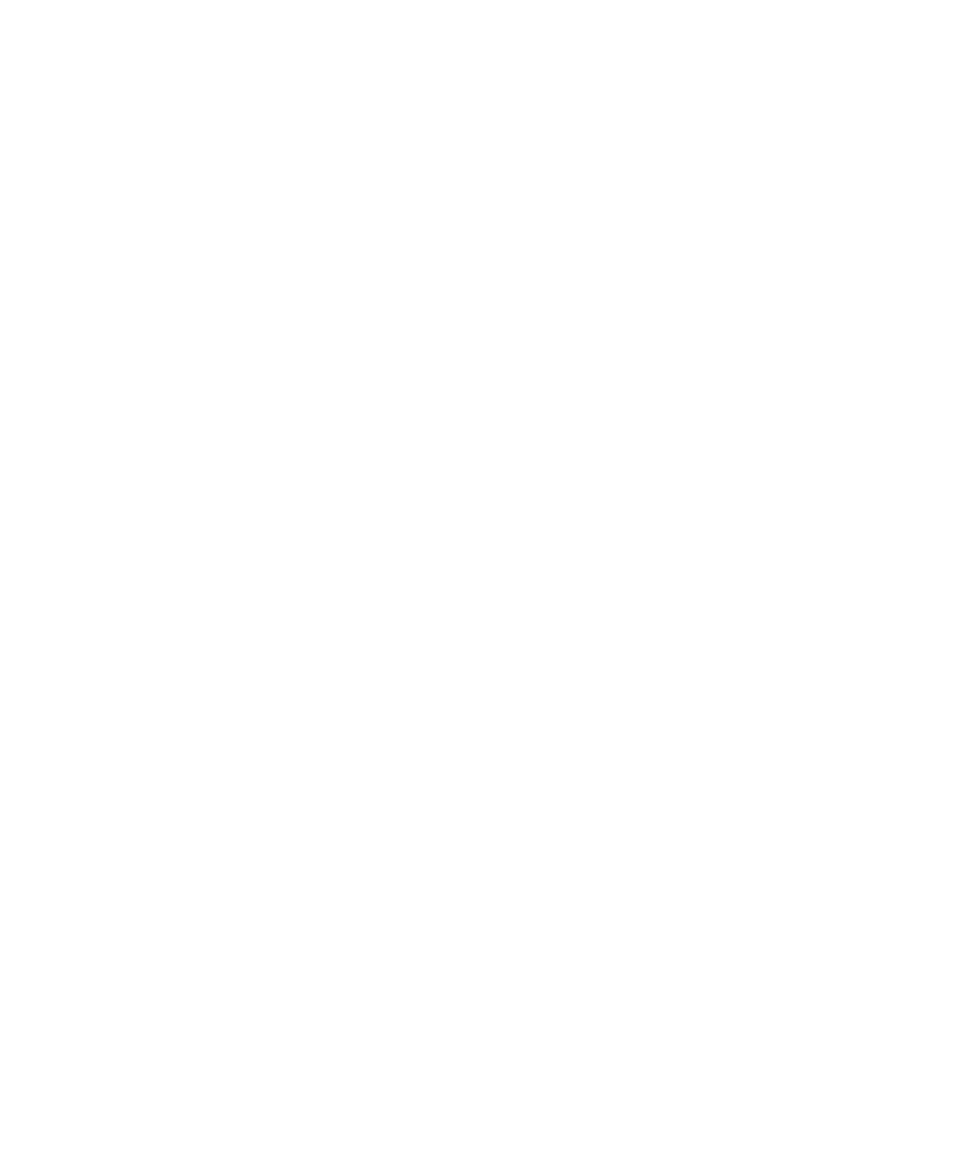
7
| Evaluating Results
240
| NGC Chromatography Systems and ChromLab Software
To split a peak
In the chromatogram or in the Peaks table, right-click the peak to split, and
then click Split Peak on the menu that appears.
The peak splits into two peaks. The split X point appears where the pointer was
located when you selected Split Peak. The Peaks table is updated to contain
two peaks instead of one. Table statistics are also recalculated and updated.
To delete a peak
Right-click a peak in the chromatogram or in the Peaks table, and then click
Delete Peak on the menu that appears.
The peak is deleted from the chromatogram and the Peaks table and the table
statistics are recalculated and updated to exclude the deleted peak.
To undo or redo a manual peak adjustment action
Select a trace in the chromatogram, and click Undo or Redo in the Manual
Integration tab to cancel or reapply the most recent action performed on the
trace.
Saving Peak Integration Data
When you perform peak integration on a single run, the results are saved in an
analysis. Peak integration settings and results are saved when you save the analysis
and are loaded when you subsequently open the analysis.
