Exporting run data as a .csv file, Exporting run data as a .csv file on – Bio-Rad ChromLab™ Software User Manual
Page 271
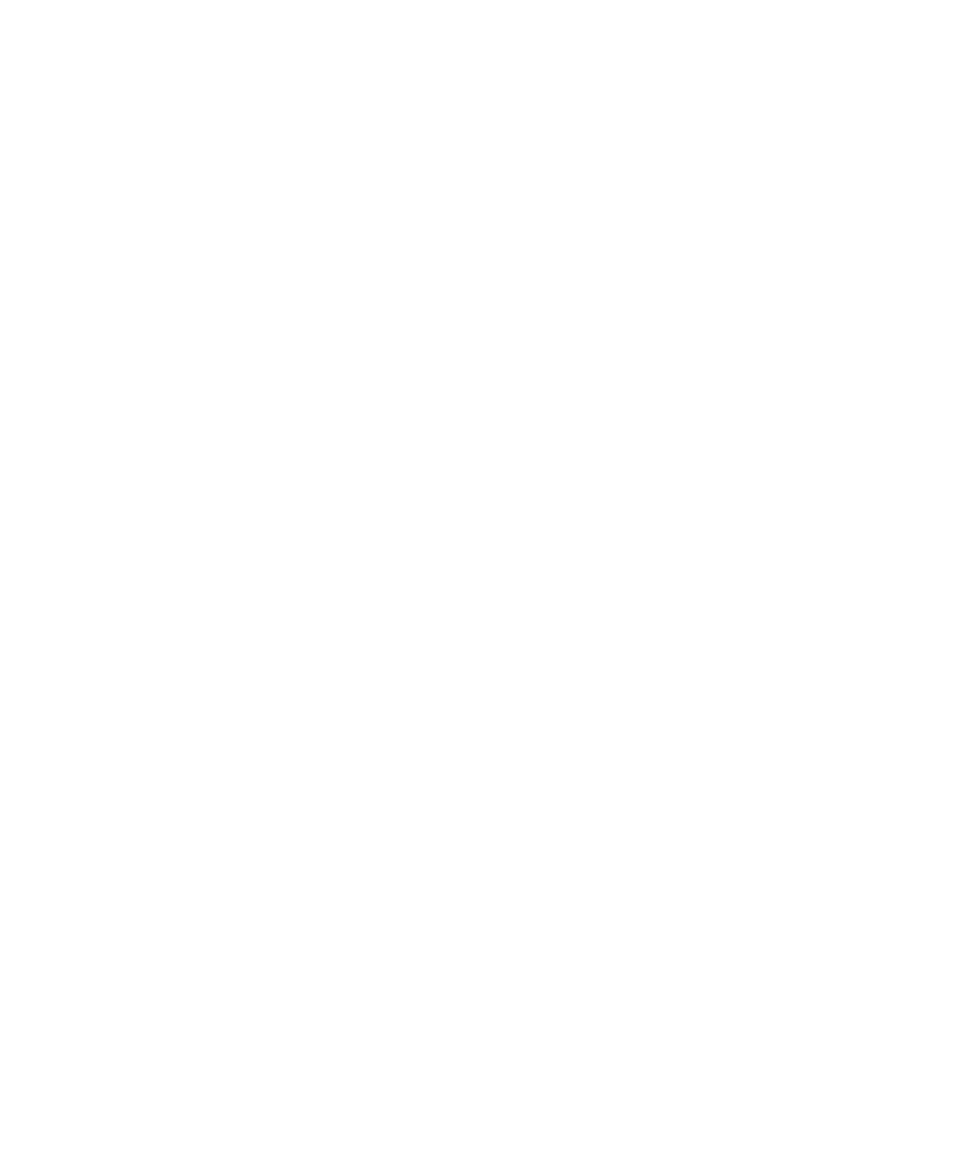
Exporting Data
User Guide
| 269
Exporting Run Data as a .csv File
Exporting run data to a .csv file enables you to employ various standard file formats,
such as spreadsheet formats, so you can include the data in reports and custom
process it. When you export run data, the following rules apply:
Only traces marked Show in the Run table are exported.
By default, all data points (y values) are exported, even if they are not
currently in scale.
The x-axis scale (units) is determined by the currently displayed axis.
If an injection point is set, it determines the x-axis zero point.
By default, data are exported so that each trace has two columns: X data
and Y data. Because the sampling rates of trace types vary, different traces
may have different numbers of values.
To export chromatogram data to a .csv file
1.
With a run displayed, do one of the following:
Select File > Export > As .csv.
Right-click in the chromatogram and choose Export As .csv on the menu
that appears.
The Export as .csv dialog box appears.
Runs currently displayed in ChromLab are listed and preselected.
