Bio-Rad ChromLab™ Software User Manual
Page 45
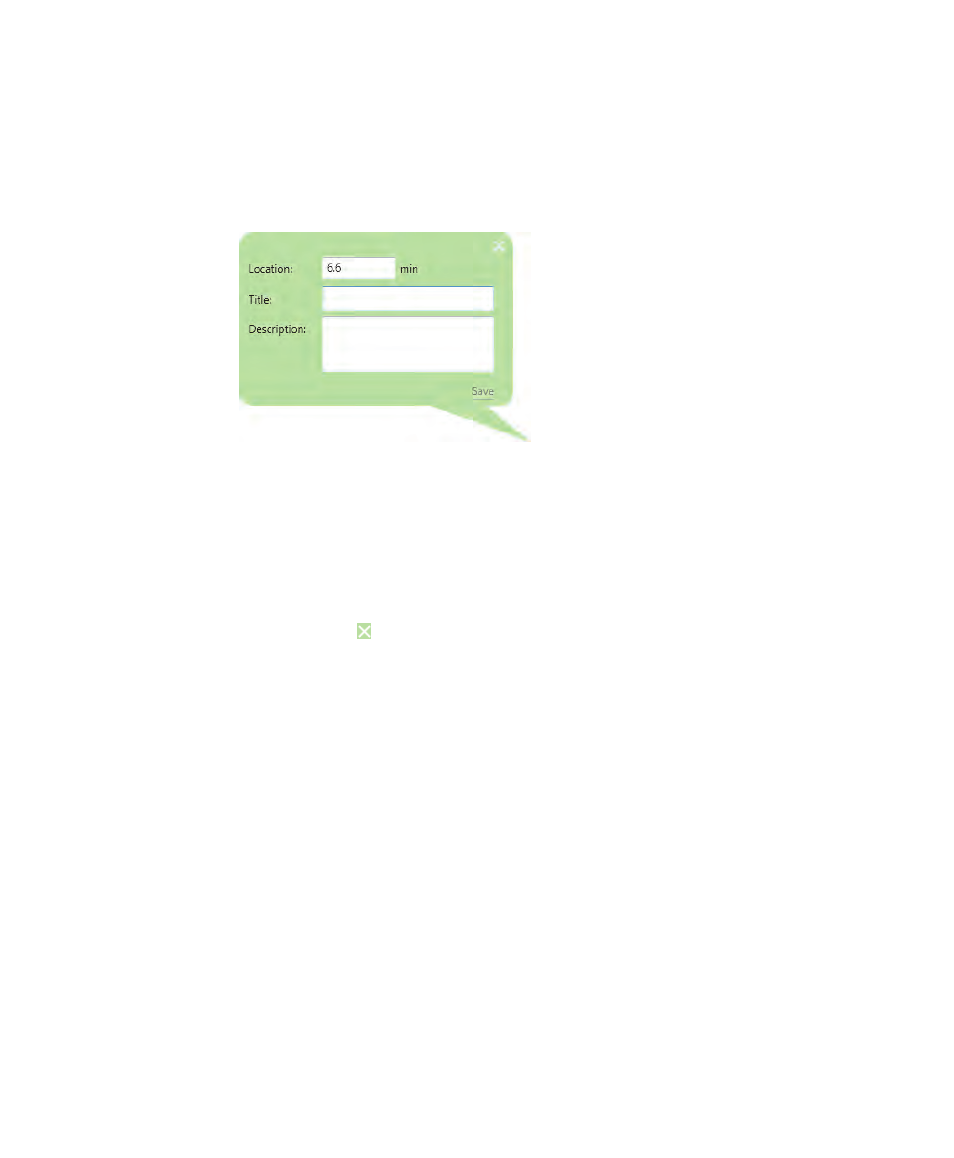
Chromatogram View
User Guide
| 43
To add annotations
1.
Click Annotate on the toolbar and drag the icon onto the chromatogram. The
green annotation dialog box opens with the Location field automatically filled.
Tip:
You can edit the Location field if necessary.
2.
Type a title for the annotation.
3.
(Optional) Type a description for the annotation.
4.
Click Save to save the annotation.
Note:
Clicking
closes the dialog box without saving the annotation.
To edit an annotation
1.
Double-click the annotation on the chromatogram to open its dialog box.
2.
Edit the annotation and click Save to save the changes.
To delete an annotation
Double-click the annotation to open its dialog box and click Delete.
This manual is related to the following products:
