Bio-Rad ChromLab™ Software User Manual
Page 210
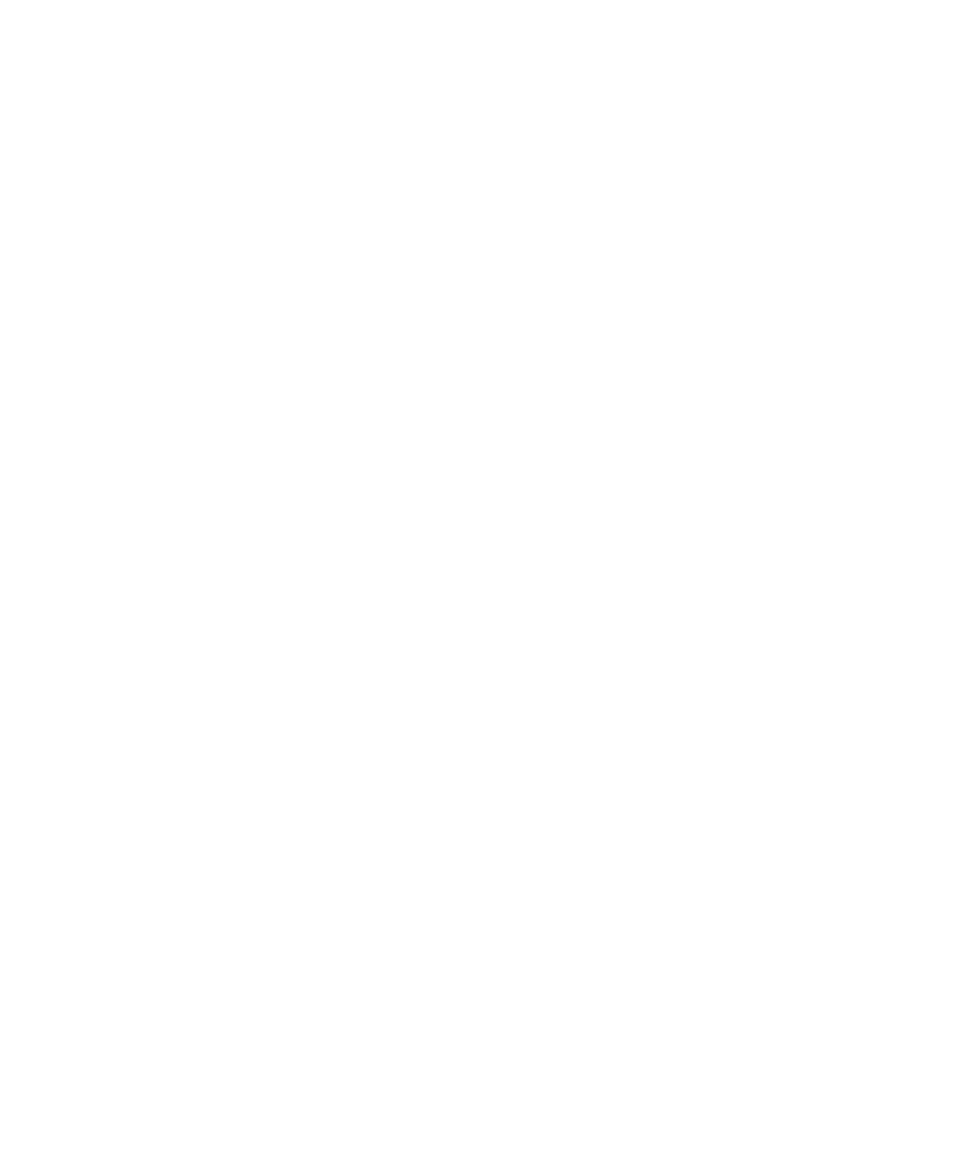
7
| Evaluating Results
208
| NGC Chromatography Systems and ChromLab Software
Obtaining Statistics of a Selected Region on the
Chromatogram
For each trace, you can view specific statistics for a selected region on the
chromatogram. Selecting a region on the chromatogram creates the Region
Statistics table, which displays the following data:
Trace name — the type of trace. Only traces selected in the Runs/Traces
table appear in the Region Statistics table.
Units — the trace’s units.
Color
Left X (min) — the value of the left x-axis point of the selected region,
specified in the selected x-axis units (min/ml/CV).
Right X (min) — the value of the right x-axis point of the selected region,
specified in the selected x-axis units (min/ml/CV).
Delta X — the range of the x-axis (right x-axis – left x-axis) of the selected
region, specified in the selected x-axis units (min/ml/CV).
Left Y — the value of the trace on the left y-axis point of the selected
region.
Right Y — the value of the trace on the right y-axis point of the selected
region.
Min Y — the minimum y-axis value of the specific trace within the region.
Max Y — the maximum y-axis value of the specific trace within the region.
Average Y — the average y-axis of the specific trace within the region.
You can modify the selected region on the chromatogram or in the Region Statistics
table. Resizing the selected region updates the values in the Region Statistics table.
You can also copy the statistics in the table and paste those data into a
spreadsheet. Closing the Region Statistics table clears the selected region on the
chromatogram.
