1 set system time and date, Set system time and date – Unitec POS4000/V2 User Manual
Page 43
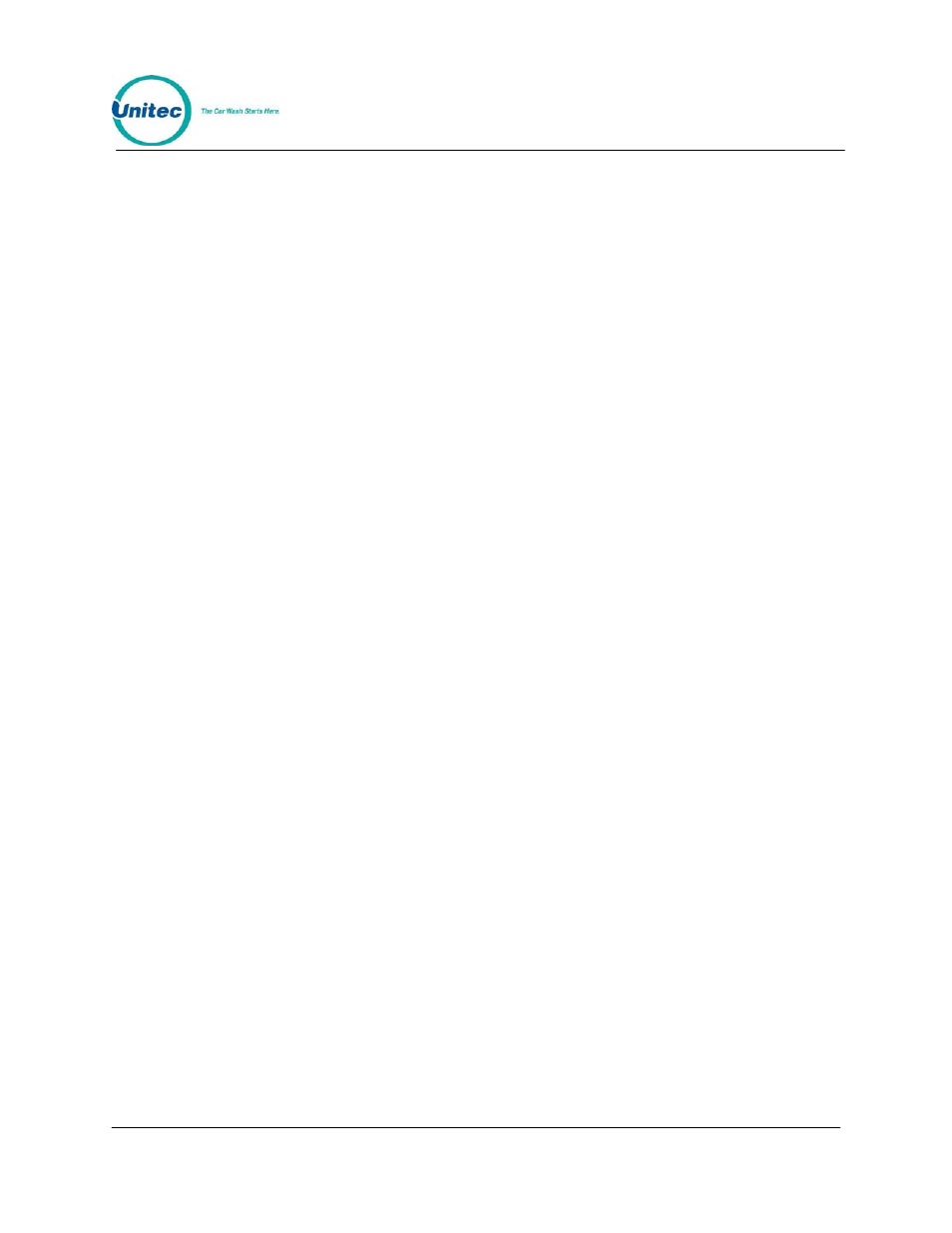
POS4000
Document
Number:
POS4003
35
Document Title:
POS4000/V2 Operations Manual
6.2.1 Set System Time and Date
To set the system date and time scroll through the System Configuration main
menu until "Set System Time" appears. Once selected, the console will prompt
for the date and time in the format MMDDYYHHMM (month, day, year, hour,
minute). Two digits must be used for each entry (i.e.. 3 = 03) and all entries must
be completed. Time is entered in military format (i.e.. 4:30PM is entered in the
HHMM slot as 1630). After you enter the date and time, the console will prompt
for the day of the week where Sunday = 1, Monday = 2 ... Saturday = 7.
As of Version 7.00, the POS4000 is Year 2000 compliant. All printed dates are in
4-digit format. However, whenever entering a date into the POS4000, 2-digit
format is used. The 2-digit year conversion is as follows: 00-89 = 2000-2089,
90-99 = 1990-1999. The POS4000 will calculate the correct Date, Day of Week
and Leap years until 2089.
As an example, Thursday May 6, 1999 4:37PM is entered as 0506991637 for
MMDDYYHHMM and 5 for the day of the week. If an invalid date/time is entered,
the console will display "Time Entry Error" and you will have to start over.
Example to set time to Thursday 04:37PM on 05/06/99:
[CMD]
[SYSTEM SETUP]
[3]
(password
3)
[ENTER]
[MENU UP/DOWN] until "Set System Time" is displayed
[ENTER]
[0][5][0][6][9][9][1][6][3][7]
[ENTER]
[5]
(Monday)
[ENTER]
