Unitec POS4000/V2 User Manual
Page 156
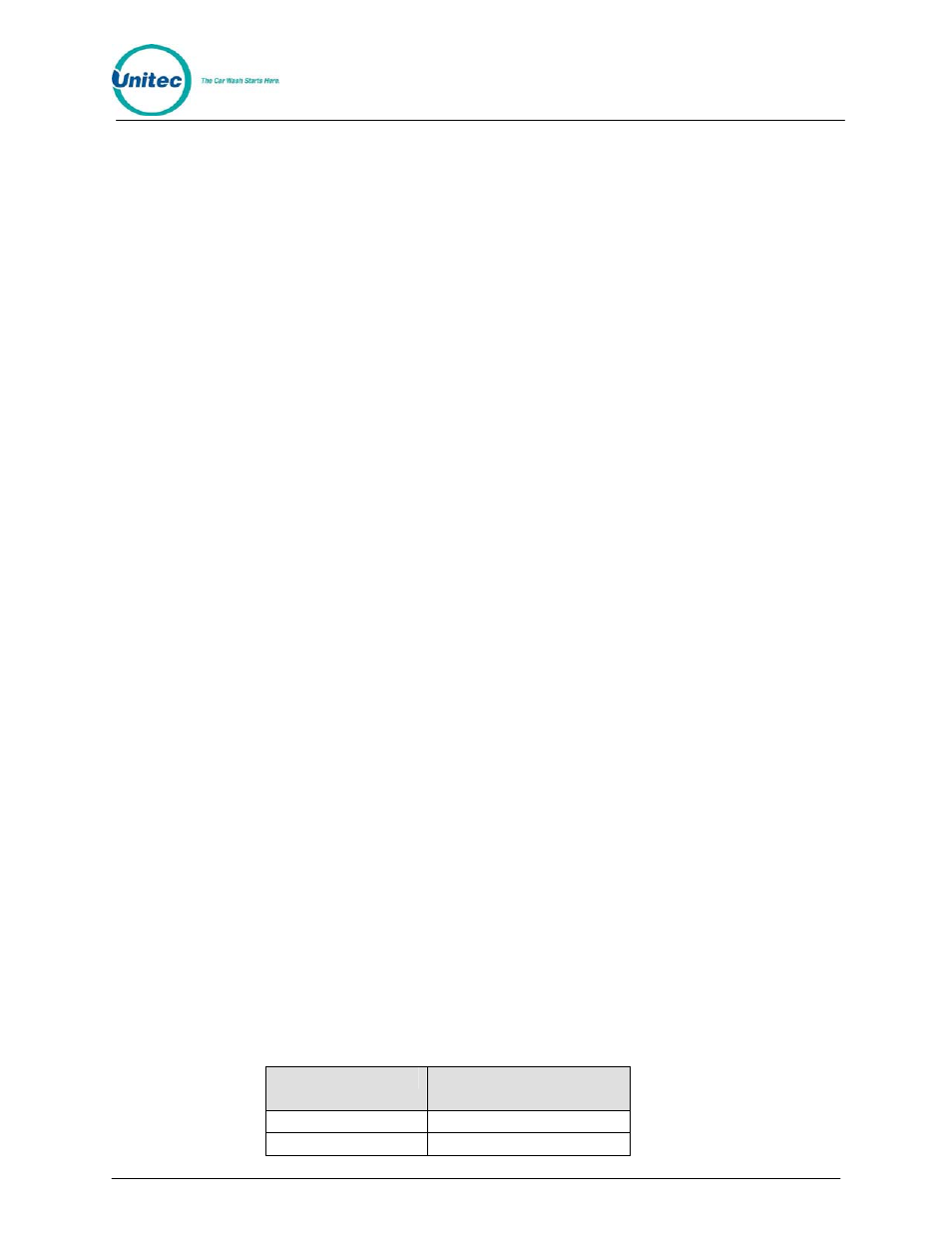
POS4000
Document
Number:
POS4003
148
Document Title:
POS4000/V2 Operations Manual
of the POS4000. If enabled, the Names and Prices at the WSII are automatically
updated to the price at the POS after a power cycle at the WSII or after loss of
communications for over 20 seconds (Software versions 7.4 for POS and 3.01 for
WSII).
Here is a list of functions and features that must always be programmed at the
Wash Select II entry system:
•
VIP Wash Pass fleet cards (code only fleet accounts may be
programmed at POS4000. WSII cannot tell the difference between a
POS4000 fleet code and a normal POS4000 code. POS4000 fleet
codes are not tracked by WSII fleet transaction history)
•
Coupon Codes or Coupon Card accounts
•
Fleet profiles
•
Credit system
•
Speech recordings and settings
•
Receipt Header
•
Wash Interface (Relay Stacking, Relay Latching, Out of Service
etc… POS4000 settings are ignored)
•
Customer Interface (Upgrades, forced selection, Customer stacking
etc…)
•
Paging functions
•
Cash and Token settings.
•
System time, Printer config, Site ID, and Service Phone #
•
VIP Wash Coupons
™
• Passcodes & Passcards
If the wash names and prices in the Wash Select II do not match the POS4000
then turn on “Use POS Names/$” function in the POS Link menu of the Wash
Select II and reprogram the Regular prices in the POS4000. You may also
program the names and prices directly into the Wash Select II.
Here is a step-by-step guide to setting up the Wash Select II
™ unit to interface to a
POS4000.
1. If not already installed, with the power off, install the Wash Select II
™ 485
communications module onto the top left corner of the Wash select II
™
CPU board. The board is installed with the LED’s on the bottom
2. Turn on the Wash Select II
™ and put it into setup mode. If you have more
than one bay, set the units up one at a time, with un-configured units
turned off.
3. Wire the POS4000 cable connections per the following connections:
POS4000
Wash Select II
connector J22
Pin 1 – White
Pin 1 – White
Pin 2 – Red
Pin 2 – Red
