Port list view menu options – HP StorageWorks 2.140 Director Switch User Manual
Page 72
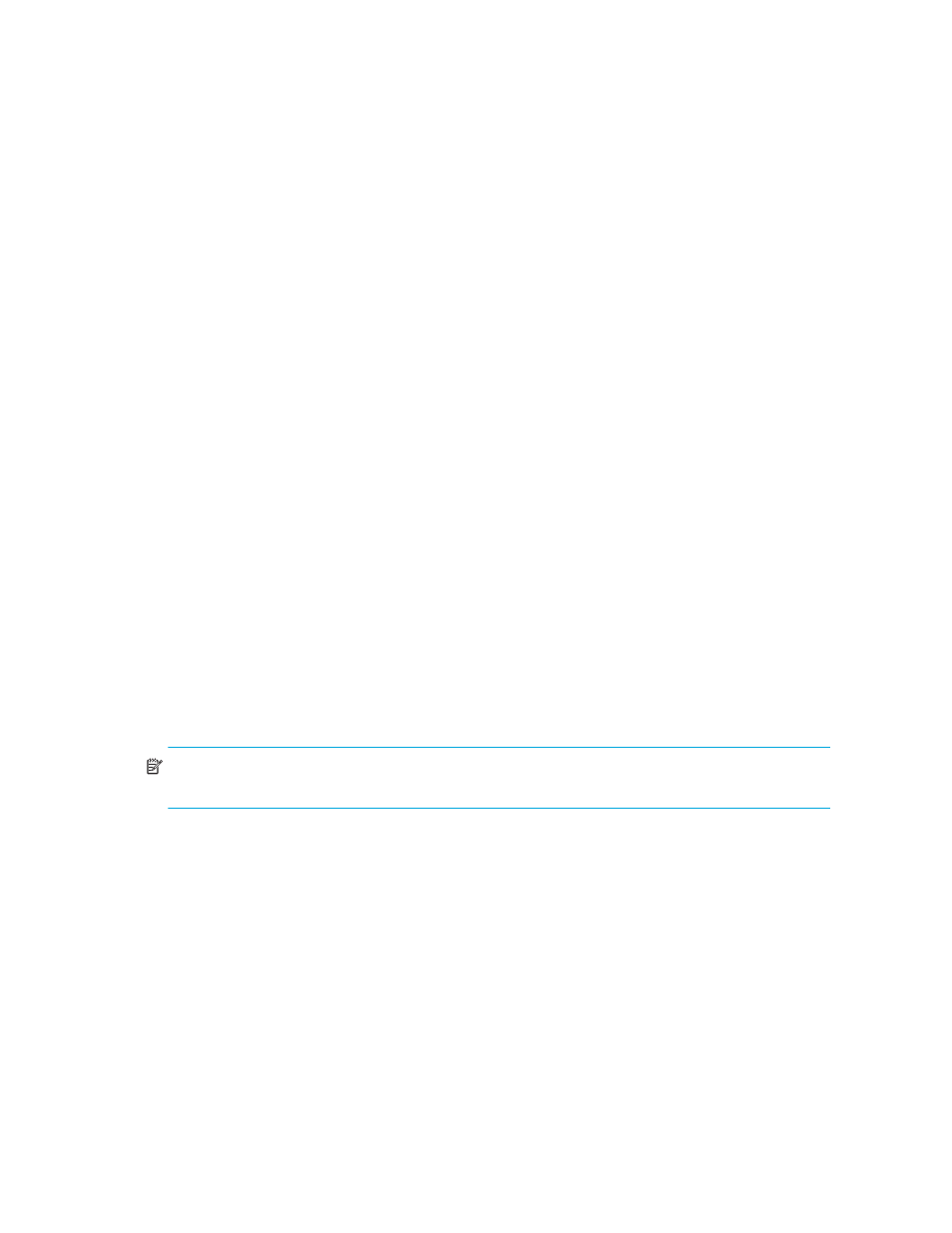
Monitoring and managing the director
72
•
Not Established
if port is configured to Negotiate and no device is connected to the
port
•
Alert—Displays a yellow triangle if any alert occurs or if the port’s LED is beaconing. Blinking
red and yellow diamonds display for port failures or for ports requiring service. Click the row to
display the reason for the alert in the Port Properties dialog box.
Double-click a row to display the Port Properties dialog box. For an explanation of the fields on the
Port Properties dialog box, see ”
Port List view menu options
Right-click a row to display a menu with the following port-related action options. These are the
same menu options that display when you right-click a port in the Port Card view and a port’s bar
graph in the Performance view. You can also click a port or bar graph in the preceding views and
then select Product > Port on the menu bar. See ”
” on page 67 for an explanation of these
menu options.
•
Port Properties
•
Node Properties
•
Port Technology
•
Block Port
•
Enable Beaconing
•
Port(s) Diagnostics
•
Swap Ports
•
Clear Link Incident Alert(s)
•
Reset Port
•
Port Binding
•
Clear Threshold Alert(s)
•
Clear Zoning Enforcement Alerts
NOTE:
For Node Properties, if a node is not logged in, a message is displayed indicating that
node information is not available.
