Activating or deactivating alerts, Deleting alerts, Configuring open trunking – HP StorageWorks 2.140 Director Switch User Manual
Page 145: Exporting the configuration report
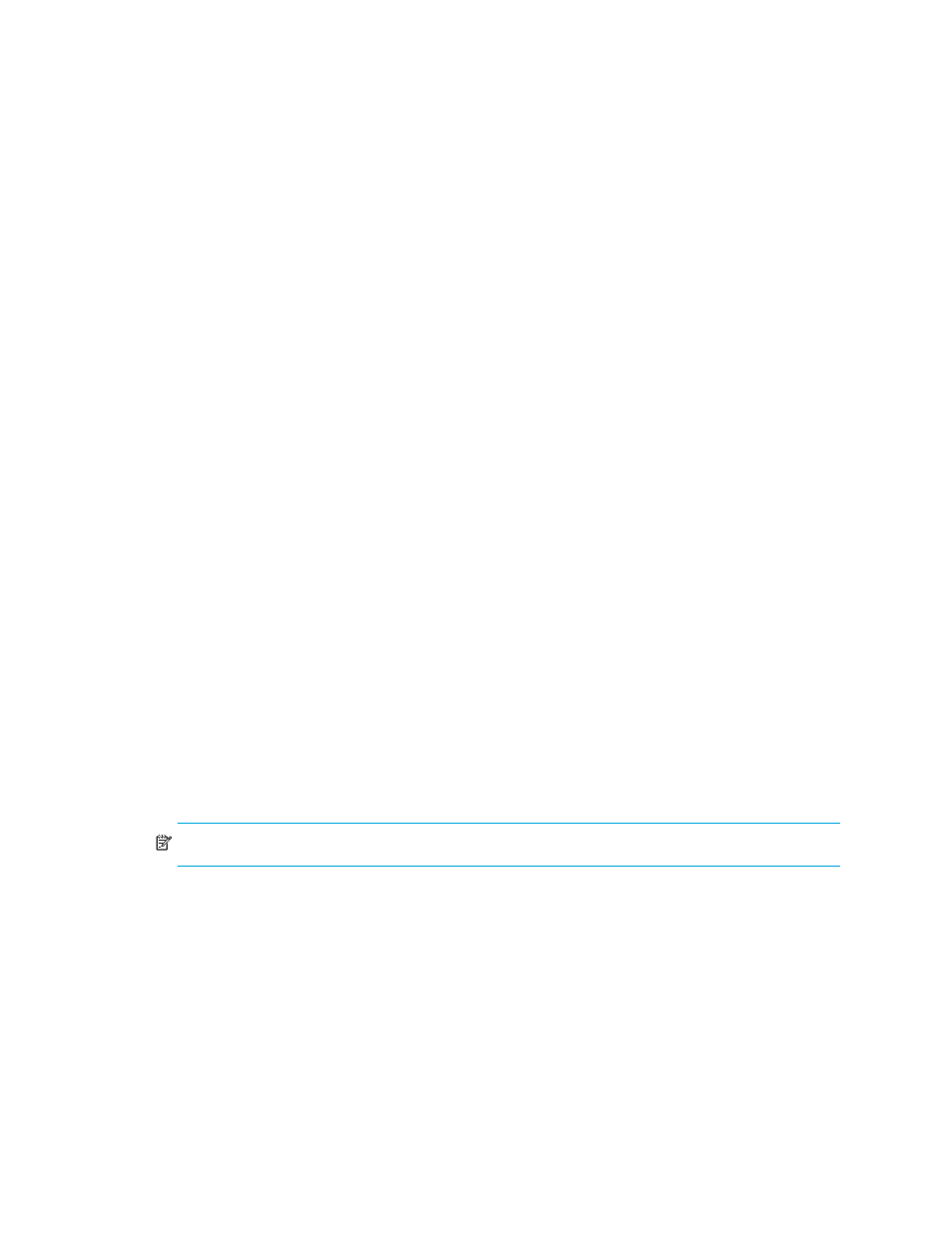
Director Element Manager user guide 145
Activating or deactivating alerts
Use the following steps to activate or deactivate existing threshold alerts. In the active state,
notifications are generated for the alert. In the inactive state, notifications do not occur.
1.
At the Hardware view page, select Configure > Threshold Alerts.
The Configure Threshold Alerts dialog box is displayed.
The port’s current state, inactive or active, is listed under the State column.
2.
To change the state, select the alert by the alert information in the table.
3.
If the alert is active, click Deactivate to change to the inactive state.
If the alert is inactive, click Activate to change to the active state.
Deleting alerts
To delete existing threshold alerts:
1.
At the Hardware view page, select Configure > Threshold Alerts.
The Configure Threshold Alerts dialog box is displayed.
2.
Select the alert that you want to delete by selecting the alert information in the table and clicking
Delete.
A message is displayed asking you to confirm the deletion.
3.
Click Yes.
The alert is removed from the dialog box.
Configuring open trunking
This option is only available if the optional Open Trunking feature is installed. Choosing this option
opens the Configure Open Trunking dialog box. For details on enabling Open Trunking and
configuring such parameters as congestion thresholds for ports, event notification options, and low
BB_Credit threshold, see ”
Exporting the configuration report
Use this option to save an ASCII file of configuration data currently saved in director NV-RAM to
your hard drive or a diskette. Use any desktop publishing application to import this ASCII file for
viewing or printing.
NOTE:
This file cannot be used to set configuration parameters through the Element Manager.
Data in the file includes:
•
Product identification—Data from the Configure Identification dialog box.
•
Operating parameters—Data from the Operating Parameters dialog box.
•
Port parameters—Data from the Configure Ports dialog box.
•
SNMP parameters—Data from the Configure SNMP dialog box.
•
Active zoning configuration—This specifies the active zone and zone members, if set, and
whether the default zone is enabled or disabled.
