Node list view – HP StorageWorks 2.140 Director Switch User Manual
Page 41
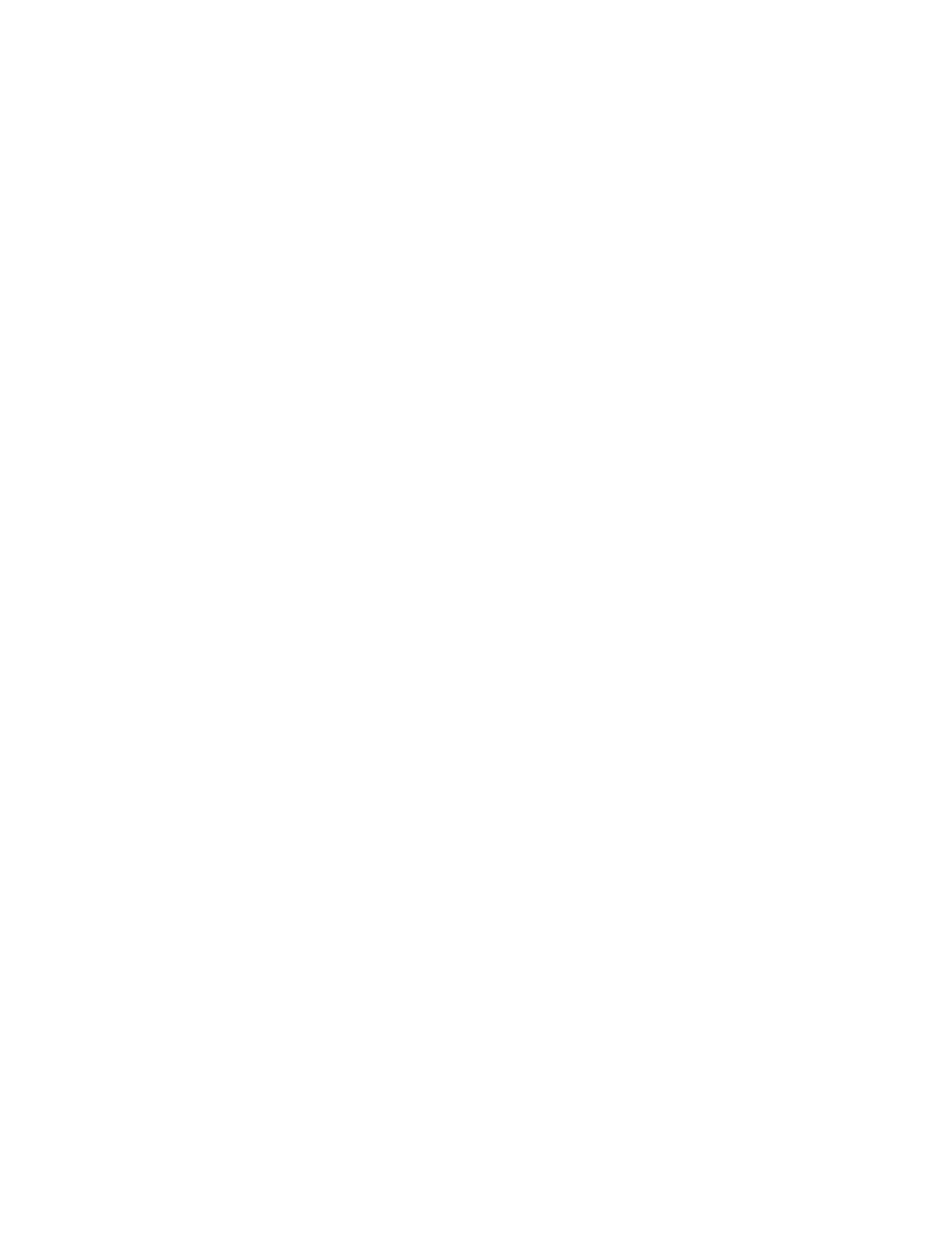
Director Element Manager user guide
41
The Port List view displays information about all ports installed in the director. All data is dynamic
and updates automatically. Double-click any row in this view to display the Port Properties dialog
box for the port.
Right-click a port row to display the same menu options that display when you right-click a port in
the Port Card view or a port’s bar graph in the Performance view. These include:
•
Port Properties
•
Node Properties
•
Port Technology
•
Block Port
•
Enable Beaconing
•
Diagnostics
•
Swap Ports
•
Clear Link Incident Alert(s)
•
Reset Port
•
Port Binding
•
Clear Threshold Alert(s)
These options also display when you click a port row and select Product > Port.
For details on these menu options, see ”
For details on navigating and monitoring using the Port List view, see ”
Node List view
To display the Node List view, click the Node List view tab. A table similar to the one shown in
on page 42 is displayed in the View panel. This table provides information about all node
attachments or N_Ports that have logged in to existing F_Ports on the director. Only N_Ports display
in the Node List view after nodes have logged in to the fabric.
The columns that display in the table include: port number where the node is attached, the port’s
address, WWN of the attached node’s port, unit type, and BB_Credit used by the attached node.
To display the Node Properties dialog box for a port, double-click the port row.
To display the following menu options for a port, right-click the port row:
•
Node Properties—Displays the Node Properties dialog box.
•
Port Properties—Displays the Port Properties dialog box.
•
Define Nickname—Displays the Define Nickname dialog box, where you can define a
nickname to display for the attached device instead of the device’s eight-byte WWN.
