Figure 56 new feature key dialog box, Figure 57 enable feature key dialog box, 56 new feature key dialog box – HP StorageWorks 2.140 Director Switch User Manual
Page 137: 57 enable feature key dialog box
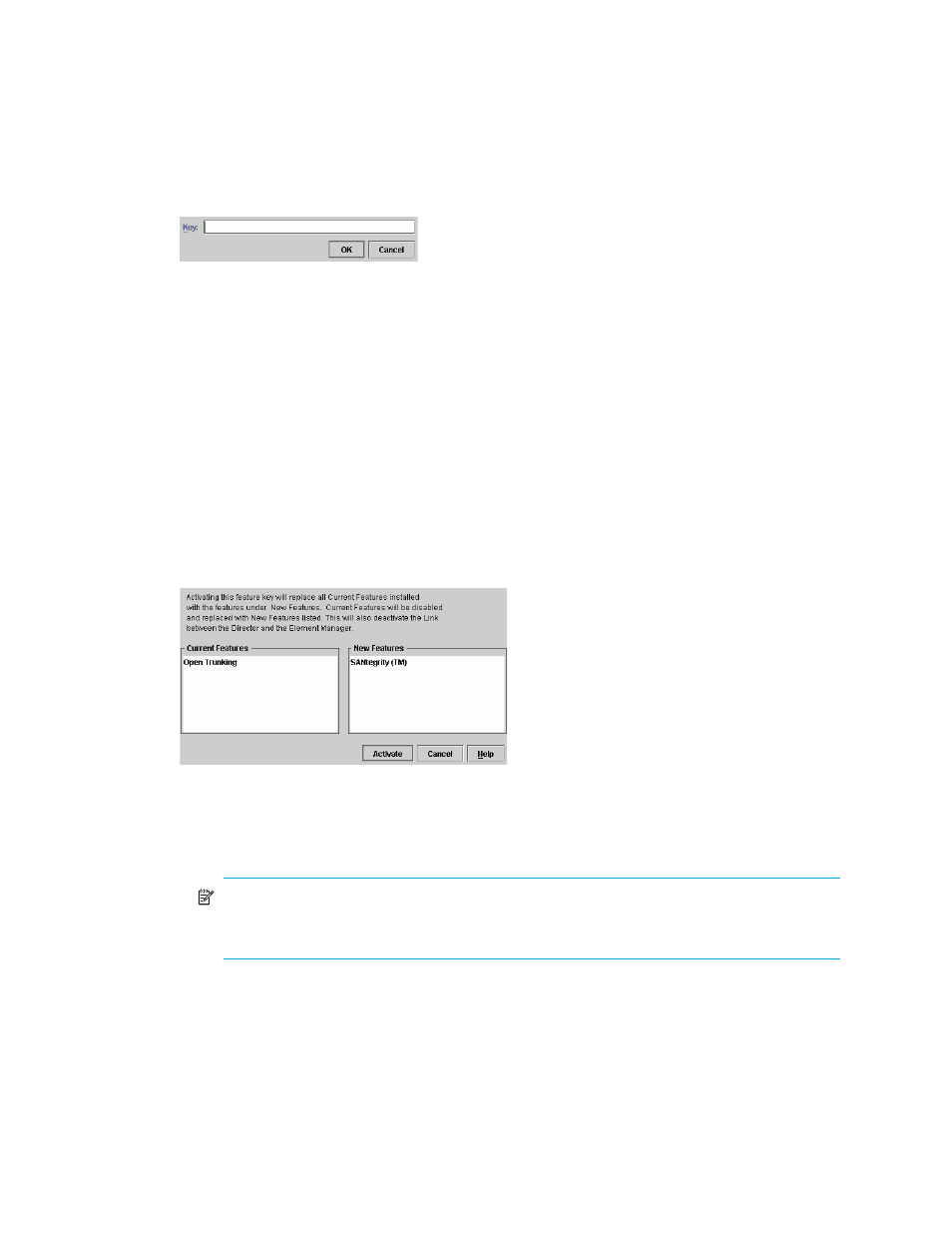
Director Element Manager user guide 137
2.
Click New to add a new feature key.
The New Feature Key dialog box is displayed, as shown in
.
Figure 56
New Feature Key dialog box
3.
Enter the director’s feature key in the Key field and click OK.
• Feature keys are only valid for a director with a specific serial number. They cannot be
interchanged between directors. If an error stating
Invalid serial number
is
displayed, verify that you have entered the feature key that was assigned to the director. To
verify, check the serial number of the director through the Switch Properties dialog box and
compare it to the serial number listed in the documentation provided with your feature key.
• Enter the key exactly as printed in the documentation that you received for the feature. If an
error stating
Invalid feature key
is displayed, verify that you have entered the feature
key correctly.
The Enable Feature Key dialog box is displayed as shown in
with a warning stating
that this action will override the current set of features on the director. The left column of the
dialog box displays a list of features that are active on the director. The list on the right is a set of
features that come with the new feature key. All of the features that are active are included in the
new feature list.
Figure 57
Enable Feature Key dialog box
4.
Click Activate to activate the new feature key.
An IPL will occur, during which the Ethernet connection between the HAFM appliance and
director is momentarily interrupted.
NOTE:
If you click Activate, all current features will be replaced with new features. That is, if
there are features shown in the current list that are not shown in the new list, then those
features will be removed from the director.
