Element manager overview, Managing the director, 1 element manager overview – HP StorageWorks 2.140 Director Switch User Manual
Page 15: 1element manager overview
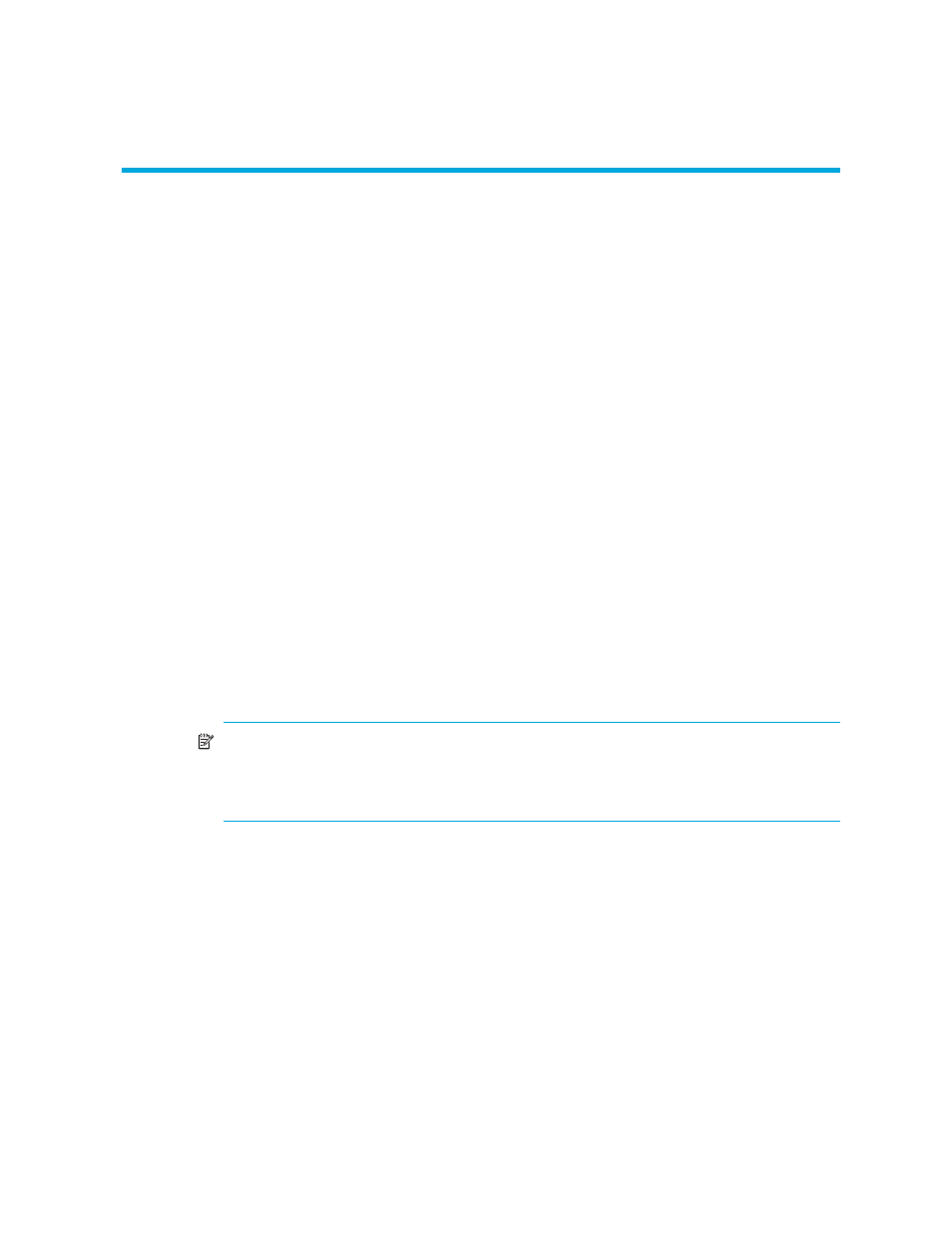
Director Element Manager user guide
15
1
Element Manager Overview
This chapter provides an introduction to the HP StorageWorks Director 2/64 and Director 2/140
Element Managers. It is intended as a quick reference for using features available through the main
Element Manager window of the HAFM application.
• Backing up and restoring Element Manager data
Managing the director
You can manage the director through several different interfaces as follows:
•
The Element Manager and HAFM—The Element Manage is installed on a HAFM appliance
shipped from the factory. (You access the Element Manager through the HAFM application.)
•
HAFM Basic interface—Using a browser-capable PC with an Internet connection to the director,
you can monitor and manage the director through the HAFM Basic interface embedded in the
director firmware. The interface provides a GUI similar to the Element Manager and supports
director configuration, statistics monitoring, and basic operation.
To launch the HAFM Basic interface:
1.
Enter the director’s IP address as the URL into any standard browser.
2.
Enter a user name and password at the login screen. The browser then becomes a
management console. (See the HAFM Basic interface on line help or the McDATA EFCM
Basic User Manual for details on use.)
NOTE:
The default user name for the right to view status and other information is “operator.”
The default user name for the right to modify configuration data, perform maintenance tasks,
or perform other options is “Administrator.” The default password for both user names is
“password.”
•
Command Line Interface (CLI)—The CLI allows you to access many HAFM application and
Element Manager functions while entering commands during a Telnet session with the switch.
The primary purpose of the CLI is to automate management of many switches using scripts. The
CLI is not an interactive interface; no checking is done for pre-existing conditions, and no
prompts appear to guide users through tasks. See the McDATA E/OS Command Line Interface
User Manual for more information.
