Switch binding, Configuring switch binding overview – HP StorageWorks 2.140 Director Switch User Manual
Page 188
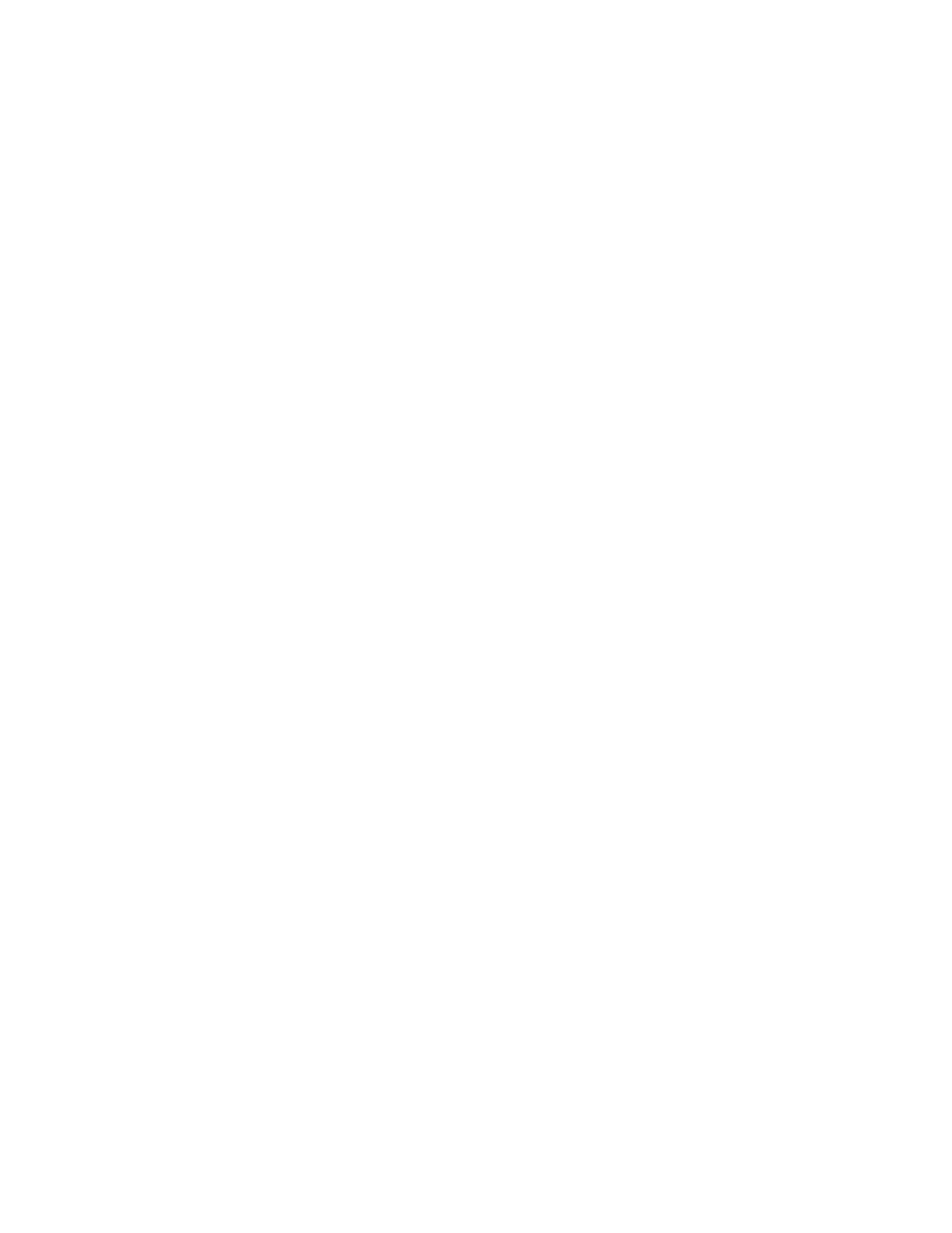
Optional features
188
Switch Binding
The switch binding feature is managed through the Switch Binding submenu options available on
the Element Manager Configure menu. Using Switch Binding, you can specify WWNs for devices
and switches that can attach to director and switch ports. When an unauthorized WWN attempts to
log in, an event is posted to the Event Log. This provides security in environments that include a large
number of devices by ensuring that only the intended set of devices attach to a switch or director.
This section provides the following information:
• Configuring Switch Binding overview
• Enabling and disabling Switch Binding
• Editing the switch membership list
Configuring Switch Binding overview
To configure switch binding, you must first activate the feature using the Switch Binding State
Change dialog box while choosing the type of port where you want to restrict connection
(connection policy). Possible choices are E_Ports, F_Ports, or all types.
If the switch is on line, activating Switch Binding populates the Membership List in the Switch
Binding - Membership List dialog box (Element Manager) with the following WWNs currently
connected to the switch, depending on the connection policy set in the State Change dialog box:
•
WWNs of devices connected to F_Ports (F_Port connection policy). The WWN is the WWN of
the attached device's port.
•
WWNs of switches connected to E_Ports (E_Port connection policy). The WWN is the WWN of
the attached switch.
•
WWNs of devices connected to F_Ports and switches connected to E_Ports (all-ports connection
policy).
Be aware of the following:
•
When the switch binding feature is first installed and has not been enabled, the Switch
Membership List is empty. When you enable Switch Binding, the Membership List is populated
with WWNs of devices, switches, or both that are currently connected to the switch.
•
If the switch is off line and you activate Switch Binding, the Membership List is not automatically
populated.
•
Edits to the switch binding Membership List will be maintained when you enable or disable
switch binding.
•
After enabling switch binding, you can prohibit devices and/or switches from connecting with
switch ports by removing them from the Membership List in the Switch Binding Membership List
dialog box. You allow connections by adding them to the Membership List. You can also add
detached nodes and switches as well.
After enabling Switch Binding, you prohibit devices and/or switches from connecting with director
or switch ports by removing them from the Membership List in the Switch Binding Membership List
dialog box. You allow connections by adding them to the Membership List. You can also add
detached nodes and switches.
