Figure 9 node list view, Performance view, 9 node list view – HP StorageWorks 2.140 Director Switch User Manual
Page 42: Figure 9
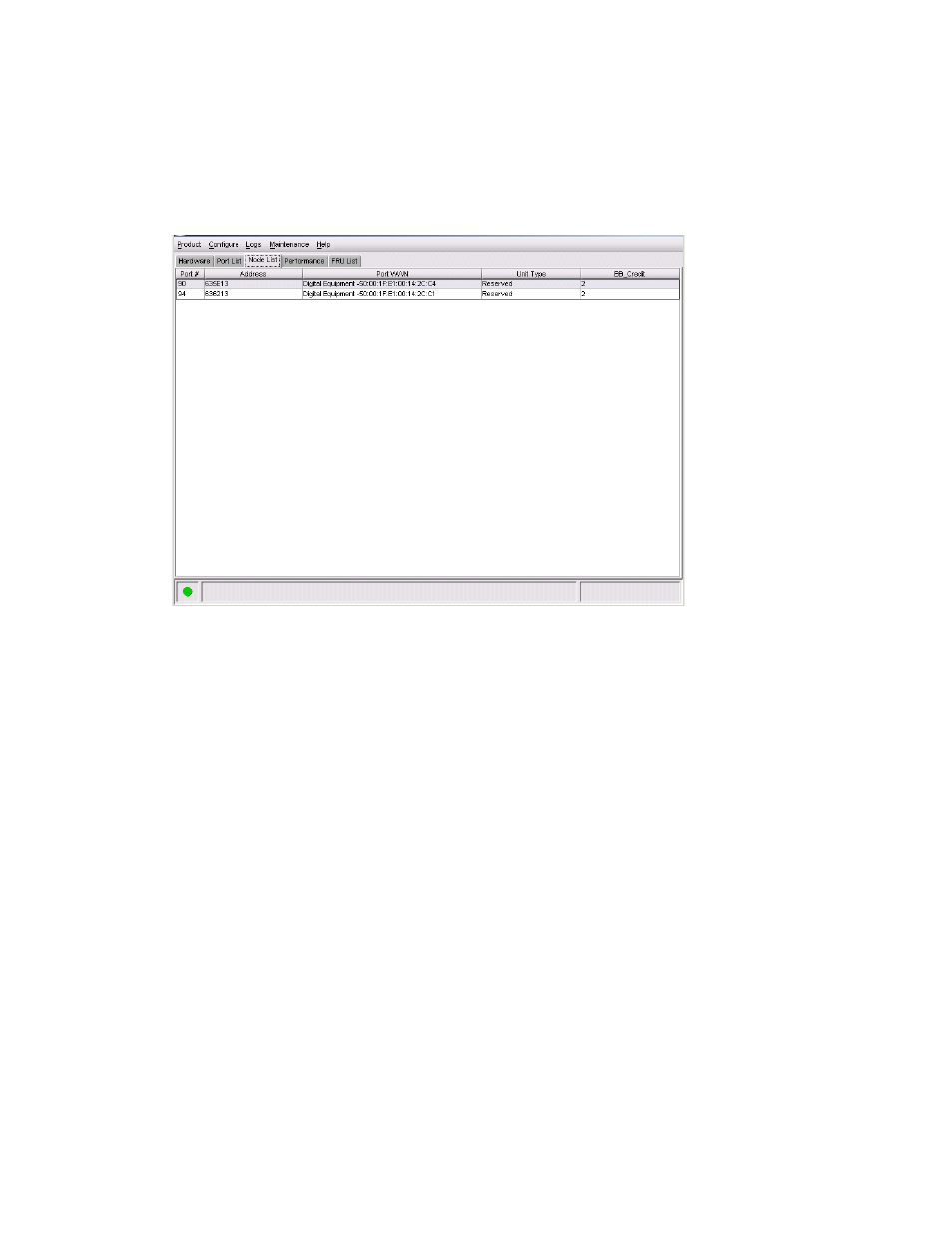
Element Manager Overview
42
•
Display options—Allows you to display attached devices listed under the Port WWN column in
the Node List view by the device’s nickname configured through the Define Nickname option or
the device’s WWN.
Figure 9
Node List view
These options also display when you click a port row and select Product > Port.
For details on navigating and monitoring via the Node List view, see ”
Performance view
To display the Performance view, click the Performance tab. This view provides a graphical display
of performance for all ports, as shown in
on page 43. The top portion of the Performance
view displays bar graphs that show the level of transmit/receive activity for each port. (Use the scroll
bar to view bar graphs for all the ports.) The information in this view updates every five seconds.
Each bar graph also shows the percentage link utilization for the port. A red arrow marks the
highest utilization level reached since the Performance view was opened. If the system detects
activity on a port, it represents minimal activity with at least one bar.
When an end device (node) is logged in to a port, moving the mouse pointer over the port’s bar
graph in the Performance view highlights the graph and displays a message with the WWN of the
connected node. If the connected node has more than one port, this is the WWN of the specific
port on the node.
