Populating a chap secret to a current switch, Changing a chap secret for a switch, Changing a chap secret for a connected device – HP StorageWorks 2.140 Director Switch User Manual
Page 111: Removing a connected device from my switch
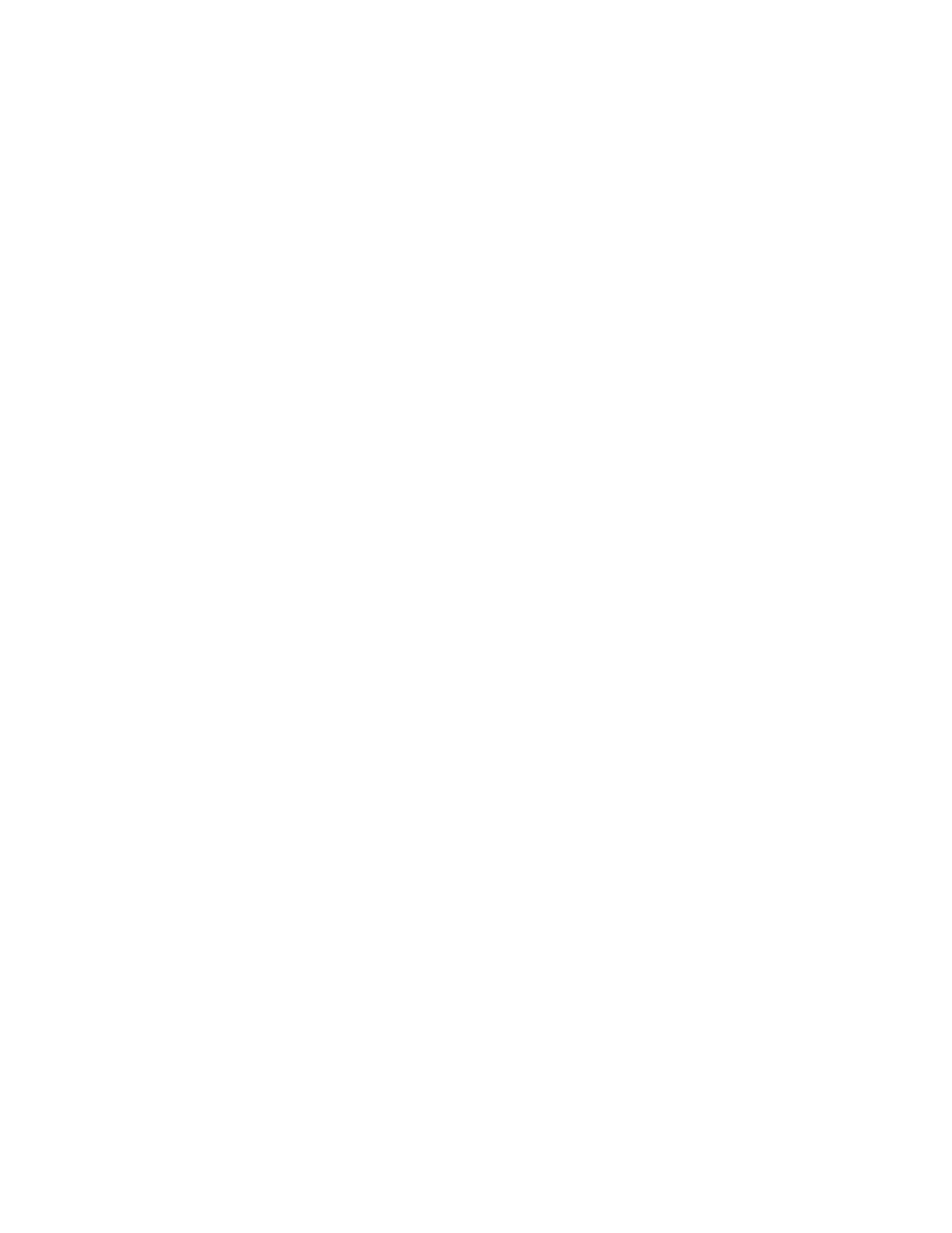
Director Element Manager user guide 111
• If the Node Name is not in the Authenticated Devices list, but is discovered in the fabric and
the CHAP secret is not known because the device is not manageable or is a HBA, a message
is displayed.
5.
Click OK.
The added devices display on the Authenticated Devices list in the order that the devices were
added.
6.
To edit the CHAP secret for the device, select the device and click Edit.
When editing the existing CHAP secret of a device, all other devices that participate in
authentication with this device need to have the local database refreshed, or the connectivity is
broken.
Populating a Chap secret to a current switch
1.
Select a CHAP secret for the current switch.
2.
Click Apply to populate the CHAP secret in the current switch.
Changing a CHAP secret for a switch
1.
To modify a pre-defined CHAP secret for the current switch, click Apply.
A confirmation message is displayed that asks if you want to modify the CHAP secret.
2.
Click Yes to modify the CHAP secret of the current switch and populate the CHAP secret to all
other connected and authenticating devices.
Adding a connected device with CHAP secret to a switch
1.
Select a device in the Port Authentication table.
2.
Click the right arrow.
The device is moved to the Authenticated Devices list.
Adding a connected device without a CHAP secret to a Switch
1.
Select a device in the Port Authenticated Devices table.
2.
Click the right arrow.
The Add User dialog box is displayed.
Changing a CHAP Secret for a connected device
1.
Select a connected device from the Authenticated Devices list and click Edit.
The Change Secret dialog box is displayed
2.
Click OK.
3.
The CHAP secret for the device is changed inside the local database, and in the current switch’s
Authenticated Devices list.
Removing a connected device from my switch
1.
Select a connected device from the Authenticated Devices list.
2.
Click Remove.
