No feature key dialog box, Figure 58 no feature key dialog box, Configuring date and time – HP StorageWorks 2.140 Director Switch User Manual
Page 138: 58 no feature key dialog box
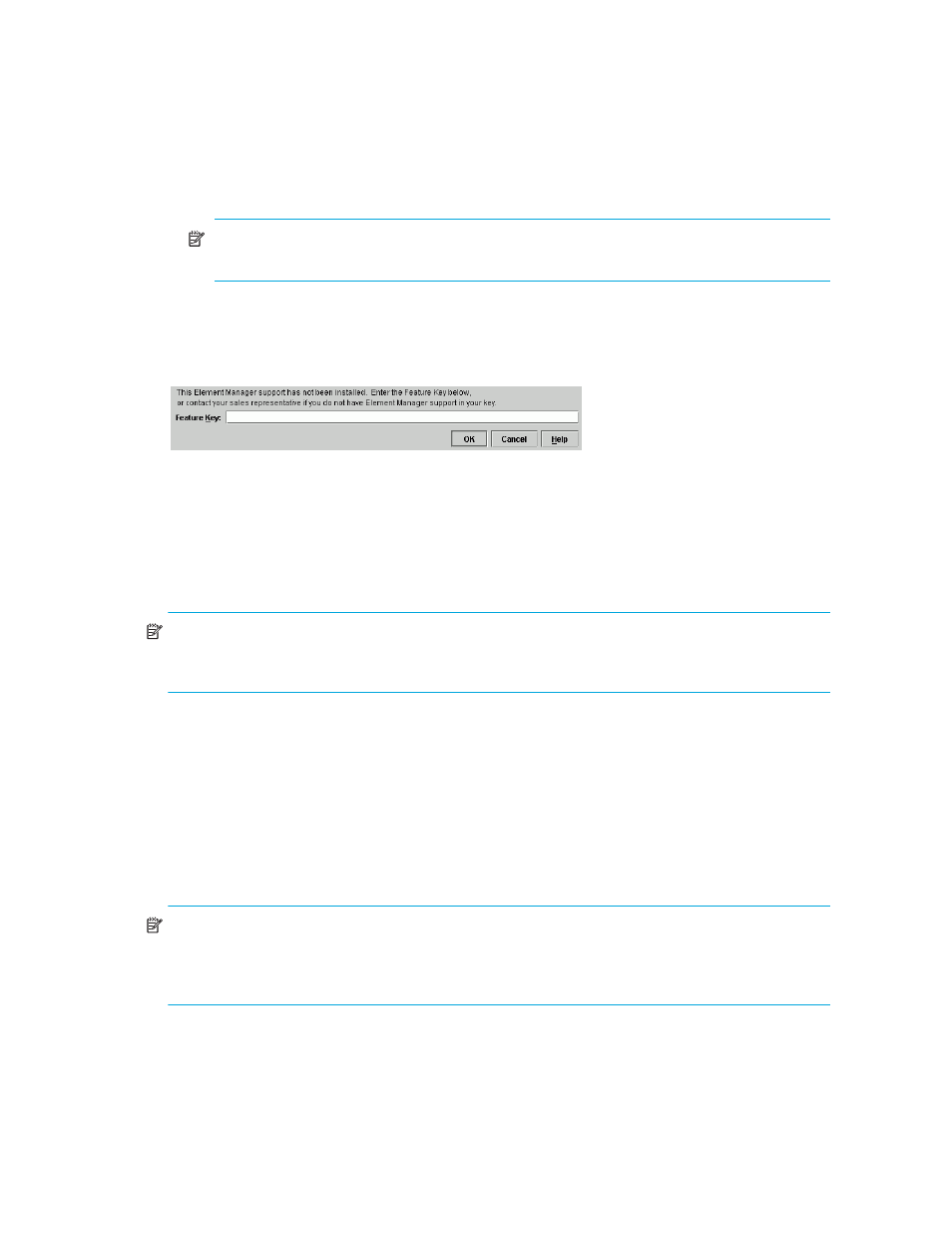
Configuring the director
138
5.
When you are finished configuring the director, you can back up the configuration data. For
more information, see ”
Backing up and restoring configuration data
NOTE:
For detailed descriptions of features that you can enable using the Configure Feature
Key dialog box, see ”
No Feature Key dialog box
If you attempt to access a feature for which a feature key was not enabled, a No Feature Key dialog
box is displayed as shown in
.
Figure 58
No Feature Key dialog box
At this point, you must enter the Element Manager feature key. After you enter a valid feature key,
the Enable Feature Key dialog box is displayed.
Click Activate on the Enable Feature Key dialog box to activate the new feature key. An IPL will
occur, during which the Ethernet connection between the HAFM appliance and director is
momentarily interrupted. This will not disrupt Fibre Channel traffic.
NOTE:
If you click Activate, all current features will be replaced with new features. That is, if there
are features shown in the current list that are not shown in the new list, then those features will be
removed from the switch or director.
Because the switch or director is placed off line when you activate the Element Manager feature key,
the Element Manager will not launch until it comes back on line and you either:
•
Right-click the switch or director and select Element Manager.
•
Select the switch or director and click the Launch Element Manager icon from the tool bar.
Configuring date and time
The Director Element Manager log entries are stamped with the date and time received from the
director. Use these steps to set the effective date and time for the director.
NOTE:
If both switch clock alert mode and periodic synchronization are enabled, an error will
result. Disable either switch clock alert mode or periodic synchronization to fix the error. See the
following procedure to disable periodic synchronization. See ”
Configuring the FICON Management
” on page 136” to disable switch clock alert mode.
