Changing a preferred path, Removing a preferred path, Specifying a preferred path: example – HP StorageWorks 2.140 Director Switch User Manual
Page 180
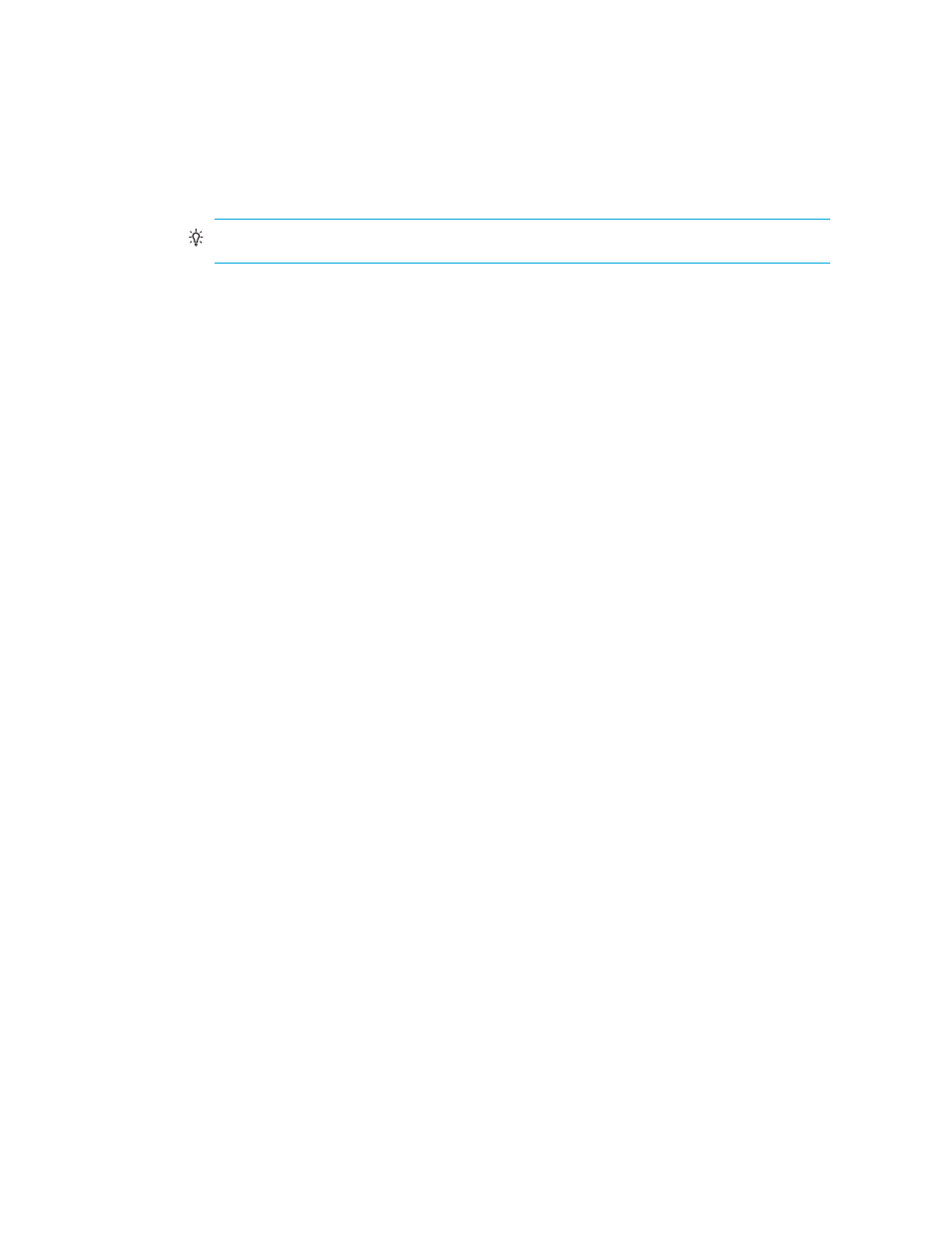
Optional features
180
4.
Click the lists for the Source Port, Exit Port, and Destination Domain ID to make your choices.
See ”
Exporting the configuration report
” on page 145 for more information.
TIP:
You can also enter an exit port number for future or off line environments.
5.
Click OK. The new route will be added to the table on the Configure Preferred Paths dialog box.
The configuration will be validated.
6.
Select the Enable Preferred Paths check box in the Configure Preferred Paths dialog box to
enable the configured preferred paths.
When this option is not selected, the preferred path configurations are not enforced, but the
configured paths are retained for future use.
7.
Click Activate.
Changing a preferred path
To change a preferred path:
1.
Select Configure > Preferred Path.
The Configure Preferred Paths dialog box is displayed as shown in
.
2.
To change a preferred path, select the path you want to change and click Change.
The Change Preferred Path dialog box is displayed.
3.
Change the data as required.
4.
Click Activate.
The data will be changed in the table on the Configure Preferred Paths dialog box.
5.
Click the Enable Preferred Paths check box in the Configure Preferred Path to enable the
configured preferred paths.
When this option is not selected, the preferred path configurations are not enforced, but the
configured paths are retained for future use.
6.
Click Activate.
Removing a preferred path
To remove a new preferred path:
1.
Select Configure > Preferred Path.
The Configure Preferred Paths dialog box is displayed as shown in
.
2.
Select the path you want to remove and click Remove.
3.
Click Activate.
Specifying a preferred path: example
shows a portion of a more complex SAN. In this example, we will do the following:
•
Specify a path between the Source Device and Destination Device A, going through Switch1,
Switch 2, and Switch 3. (In
on page 182 the desired data flow is shown as Data
Flow 1).
•
Enter data through port 14
