HP MPX200 Multifunction Router User Manual
Page 99
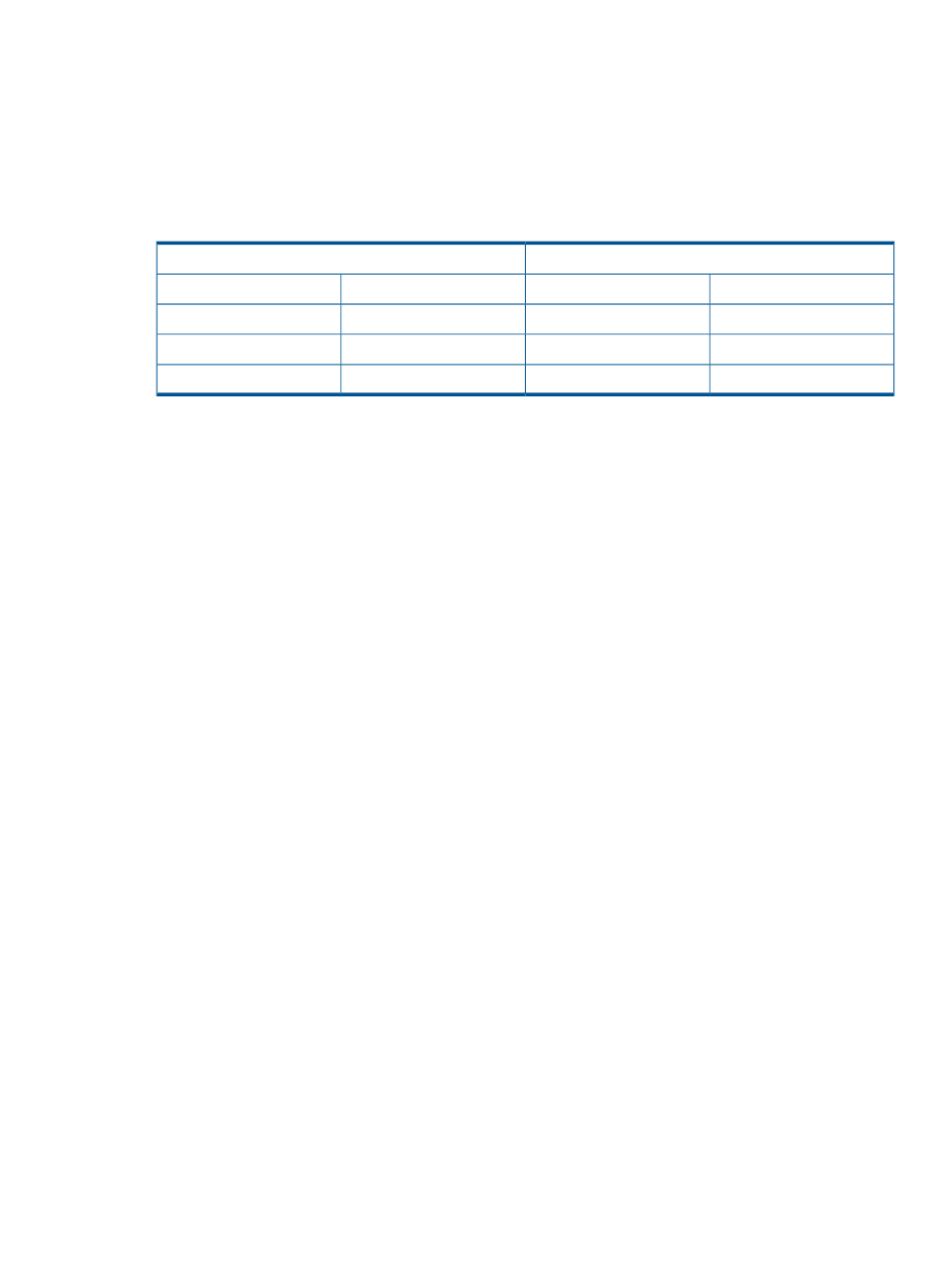
•
Bidirectional CHAP during discovery session and single-direction CHAP during normal session
•
Bidirectional CHAP during discovery session and during normal session
Enabling single-direction CHAP during discovery session and normal session
lists the settings you use to enable single-direction CHAP during a discovery
session and normal session.
Table 15 CHAP single-direction settings
Microsoft initiator secret settings
1
MPX200 secret settings
1
Setting (example)
Action
Setting (example)
Source
N/A
General Tab Secret
N/A
iSCSI Port
CHAPsecret01
Add Target Portal
CHAPsecret01
Discovered iSCSI Initiator
CHAPsecret01
Log on to Target
N/A
iSCSI Presented Target
1
These are examples of secret settings. Configure CHAP using settings that apply to your network environment.
To enable CHAP for the MPX200-discovered iSCSI initiator entry:
•
If the iSCSI initiator is not listed when you execute the set chap command, do one of the
following:
◦
From HP P6000 Command View, select Hosts, and then select the Add Host tab. Enter
the IQN string.
◦
From the CLI, use the add command to add the iSCSI initiator that will perform the
discovery.
•
If the iSCSI initiator is listed when you execute the set chap command, then enable the
CHAP secret (for example, CHAPsecret01):
1.
Select the index of the iSCSI initiator.
2.
Enable CHAP by selecting 0 and then entering the CHAP secret.
•
To enable CHAP for the Microsoft iSCSI initiator:
1.
Click Discovery
•
To discover iSCSI target portals manually:
a.
Click Add under Target Portals.
b.
Enter the IP address of the MPX200 iSCSI port.
c.
Click Advanced.
d.
Select the CHAP Login Information check box.
e.
Enter the CHAP secret for the MPX200-discovered iSCSI initiator in the Target Secret box
(for example, CHAPsecret01).
f.
Click OK.
The initiator completes target discovery.
•
To discover iSCSI target portals using iSNS:
a.
Click Add under iSNS Servers.
b.
Enter the IP address of the iSNS server.
c.
Click OK.
2.
Click Targets, and then select the appropriate target for login.
3.
Click Log On.
4.
Click Advanced.
5.
Select the CHAP Login Information check box.
Setting up authentication
99
