G saving and restoring the mpx200 configuration, Saving the configuration using mpx200 cli, Restoring the configuration using mpx200 cli – HP MPX200 Multifunction Router User Manual
Page 249
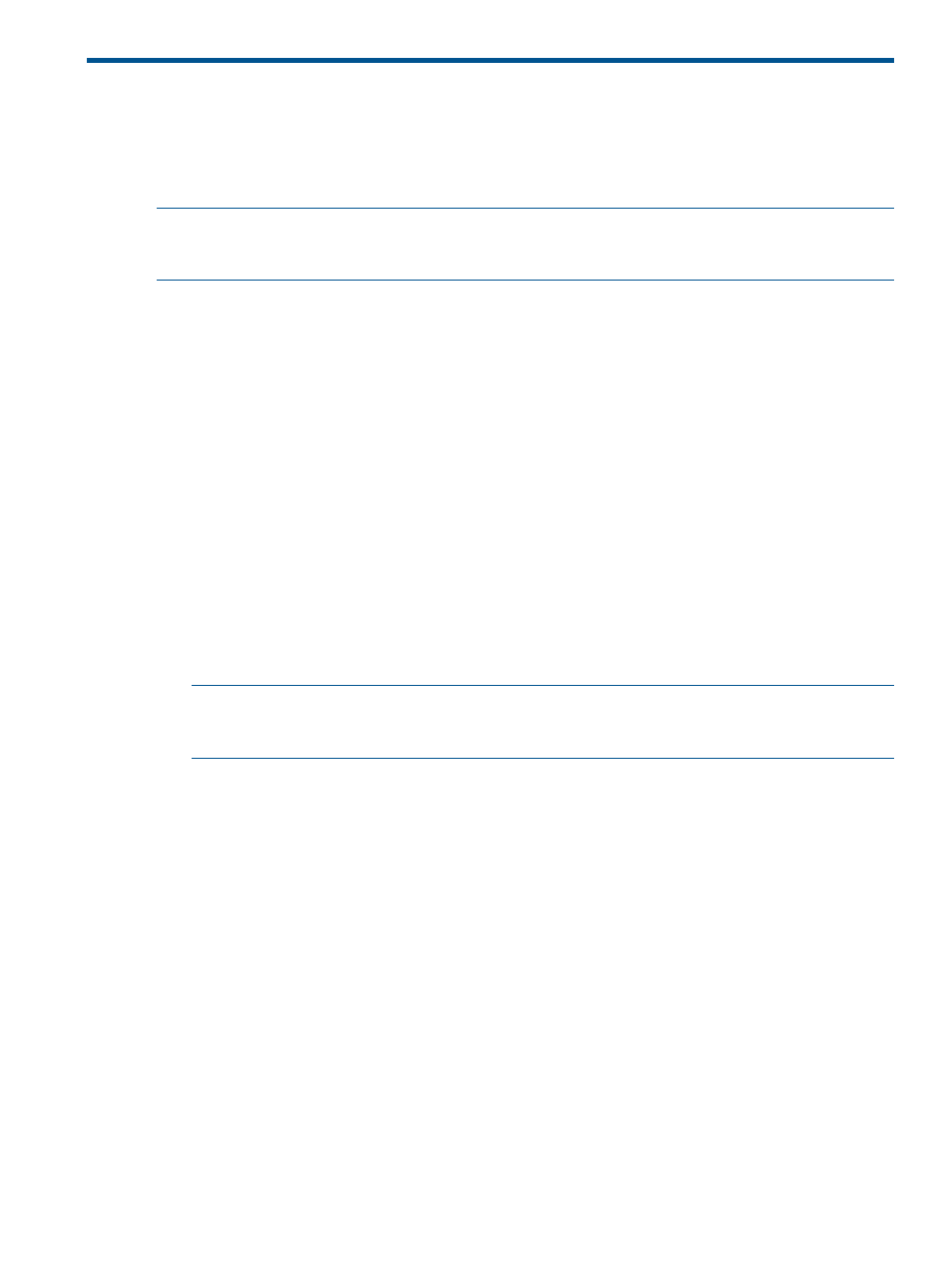
G Saving and restoring the MPX200 configuration
The MPX200 configuration information is saved as a .bin or .tgz file, depending on the method
used to restore the MPX200 persistent data. The MPX200 configuration information is saved and
restored using the MPX200 CLI commands or HP Command View EVA (see
the MPX200 configuration” (page 37)
).
NOTE:
As with any important database, the MPX200 persistent data should be saved periodically
to avoid data loss from hardware or software errors. It is also important to save the configuration
information before replacing the MPX200.
Saving the configuration using MPX200 CLI
Using the MPX200 CLI to save the configuration information places the file in the MPX200’s FTP
directory. You must then move the file using FTP from the MPX200 (an FTP client accesses the file
and moves it to any desired location).
To save the configuration using the MPX200 CLI:
1.
Log in to the MPX200 using a Telnet session to the management port or the console port:
Username: guest
Password: password
2.
Enter the following command:
MPX200> admin start
3.
Enter config as the password.
4.
Enter the following command:
MPX200 (admin) #> fru save
FRU save completed. Configuration File is HP_Storage-
Works_MPX200_FRU.bin. Please use FTP to extract the file out from the
System.
MPX200 (admin) #>
NOTE:
The FRU save creates a bin file containing the router persistent data, configuration,
and LUN mappings. The file is stored in the router directory /var/ftp. You must then FTP
the tar file from the router.
5.
Establish an FTP connection to the MPX200 management port and log in:
Username: ftp
Password: ftp
6.
Enter the following command to set the FTP transfer type to Binary:
ftp> bin
7.
Enter the following command to access the HP_StorageWorks_MPX200_FRU.bin file:
ftp> get HP_StorageWorks_MPX200_FRU.bin
Restoring the configuration using MPX200 CLI
There are two options for restoring configurations on the MPX200:
•
Full Configuration Restore, which fully restores the router’s configuration (all configuration
parameters and LUN mappings)
•
Partial Restore (Mappings), which restores only the LUN mappings
The restored configuration takes effect after the router is rebooted.
To restore the configuration using MPX200 CLI:
1.
Establish an FTP connection to the MPX200 management port and log in:
Username: ftp
Password: ftp
Saving the configuration using MPX200 CLI 249
