Step 3. rack-mount the mpx200, Step 4. install the sfps, Step 5. set the mpx200 management port parameters – HP MPX200 Multifunction Router User Manual
Page 128
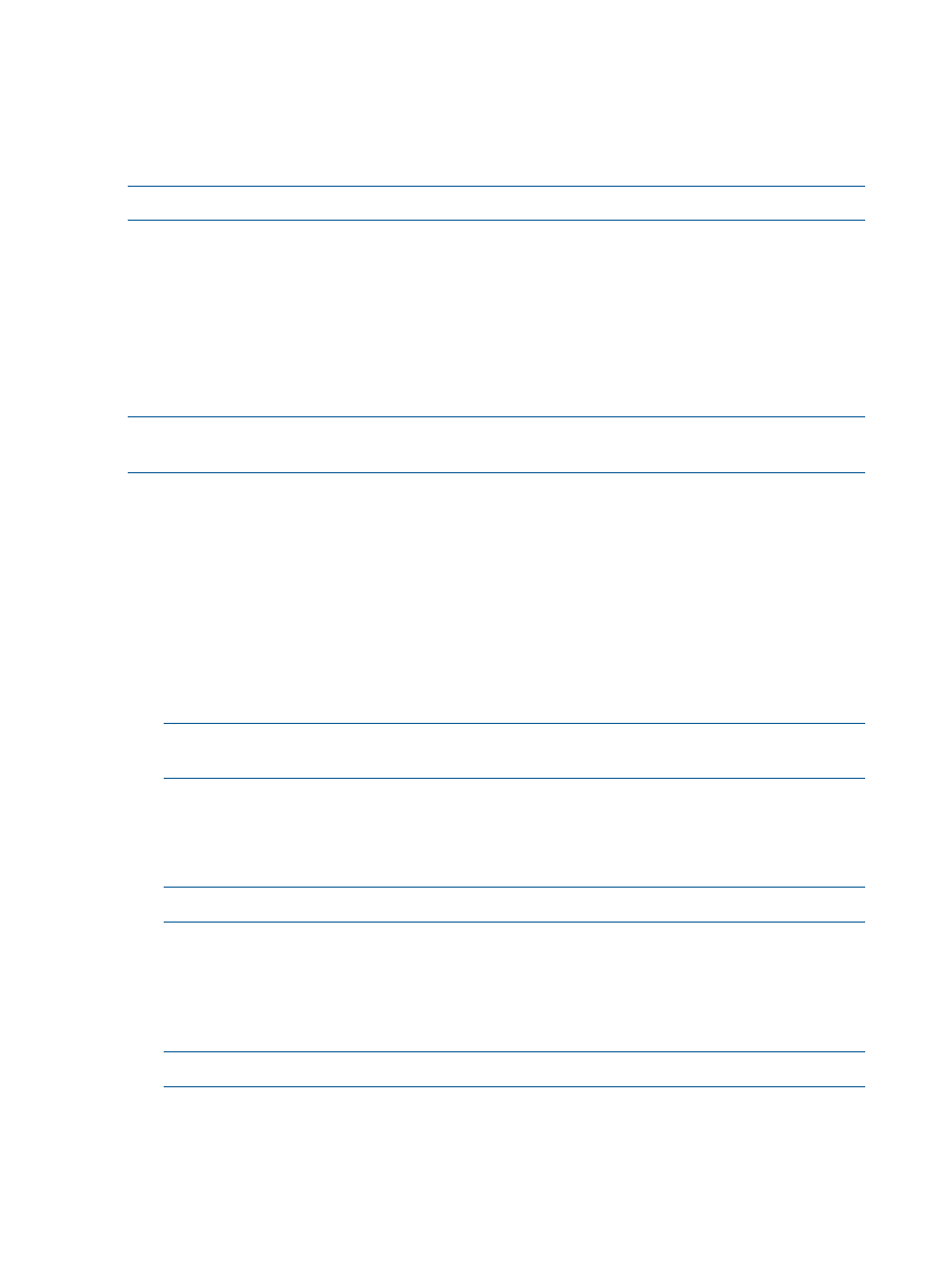
Step 3. Rack-mount the MPX200
See
Step 4. Install the SFPs
To install the SFPs:
NOTE:
An SFP transceiver is required for each FC port that connects to an FC switch.
1.
Align the SFP transceiver so that the key is oriented correctly to the port. Transceivers are
keyed so that they can be inserted only one way.
2.
Insert the transceiver into the port.
3.
Press gently until the transceiver snaps into place.
Step 5. Set the MPX200 management port parameters
Use the following steps to set initial MPX200 configuration parameters or, if already configured,
go to step 6.
NOTE:
If you are using Telnet to configure the MPX200 for the first time, your workstation IP
address must be "10.0.0.x," where x is a number other than 1 and the subnet mask is 255.0.0.0.
1.
Connect the MPX200 management port or serial console port to a workstation to set the initial
MPX200 configuration parameters. You can connect the MPX200 management port to an IP
switch, a hub, or directly to the workstation using an Ethernet crossover cable. If you are using
the MPX200 serial port, the settings are 115,200 baud, 8 bit, 1 stop bit, no parity, and no
flow control.
2.
Attach both AC power cords to the PCM located at the front of the MPX200, and a power
distribution unit or AC power outlet. Verify that the MPX200 system power LED is lit. The
MPX200 runs a self-test and enters operating mode.
3.
Verify that the heartbeat LED is blinking (once per second) and that the System fault LED does
not light.
“MPX200 chassis diagnostic LEDs” (page 141)
shows the location of the ports and
LEDs on the MPX200.
NOTE:
For a description of the LED fault indicators, see the
.
4.
Connect to the MPX200 from your management workstation as follows (
).
a.
Enter guest at the Login prompt.
b.
Enter password at the Password prompt.
NOTE:
HP recommends that you change the MPX200 guest password after logging in.
5.
Enter Blade n at the mpx200#> prompt, where n is the number of the blade in the chassis
being configured.
6.
Enter admin start at the mpx200
selected in the chassis.
7.
Enter the default password config.
NOTE:
HP recommends that you change the MPX200 config password after logging in.
128
MPX200 FCIP
