Configuring an fcip route, Step 1. verify your system requirements, Step 2. pre-installation checklist – HP MPX200 Multifunction Router User Manual
Page 127
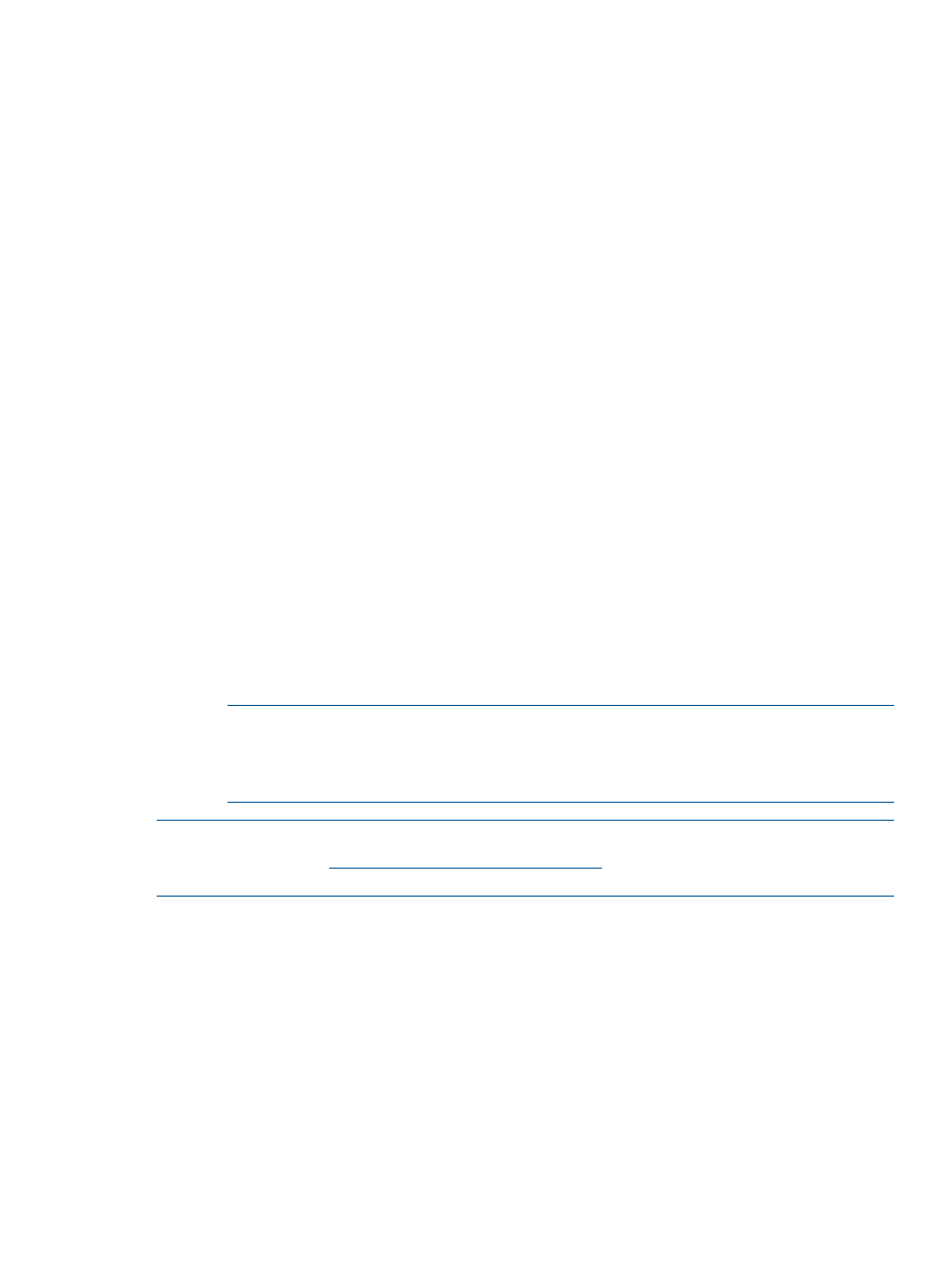
Configuring an FCIP route
Step 1. Verify your system requirements
Verify that you have the following for both the local site and the remote site (see
FCIP configuration” (page 108)
):
•
HP MPX200 Multifunction Router 1-GbE Base Chassis or HP MPX200 Multifunction Router
10-1 GbE Base Chassis. Note that FCIP is currently supported only on MPX200 1 GbE ports.
•
HP MPX200 Half Chassis FCIP License
•
Continuous Access EVA
•
EVA3000/5000, EVA4x00/6x00/8x00, P63x0/P65x0, XP24000/20000/12000/10000,
or P9500 storage systems
•
3PAR StoreServ 10000/7000, 3PAR T-Class/F-Class
•
FC fabrics consisting of B-series C-series, or H-series switches
•
Cat 5e network cable, three per site (mgmt, (2) FCIP)
•
Optical SFP transceiver and FC cable, two per site
•
MPX200 serial console cable adapter, Cat 5e network cable
Additional equipment for the local site and remote site (see
“MPX200 high-availability configuration
with one or two long-distance links” (page 112)
and
“MPX200 configuration with remote IP Distance
) is as follows:
•
HP MPX200 Multifunction Router 1-GbE Upgrade Blade (MPX200 blade for redundancy)
◦
HP MPX200 Multifunction Router 10–1 GbE Upgrade Blade. Note that FCIP is currently
supported only on MPX200 1 GbE ports.
Or
◦
HP Storage Works MPX200 Full Chassis FCIP License
NOTE:
For the Full Chassis FCIP License, you need to install a license for only one of
the two blade serial numbers in the chassis. When the Full Chassis FCIP License is applied
to the blade it enables both slots. Replacement blades can work in either slot with no
need for another FCIP license.
NOTE:
For the latest information about operating system and multipath software support, see
SPOCK at the website
You must sign up for an HP Passport
to enable access.
Step 2. Pre-installation checklist
Before you begin the configuration process, contact your system administrator for the following
information for both sites:
•
IP address, subnet mask and gateway for the MPX200 management port (if not using DHCP)
•
IP address, subnet mask and gateway for the first available GE port
•
IP address of the remote MPX200 that connects to the first available GE port
•
IP address, subnet mask and gateway for the second available GE port
•
IP address of the remote MPX200 that connects to the second available GE port
•
FCIP Link Parameters, Guaranteed Bandwidth, Round-Trip-Time, Quality Of Service,
VLAN/Priority
Configuring an FCIP route
127
