Figure 5-13 group management icons – HP Access Control User Manual
Page 40
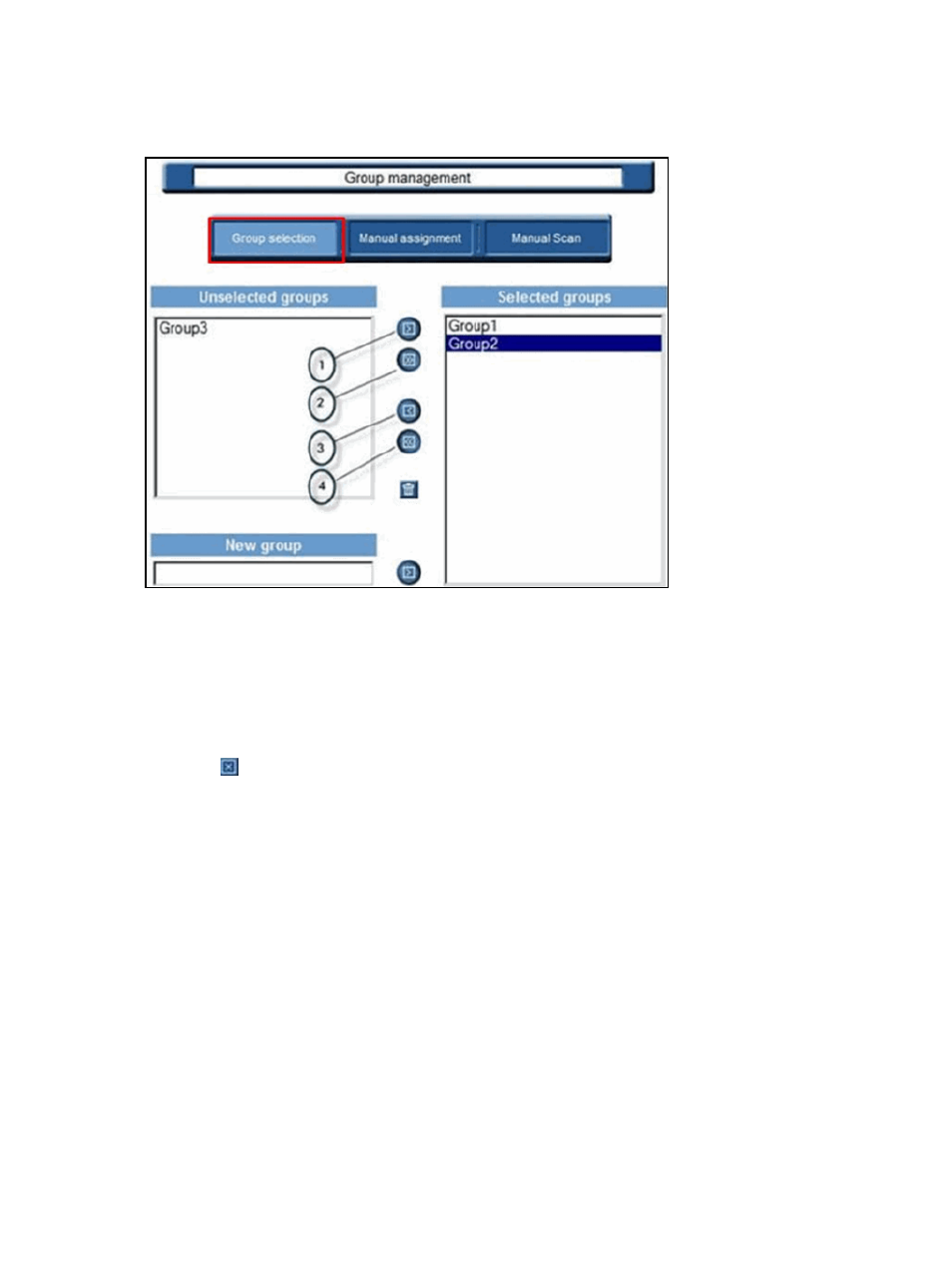
Use icons to manage groups:
Figure 5-13
Group management icons
1
The right-arrow icon moves a group from the Unselected groups field to the Selected groups field. You
also can select many groups by holding the Ctrl key while making selections.
2
This icon moves all groups from Unselected groups to Selected groups.
3
The left-arrow icon moves a group from the Selected groups field to the Unselected groups field. You also
can select many groups by holding the Ctrl key while making selections.
4
This icon moves all groups from Selected groups field to the Unselected groups.
The Delete icon is used to delete the manually created groups.
To remove any automatically-detected groups that are unnecessary, select them and click the left-arrow
icon. They are added to the Unselected groups field. This action allows them to be retrieved later if needed.
The New group field allows the creation of custom groups. Enter the name of the new group and add it to the
Selected groups window by clicking the right-arrow icon. The new group is highlighted in light blue.
Following are the rules of selection:
●
By default, all groups are selected (they appear in the “Selected groups” window).
●
You can create and delete groups you have created manually.
●
You cannot delete groups detected by the system as active (Active Directory).
●
If you delete a group with users still attached, they are moved to the unspecified group.
26
Chapter 5 HP Access Control (HP AC) Job Accounting administration
