Manage models, Add a model, Delete a model – HP Access Control User Manual
Page 161: Assign data source to model, 6 manage models, Figure 19-6 add a model, 1 add a model, 2 delete a model, 3 assign data source to model
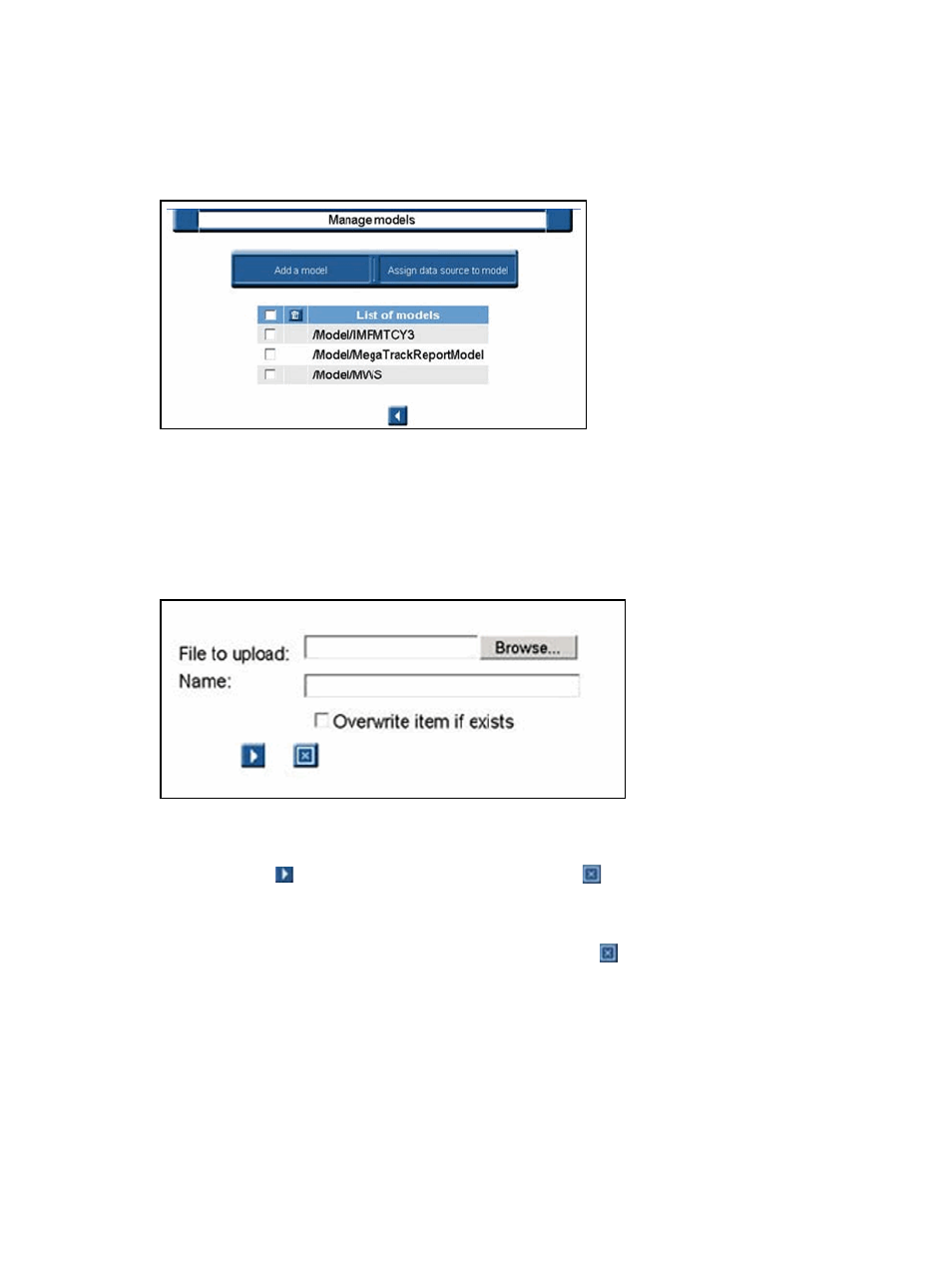
19.6 Manage models
Use the Manage models page to manage report models in the database.
Figure 19-5
Manage models page
1.
Click Add a model to upload a .smdl model file.
2.
Select a model from the list displayed in the table and click Assign data source to model.
19.6.1 Add a model
Use the Add a model screen to upload a .smdl model file in the application.
Figure 19-6
Add a model
1.
Enter the name of the .smdl file to upload, or click Browse to locate the file.
2.
Click Overwrite item if exists if the uploaded file will replace an existing file.
3.
Click the Go icon to validate the selection, or the Cancel icon to quit.
19.6.2 Delete a model
To delete a model, click the selection box and then click the Delete icon.
19.6.3 Assign data source to model
If a model is displayed in red on the Manage Model screen, it is not yet linked to a data source.
Use the following steps to assign a data source:
1.
Select the model from the list on the Manage Model screen.
Section 19.6 Manage models 147
- Scripting Toolkit for Linux (68 pages)
- Scripting Toolkit for Windows 9.50 (62 pages)
- Scripting Toolkit for Windows 9.60 (62 pages)
- Storage Area Manager (13 pages)
- Core HP-UX (5 pages)
- Matrix Operating Environment Software (232 pages)
- Matrix Operating Environment Software (70 pages)
- Matrix Operating Environment Software (120 pages)
- Matrix Operating Environment Software (36 pages)
- Matrix Operating Environment Software (192 pages)
- Matrix Operating Environment Software (99 pages)
- Matrix Operating Environment Software (198 pages)
- Matrix Operating Environment Software (66 pages)
- Matrix Operating Environment Software (95 pages)
- Matrix Operating Environment Software (152 pages)
- Matrix Operating Environment Software (264 pages)
- Matrix Operating Environment Software (137 pages)
- Matrix Operating Environment Software (138 pages)
- Matrix Operating Environment Software (97 pages)
- Matrix Operating Environment Software (33 pages)
- Matrix Operating Environment Software (142 pages)
- Matrix Operating Environment Software (189 pages)
- Matrix Operating Environment Software (58 pages)
- Matrix Operating Environment Software (68 pages)
- Matrix Operating Environment Software (79 pages)
- Matrix Operating Environment Software (223 pages)
- Matrix Operating Environment Software (136 pages)
- Matrix Operating Environment Software (34 pages)
- Matrix Operating Environment Software (63 pages)
- Matrix Operating Environment Software (67 pages)
- Matrix Operating Environment Software (128 pages)
- Matrix Operating Environment Software (104 pages)
- Matrix Operating Environment Software (75 pages)
- Matrix Operating Environment Software (245 pages)
- Matrix Operating Environment Software (209 pages)
- Matrix Operating Environment Software (71 pages)
- Matrix Operating Environment Software (239 pages)
- Matrix Operating Environment Software (107 pages)
- Matrix Operating Environment Software (77 pages)
- Insight Management-Software (148 pages)
- Matrix Operating Environment Software (80 pages)
- Insight Management-Software (128 pages)
- Matrix Operating Environment Software (132 pages)
- Matrix Operating Environment Software (74 pages)
- Matrix Operating Environment Software (76 pages)
